Google Chrome is the most popular browser for all that it integrates in terms of functions, security and performance and we know that as a general rule this type of browser is available for personal use computers. In the case of servers, the use of a browser is greatly limited because the essential task of the server is to deliver services and roles to the computers and objects of the domain so that if we use a browser we are accessing a potential risk that some virus or external threat violates the security of this and the information..
For this reason Windows Server , until its 2019 edition, restricted the use of a browser and limited its options, especially downloads, but Windows Server 2022 renews this completely since its design is based on the Fluent Design scheme of Windows 10 and now The default browser is Edge, which is based on Chromium and offers the possibility of downloading and installing Chrome in a simple way. That is why getFastAnswer will explain to you how this procedure is in Windows Server 2022.
To stay up to date, remember to subscribe to our YouTube channel! SUBSCRIBE
1. How to install Chrome on Windows Server 2022 from Edge
Step 1
We access Edge and look for Chrome. There we open the Google URL and we will see the following. We click on "Download Chrome" to start the download of Chrome.
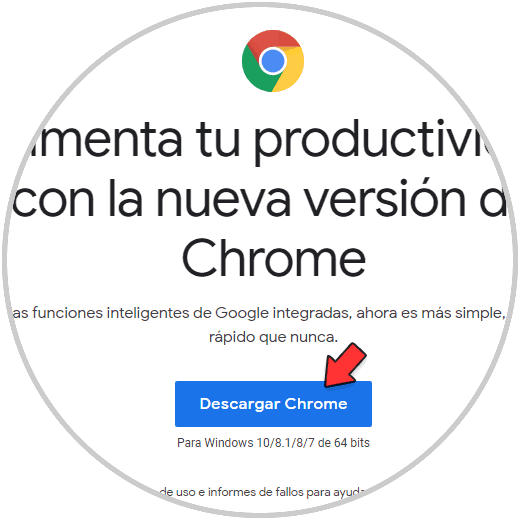
Step 2
Once the file is downloaded, we execute it and it will proceed with the Chrome download. We see the download process:
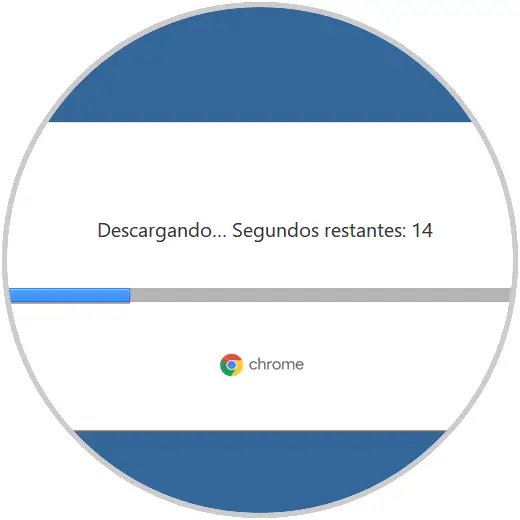
Step 3
After it is downloaded, it will install on Windows Server 2022:
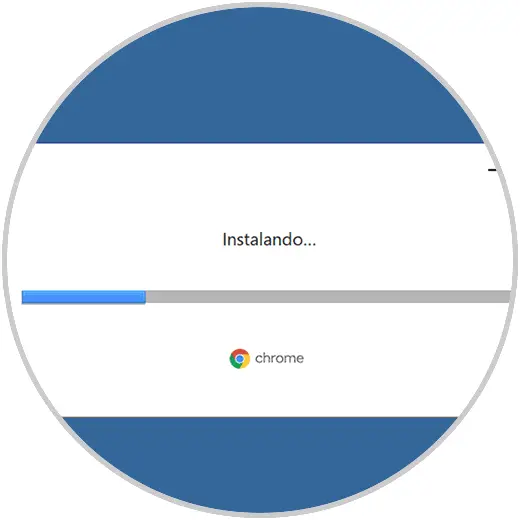
Step 4
After this Chrome will open automatically. As we see there, Google Chrome is available to be used in Windows Server 2022.
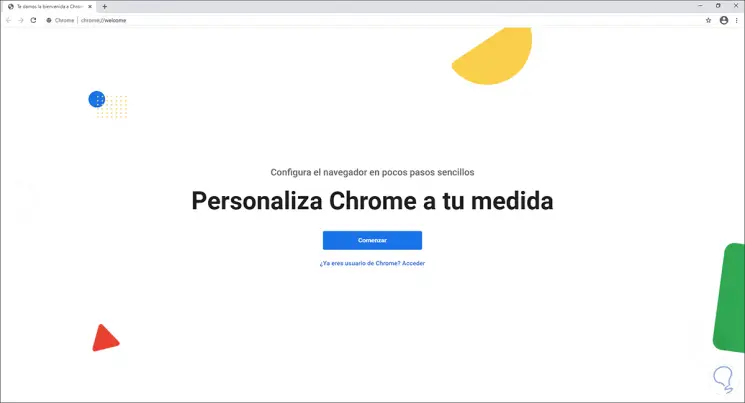
2. How to install Chrome on Windows Server 2021 from Internet Explorer
This is a traditional method of installing Chrome on Windows Server and we must remember that until Windows Server 2019 the default browser was Internet Explorer which by default assumes a series of security policies to avoid putting the integrity of the server and information at risk hosted there.
Step 1
To use this method we open Internet Explorer from Start:
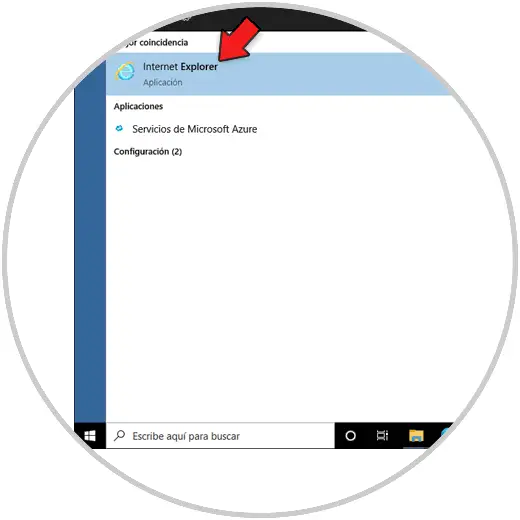
Step 2
It is possible to see the security options of the browser:
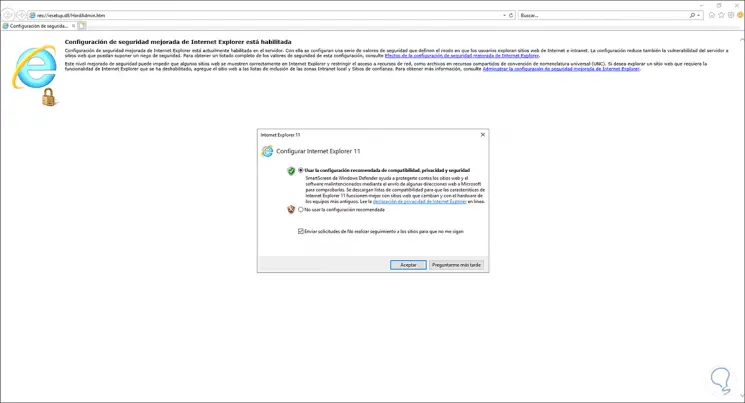
Step 3
By default Explorer prevents downloads on the local server, in order to install Chrome we go to the configuration menu and select "Internet Options":
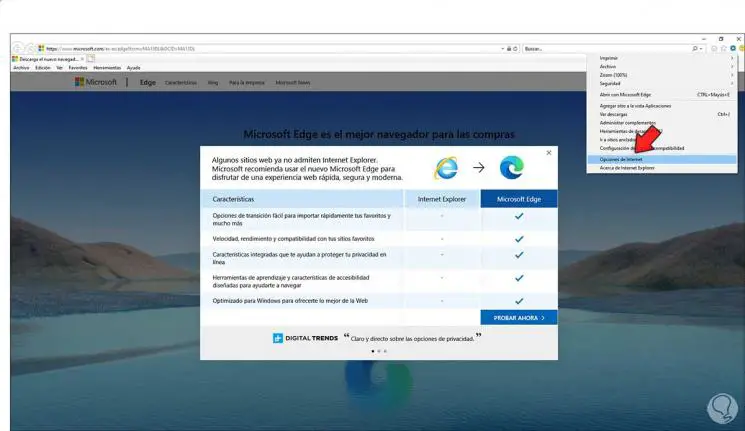
Step 4
In the displayed window we go to the "Security" tab:
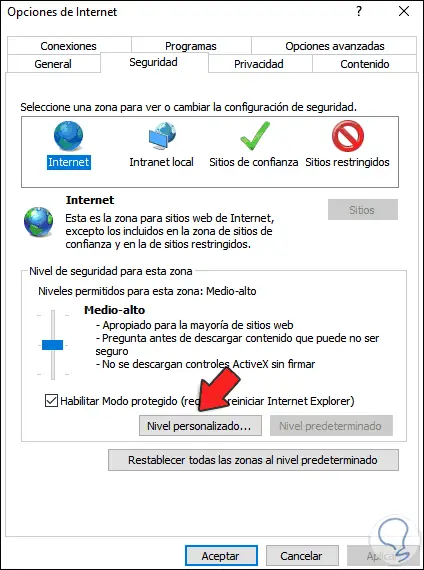
Step 5
We click on "Custom Level", then we locate "Downloads" and activate the "Enable" box:
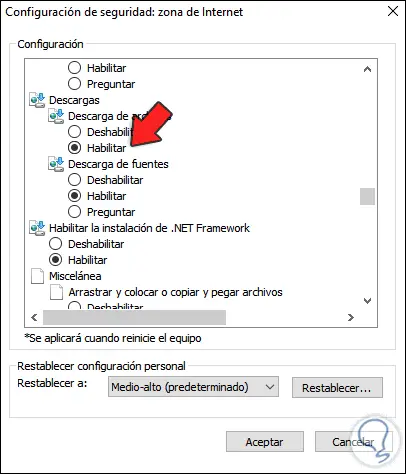
Step 6
Now we locate "Active Scripting" and check the "Enable" box. We apply the changes.
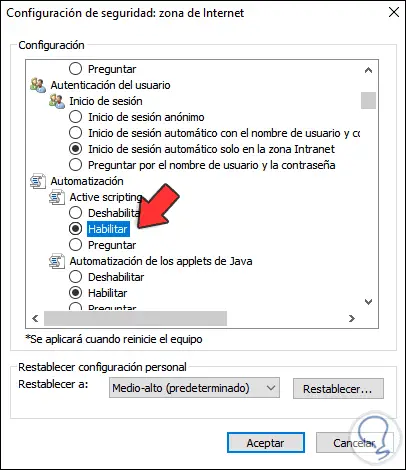
Step 7
Now we go to the Google URL and click on "Download Chrome":
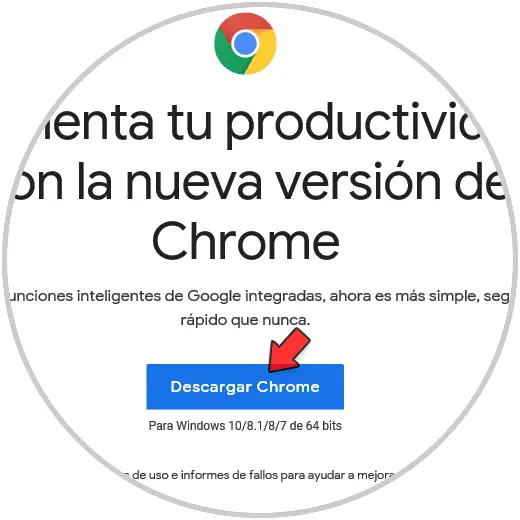
Step 8
Then we click on "Accept and Install":
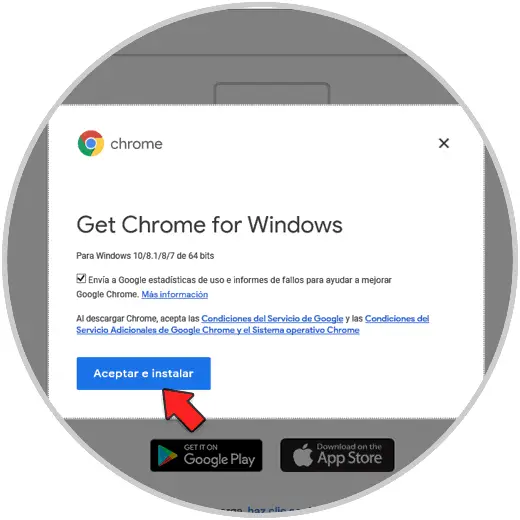
Step 9
We hope the download process is complete. Chrome will automatically download and install:
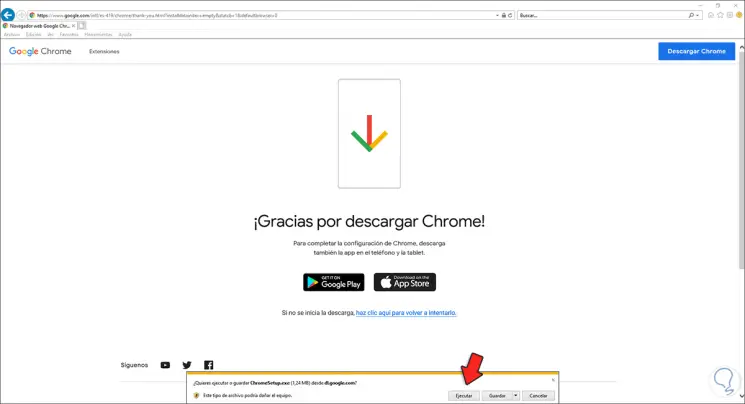
After this we will have access to Google Chrome. So we have seen two ways to install Chrome on Windows Server 2022..