Not all of us have the same needs when it comes to using a console or a computer and that is why it is important that there are customization options that make playing tasks more comfortable for us. Vision and hearing problems are key when it comes to being able to interact well with a screen and that is why developers try to implement options that help users with needs..
Sometimes even for simple convenience, we can edit the appearance of our PS5 and configure options that we like. In this case we are talking about changing the size of the text that appears in the menus of our PS5, making it larger. Thus, if we are far from the monitor, we can better see what appears.
To stay up to date, remember to subscribe to our YouTube channel! SUBSCRIBE
How to change and adjust text and menu size PS5
Step 1
The first thing we will do is go to the "Settings" icon on the main screen.
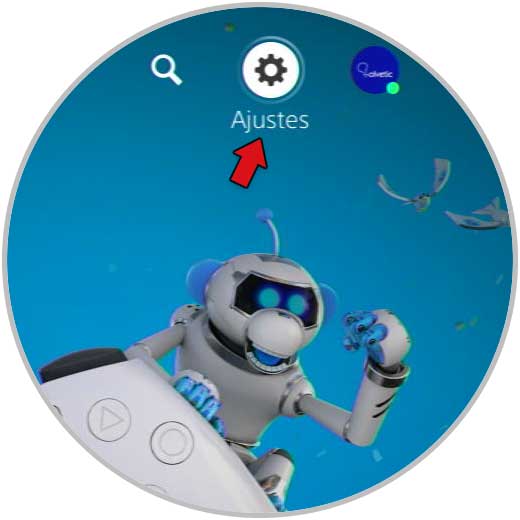
Step 2
Now we will go to the "Accessibility" category and click on it.

Step 3
Here we click on the "Screen" option.
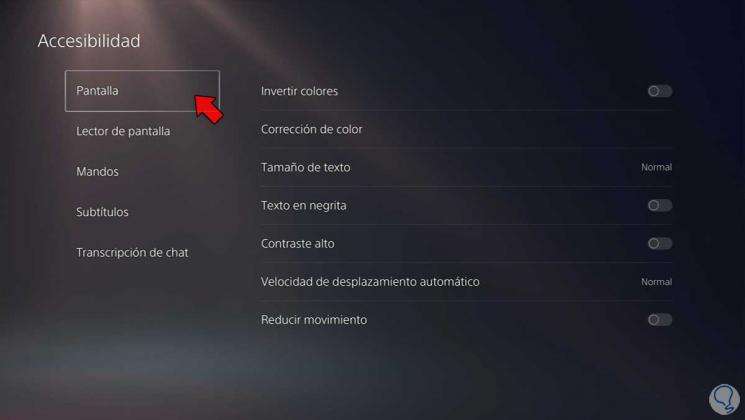
Step 4
Here we can configure the "Text size" and choose what size for the menu text we prefer.
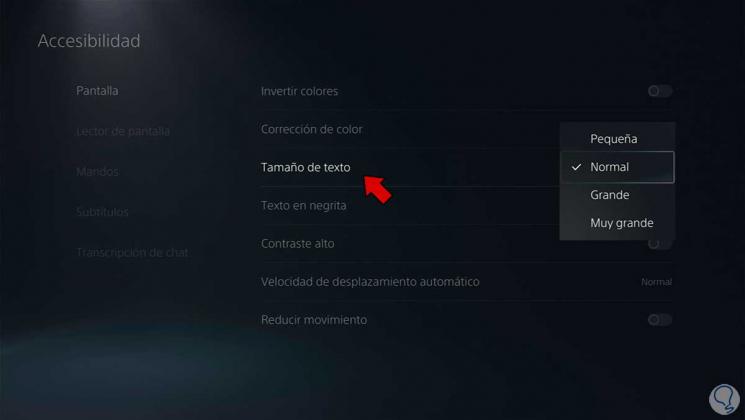
Step 5
We see that, when choosing a size, all the text in the menus changes.
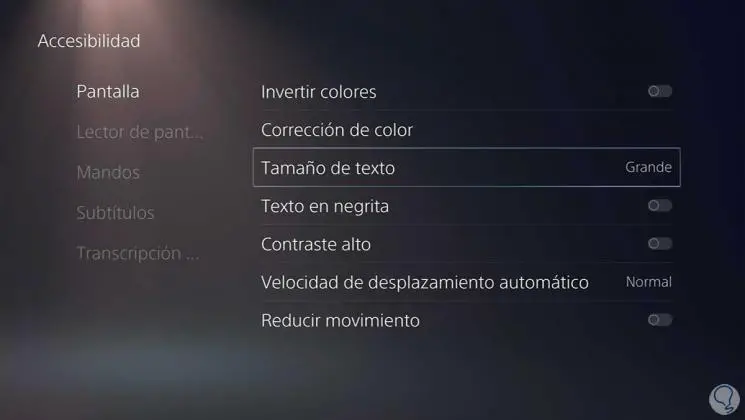
Step 6
You can configure other aspects such as "Bold text" or "High contrast"
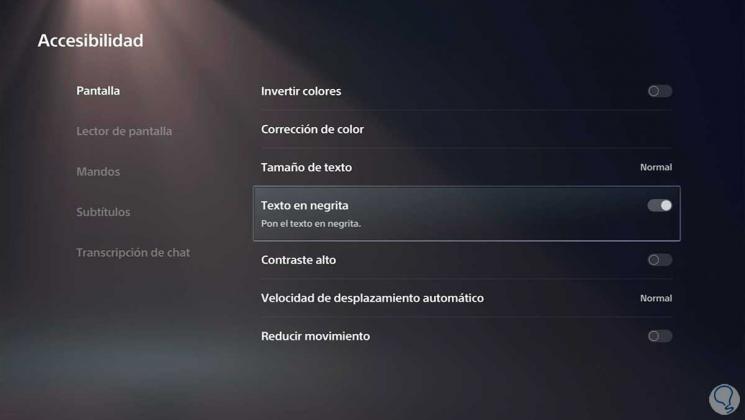
With these simple steps we will know how to change and adjust text size and PS5 menu and thus adapt it to our visual needs..