Storage is key in our devices, regardless of their type, since they will limit the use we can make of them. If we collapse the storage space of a phone or a console, in addition to not being able to install more content, we will see that the operation is slowed down and ends up reducing the user experience..
Within Xbox Series X or Xbox Series S we can install games and applications, in addition to being able to store content such as videos or images. Although at first it may seem like a lot of available space, the truth is that with the passage of time the associated data grows and this space is reduced. So let's see how we can free up space on Xbox Series X or Xbox Series S easily.
To stay up to date, remember to subscribe to our YouTube channel! SUBSCRIBE
How to free up space on Xbox Series X or Xbox Series S
Step 1
The first thing will be to enter the "Settings" option of our Xbox Series X or Xbox Series S.

Step 2
Now we will go to the "System" section and click on "Storage"
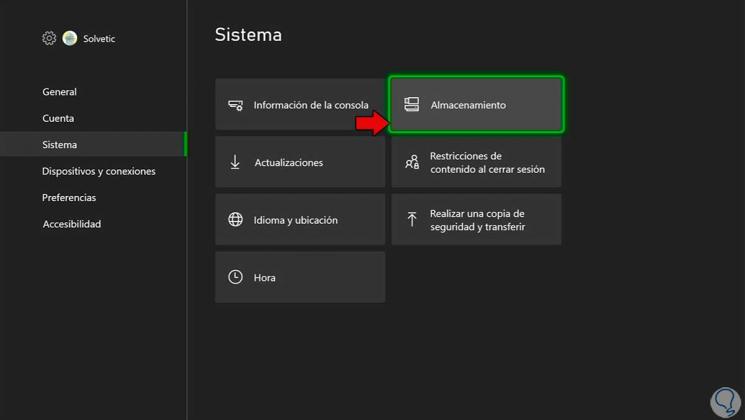
Step 3
In this case we are going to free up space on the internal storage. To do this, click on it and choose "View content."
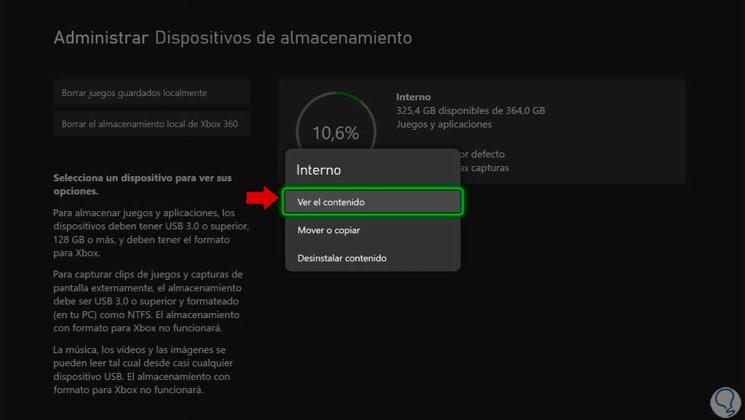
Step 4
The first thing we can do is enter "Games" or "Applications" and delete what we do not use.
To do this, go to what you want to delete and press the "Options on your remote" button. Then choose "Uninstall"..
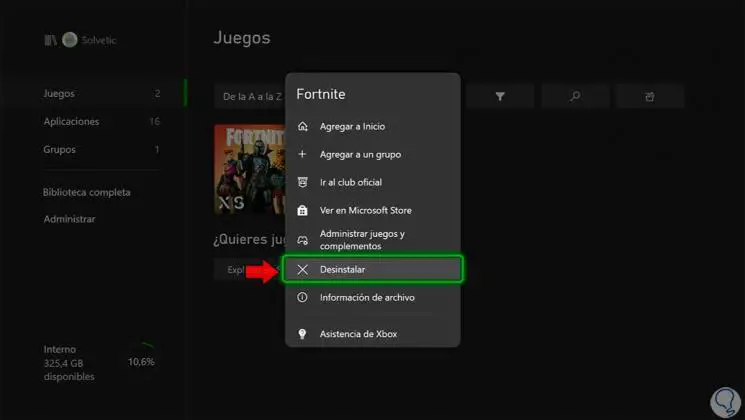
Step 5
Now we will go to "Manage" and then "Free up space"
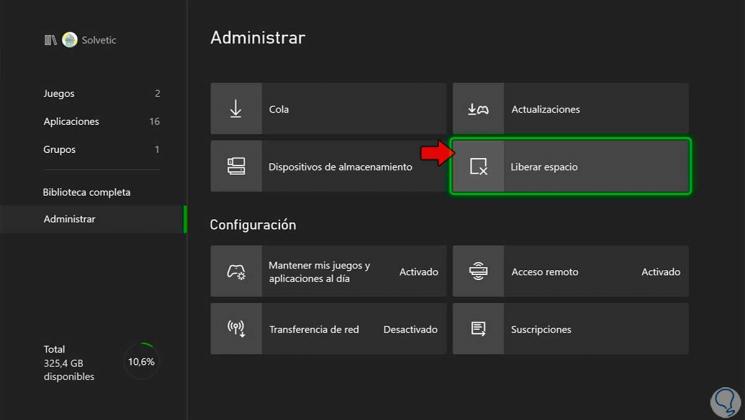
Step 6
Here you can remove add-ons or shrinkable games to save space.
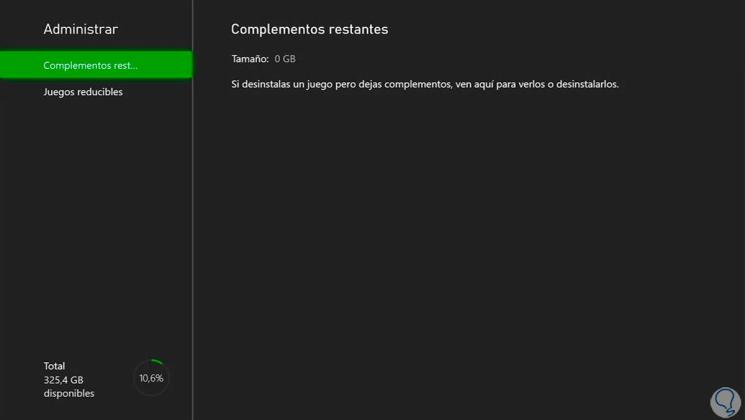
Step 7
Other elements that you can delete are the videos and captures stored in the console. To see it, press the central Xbox button on your controller.
Now go into the category of "Capture and share" and click on "Recent Captures".
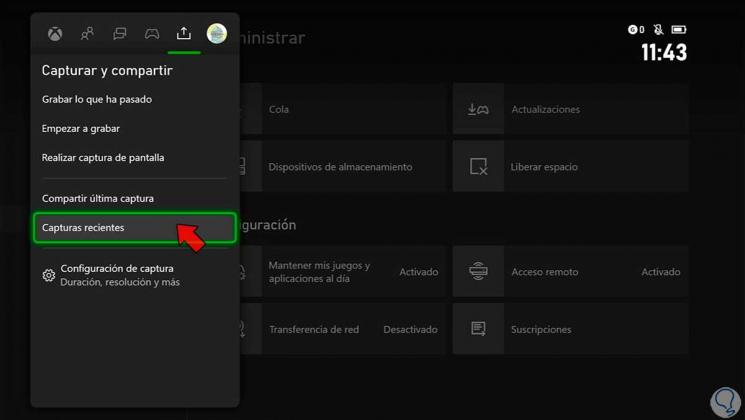
Step 8
Now choose "Show all"
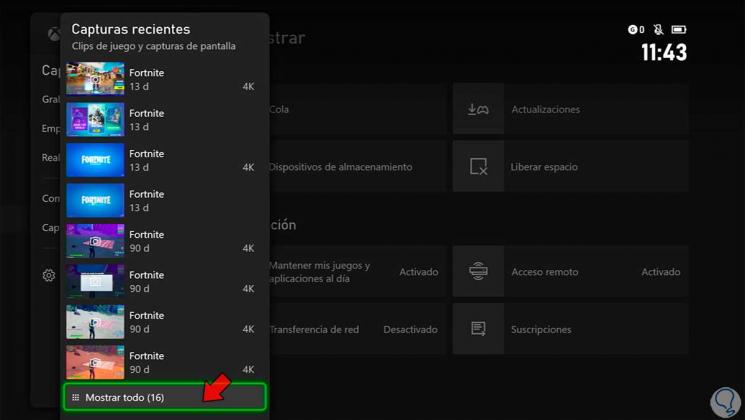
Step 9
In the upper filters, choose "On this Xbox"
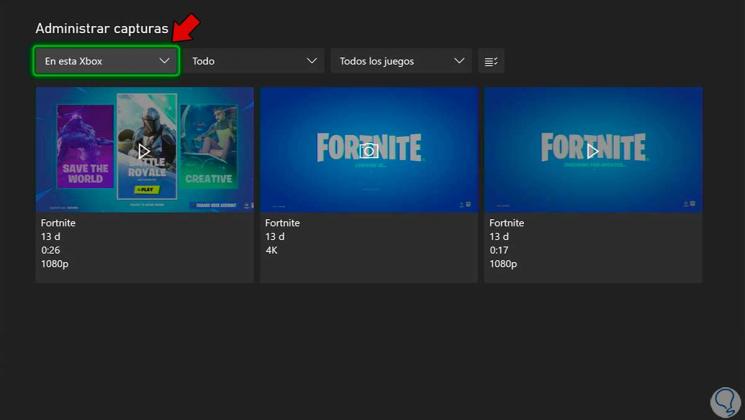
Step 10
Now click on the capture or video you want to delete and click on the trash can icon. Select the delete option that should always include delete from console.
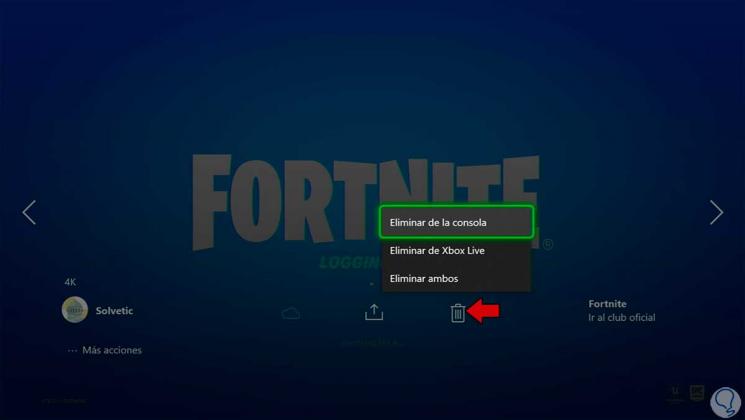
In this way we can free up space for Xbox Series X or Xbox Series S and expand our storage on the console..