Once we have the trendy game, " Fortnite " installed correctly on our Xbox Series X and Xbox Series S, the next thing we must do is make an optimal configuration according to our objectives. What we want if we put together latest generation consoles and video games are good performances at high graphic qualities, thus being able to have the best experience as gamers. Fortnite within Xbox Series X and Xbox Series S, allows us to make different configurations when playing..
One of the options when it comes to customizing our games is to find the highest graphic settings that allow us to see the most powerful graphics that a game can give. In this way, although we have different configuration possibilities, we show you some basic ones that you can apply to have the best graphics in Fortnite Xbox Series X and Xbox Series S.
To stay up to date, remember to subscribe to our YouTube channel! SUBSCRIBE
1. Configure graphics in Fortnite Xbox series X or Xbox series S
Step 1
First we click on the "Options" button on the remote. Now we enter "Settings" within Fortnite.
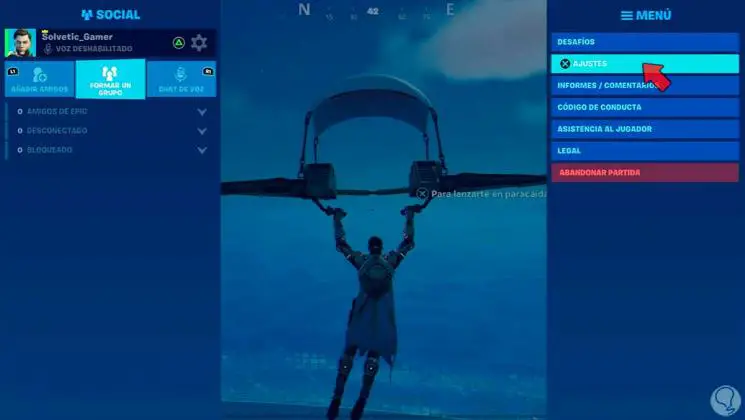
Step 2
Next we will enter the "Graphics" section where we can configure the brightness and contrast
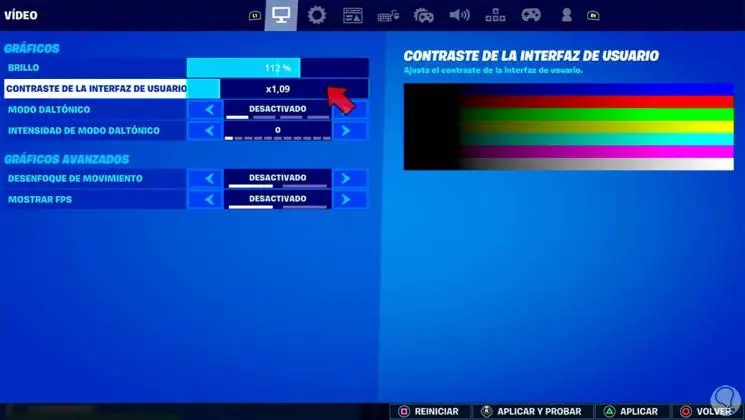
Step 3
We can also go and configure the "Colorblind Mode" option. Here we can modify the type of color blindness and intensity. Depending on what we choose, we can change the final appearance of the image
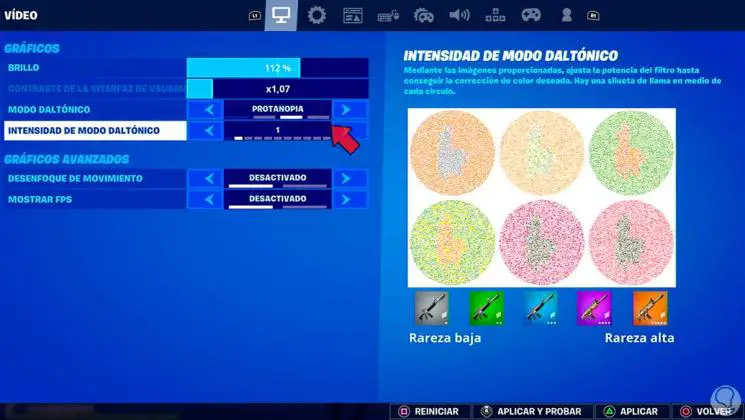
Step 4
We are varying each option and we return to the game to test each one and see the result in Fortnite.
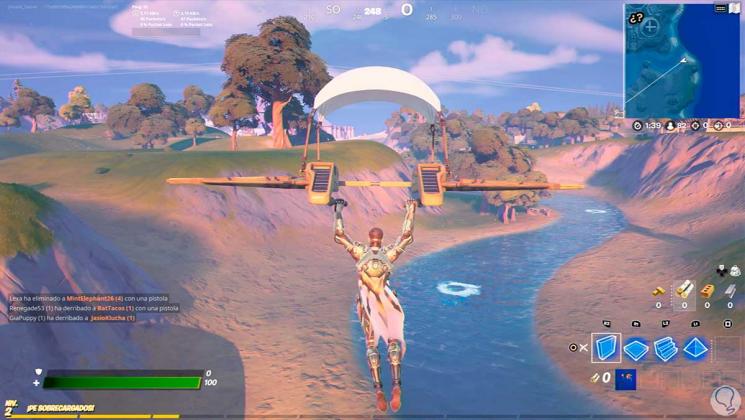
Step 5
Another option from here is that we can adjust the motion effect or show the FPS.
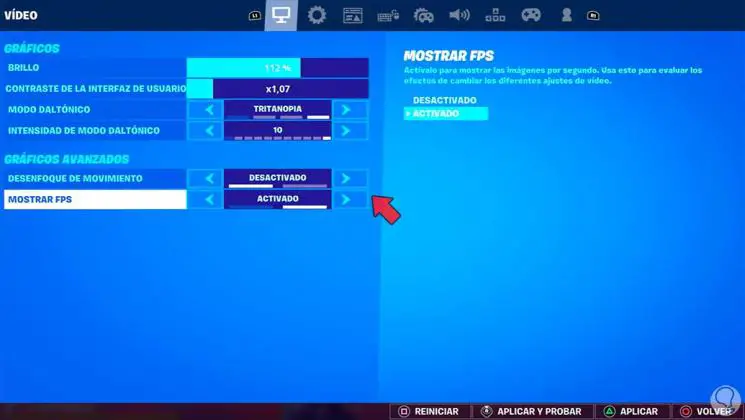
Step 6
In addition, we can go to "HUD Options" and from "HUD Size" you can expand or decrease the size of the different elements that appear on the screen.
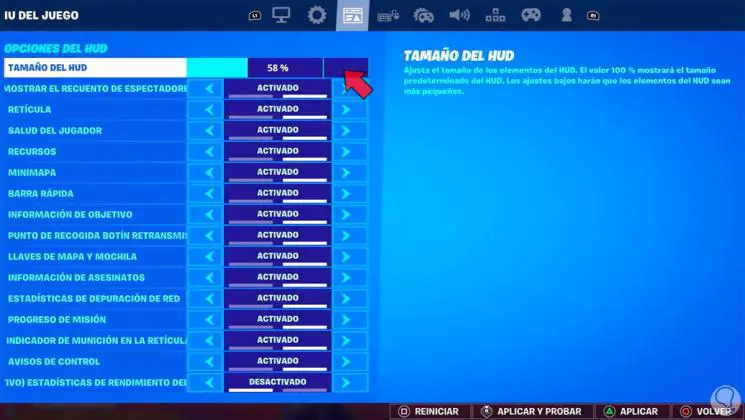
Step 7
If we return to the game, we will see that the different elements have changed in size and we have more insight into the game.
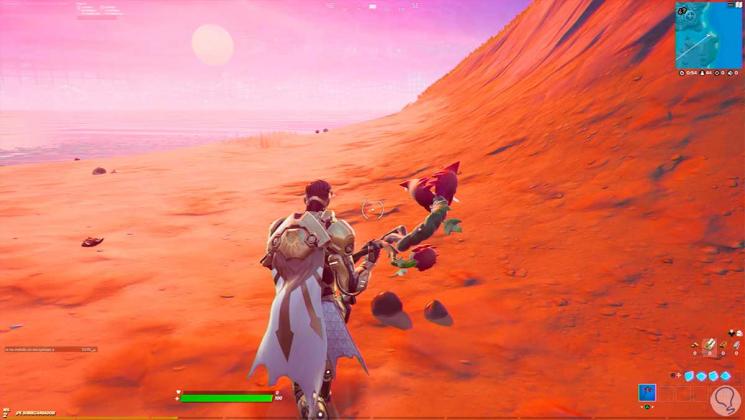
2 . Set graphics on Xbox series X or Xbox series S to maximum
Step 1
We will enter the "Configuration" option.
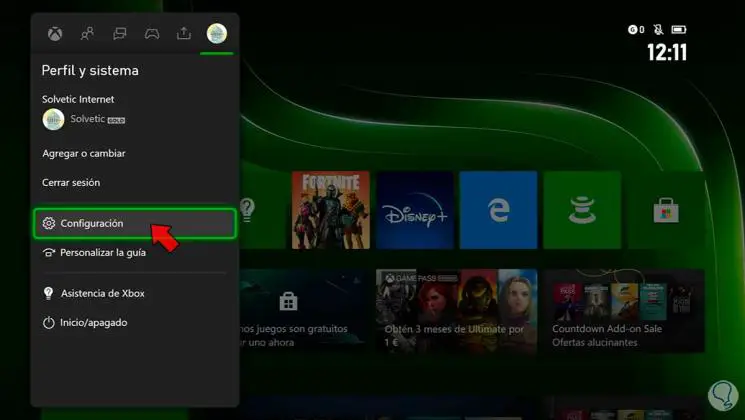
Step 2
Now we go to "General - TV and screen options"
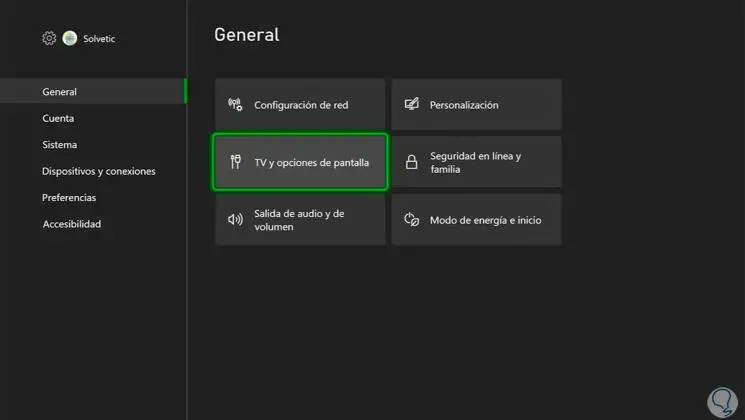
Step 3
In the "Screen" section we can choose the highest possible resolution.
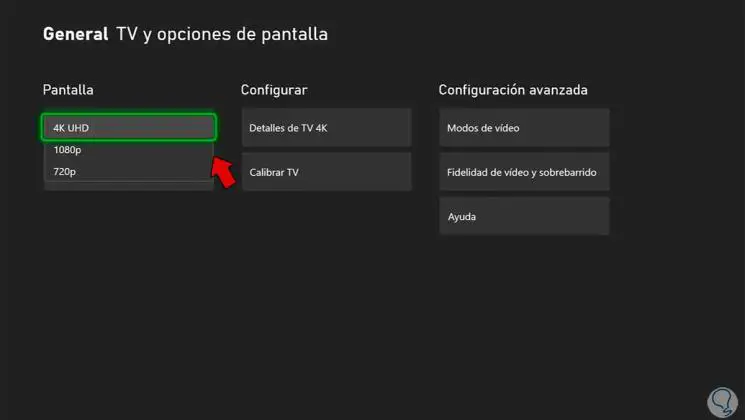
Step 4
In "Video modes" we can choose more options such as the frequency in HZ.
We can also activate options such as 4K, HDR10 or Dolby Vision. If you have a compatible monitor, activate all these options
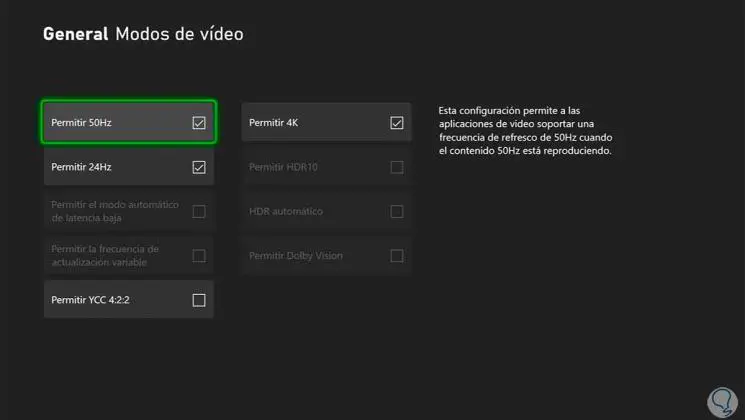
Step 5
In "Video fidelity and overscan" we can adjust other settings such as depth or color space
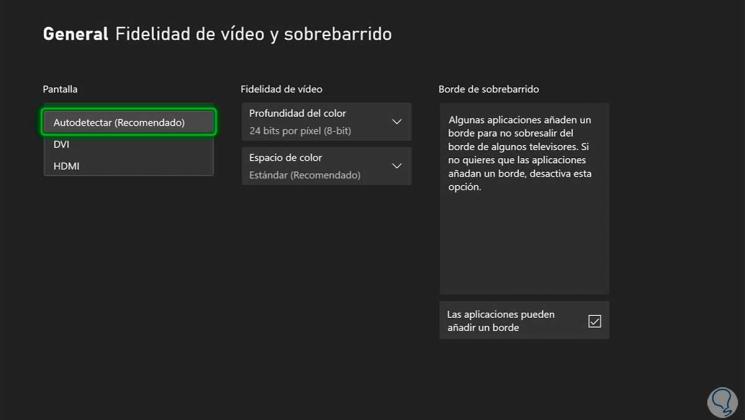
Step 6
You can also click on "Calibrate TV" and configure the TV or monitor settings step by step
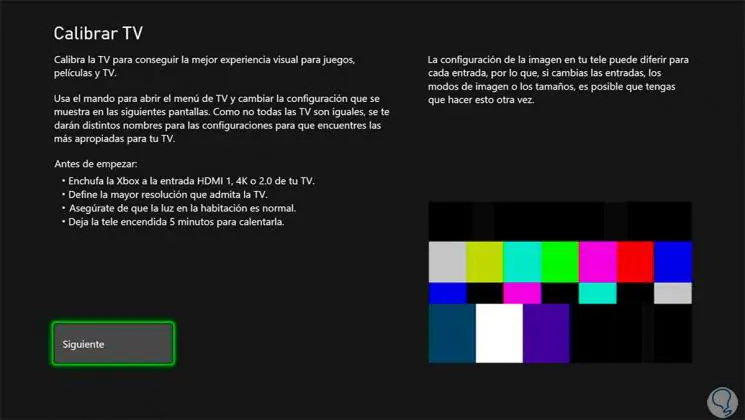
3 . Set up graphics on TV or monitor for Xbox series X or Xbox series S
Step 1
We can go to our TV or monitor and enter the configuration options. We can activate the "Game or Gaming mode" or configure the image options manually
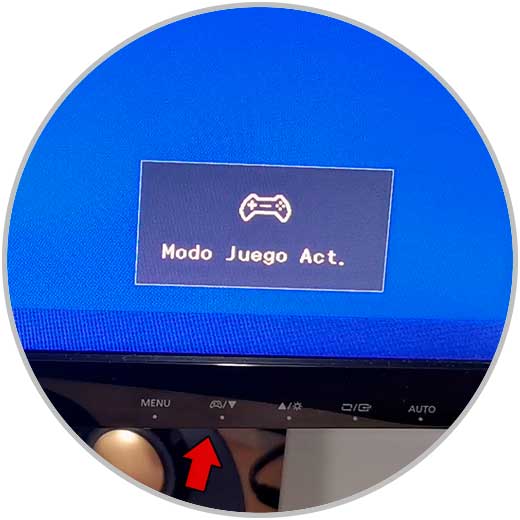
In this way we can configure graphics on TV or monitor for Xbox series X or Xbox series S and put them with the best possible quality..