Samsung Galaxy Fit 2 is undoubtedly one of the brand's bracelets that users are liking the most, given its price and all the functions it offers. Sports bracelets of this type have become essential accessories for many users, since thanks to them you can access different functions directly from your wrist without having to look at the phone..
That is why it is important that we have the band correctly loaded to be able to access all the services it offers whenever we need it. There is no doubt that one of the main configurations that most of us want to carry out when we use this device for the first time, is the synchronization with the WhatsApp app.
Below we show you all the steps you must follow to know how to activate WhatsApp notifications on the Samsung Galaxy Fit 2 in a detailed step-by-step manner..
To stay up to date, remember to subscribe to our YouTube channel! SUBSCRIBE
Activate notifications WhatsApp Samsung Galaxy Fit 2
To activate WhatsApp notifications in Samsung Galaxy Fit 2 you must do the following.
Step 1
The first thing is to enter the Samsung wearable app.
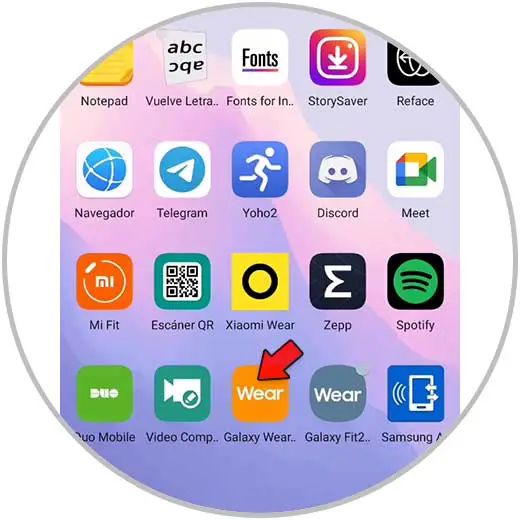
Step 2
The next thing you should do is select "Notifications"
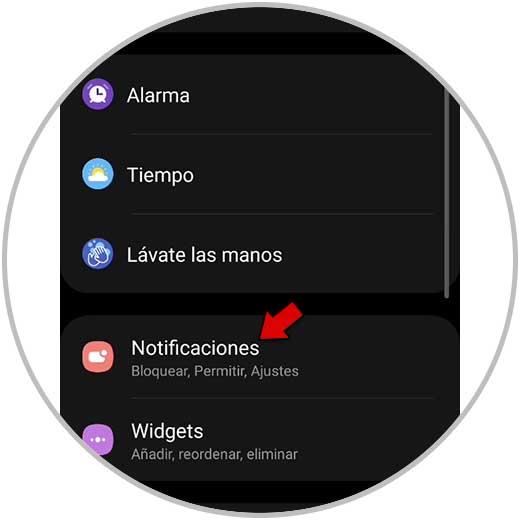
Step 3
Now you must check that access to notifications is activated and if not activate it by sliding the tab.
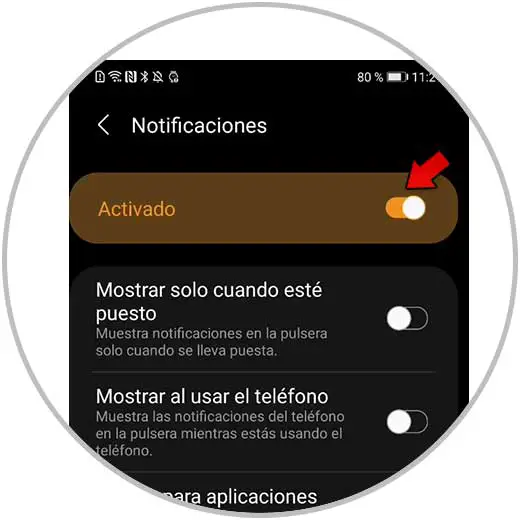
Step 4
Activate "Show in detail" and "Turn on screen".
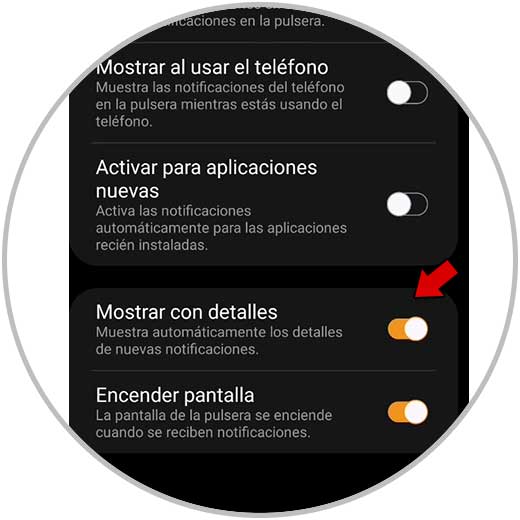
Step 5
Now you must enter the notifications section in "Receive notifications from"
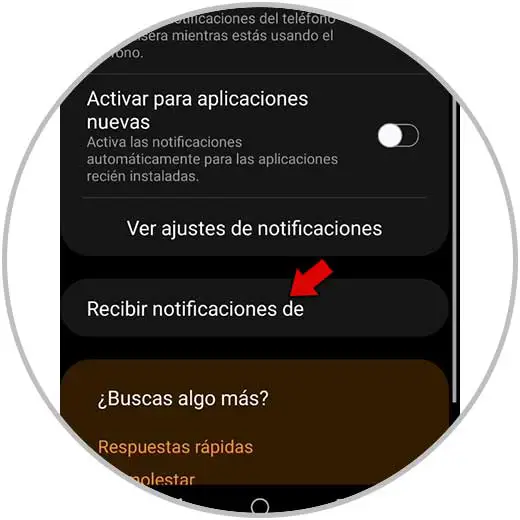
Step 6
Click on allow, to give access to the notifications on the watch.
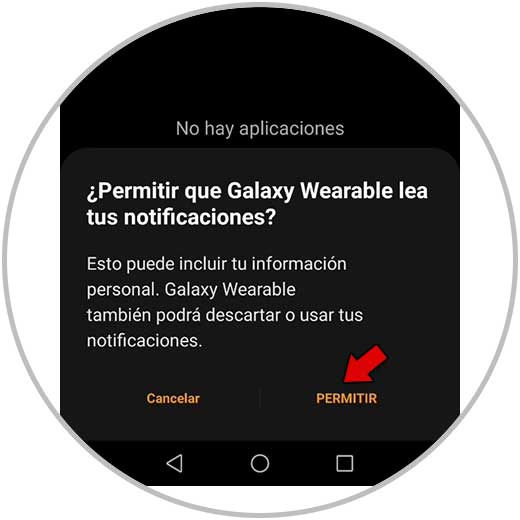
Step 7
You must give access to the notifications also to the downloaded plugin.
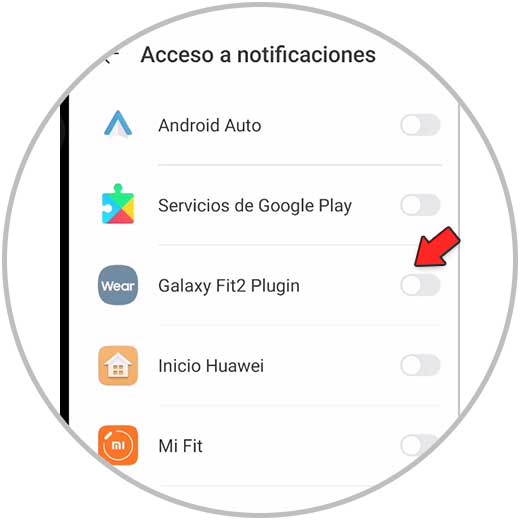
Step 8
Then in the upper tab, select everything and activate the whatsapp tab in the list.
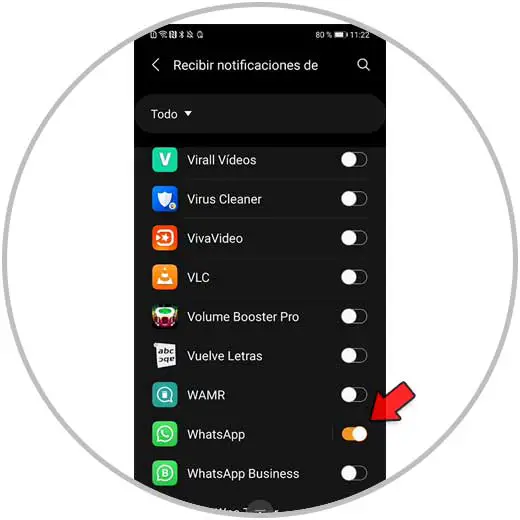
Step 9
Now you can see WhatsApp notifications on your watch.
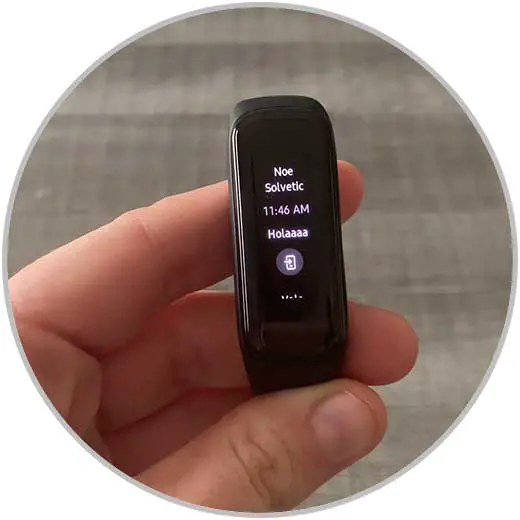
Step 10
Swipe the screen until you can see them. You can answer with pre-established messages.
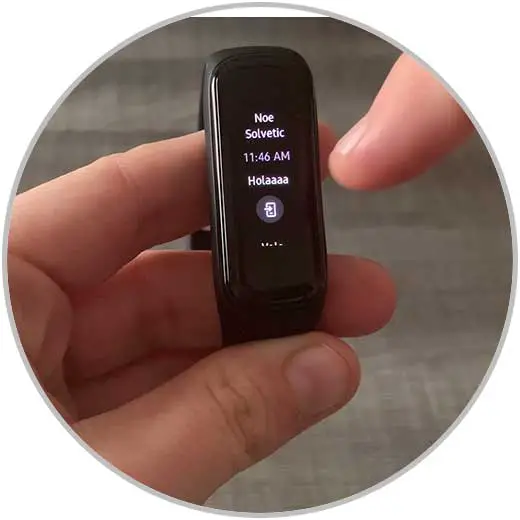
Step 11
Finally you can delete them if you want by pressing the trash can.

Once you have made this configuration, you will be able to see WhatsApp notifications on your Samsung Galaxy Fit 2 every time you receive a message in the app.