The use of platforms and applications on our computer makes this device much more complete and allows us to perform functions that we could not otherwise. That is why it is interesting to know the different options available..
Discord is a platform that integrates both chat and text in a safe environment to share not only multimedia but more elements available on the local computer, Discord offers us functions such as:
- Changing screen reader data
- Discord Xbox Connection feature
- Discord Spotify Connection function
- Supports Go Live for streaming games
- Allows you to configure your interface
- Integrated user search and more
In this tutorial we will explain how to install Discord from scratch on PC or laptop in a detailed step-by-step manner.
To stay up to date, remember to subscribe to our YouTube channel! SUBSCRIBE
1. How to install Discord on PC or Laptop 2021
Step 1
We go to the Discord URL in the following link:
Discord
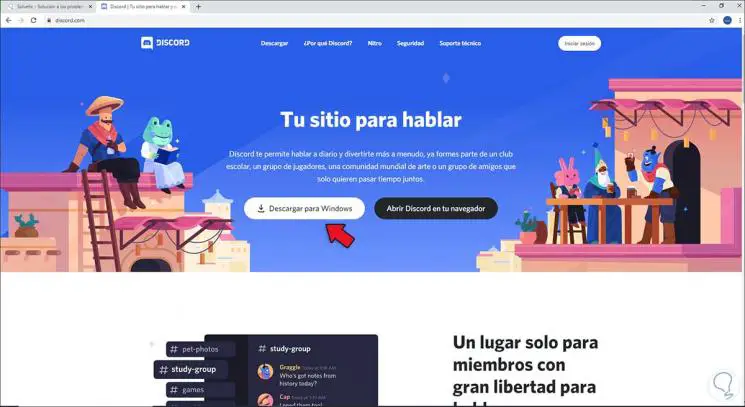
Step 2
We click on "Download for Windows" and wait for the download to finish, then we run the wizard and the updates will be validated:
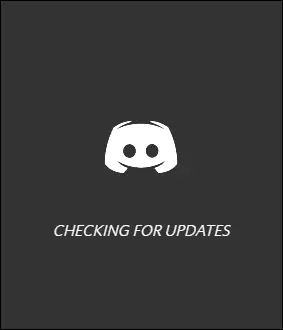
Step 3
After this we will wait for these updates to be applied to start the platform:
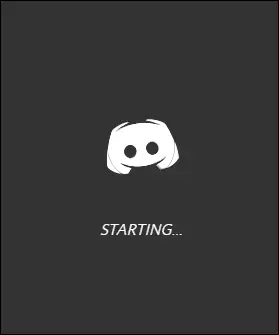
Step 4
This will be the Discord environment:
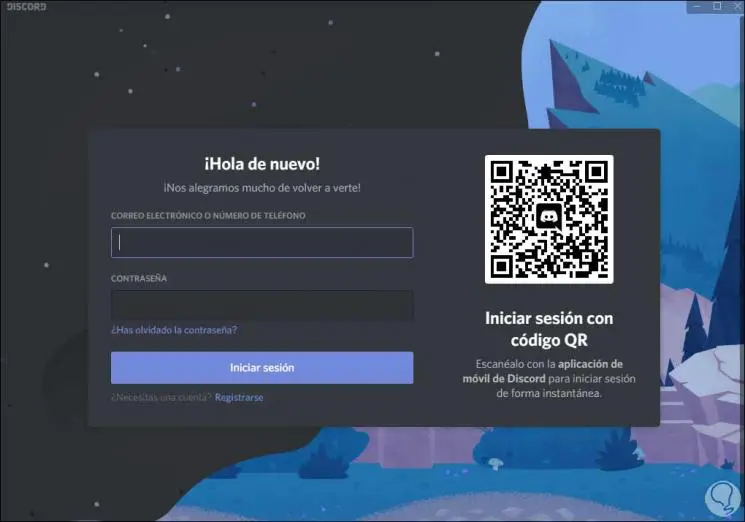
Step 5
If we already have an account, enter the username and password, otherwise we click on "Register", the following will be displayed:
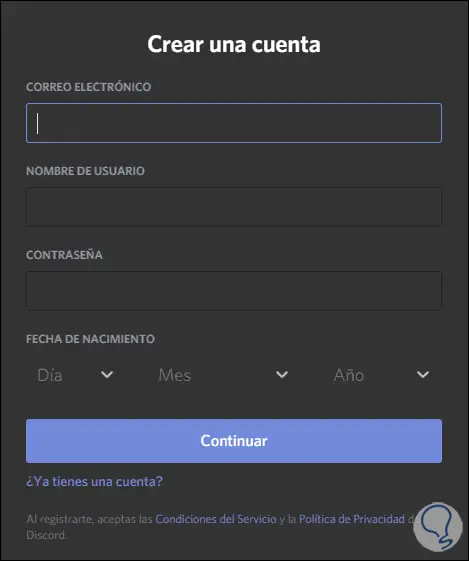
Step 6
There we complete the registration data and click on "Continue", it will be necessary to complete the verification to access Discord:
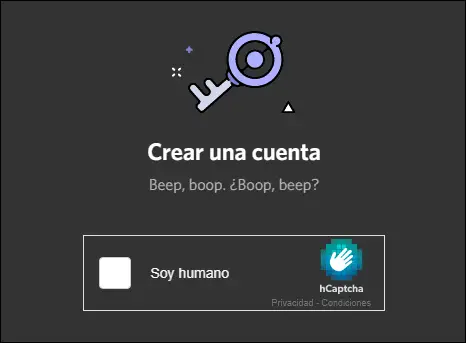
Step 7
We activate the box "I am human" to access:
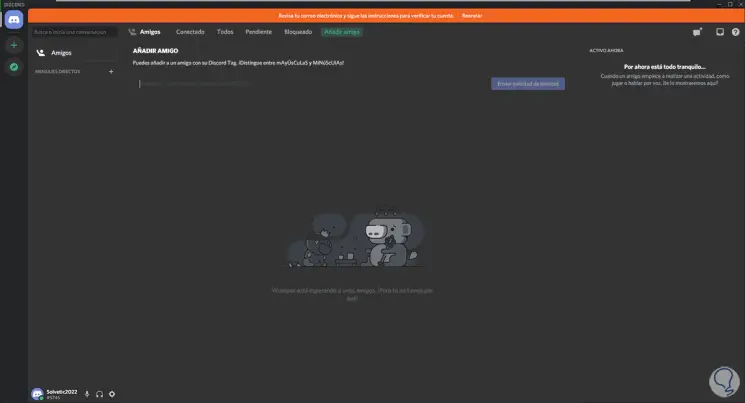
Step 8
At the top we see a red line indicating that the account needs to be verified, in the registered email we must verify the account to access all the Discord functions:
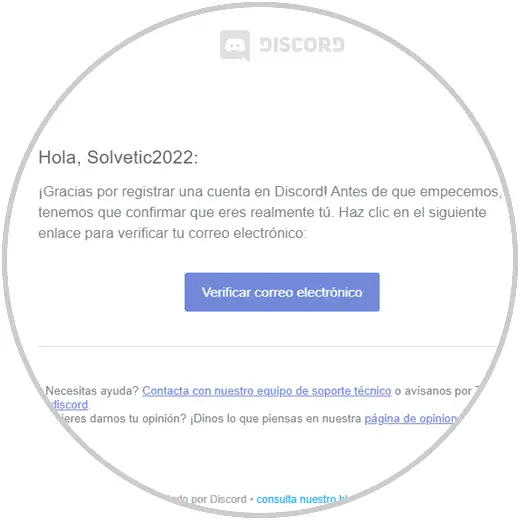
Step 9
We click Verify to finish the process:
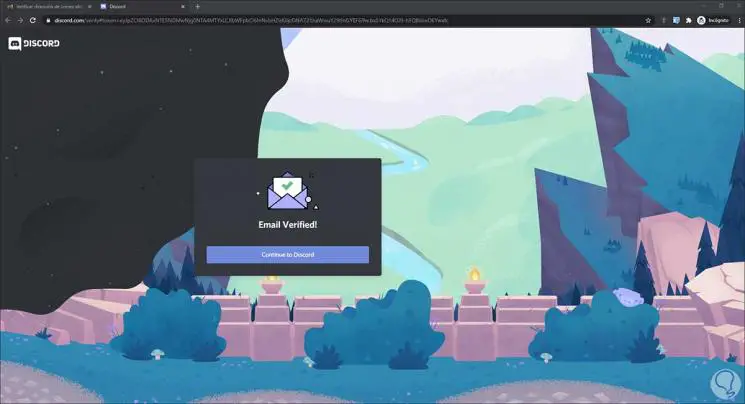
Step 10
The Discord platform automatically recognizes the validation and it will be available 100%:
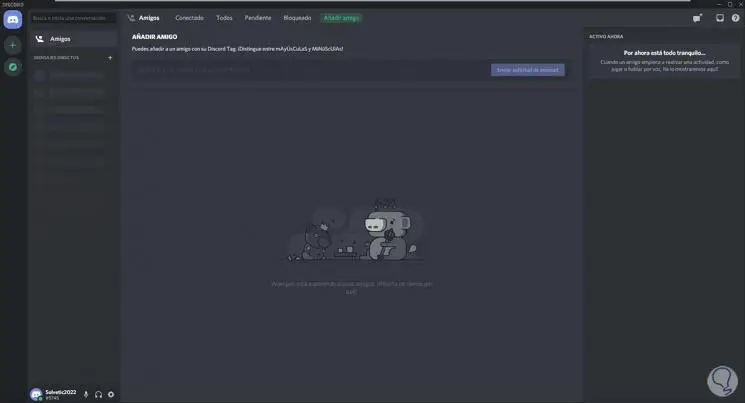
This has been the process to install Discord on PC or laptop in a simple and explained step by step way..