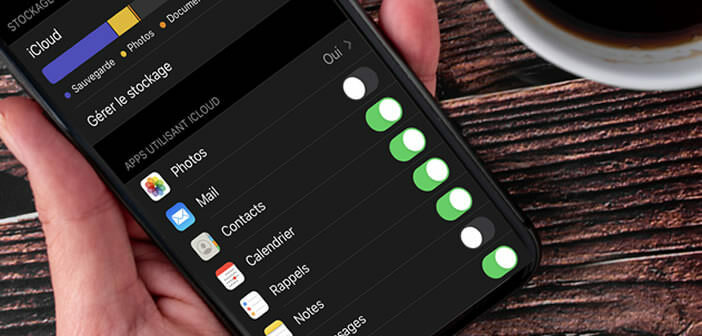
Let it be said, there is nothing nicer than buying a new iPhone. But after the euphoria of the first few moments, the buyer finds himself confronted with some problems and in particular the configuration of his new smartphone. This guide shows you two methods to transfer contacts from iPhone to iPhone..
Transfer your address book using iCloud
Before starting, you should know that there are many software on the internet that are supposed to synchronize contacts between two iPhones in a few clicks. I do not recommend using this type of application.
The tools provided to you by Apple offer various very effective methods to recover data from your old iPhone. So why clutter up your computer's hard drive with yet another miracle piece of software? And then there is also the crucial question of the collection of personal data..
If you have both your old and new iPhone, the easiest way to transfer your contacts is to use iCloud's sync module. You just have to make sure that the backup of your address book on your old iPhone was done recently.
- Connect your old iPhone to the internet
- Open the settings of your old smartphone
- Click on your name at the top of the window
- Select the iCloud section
- Make sure that the ignition switch is activated (green color)
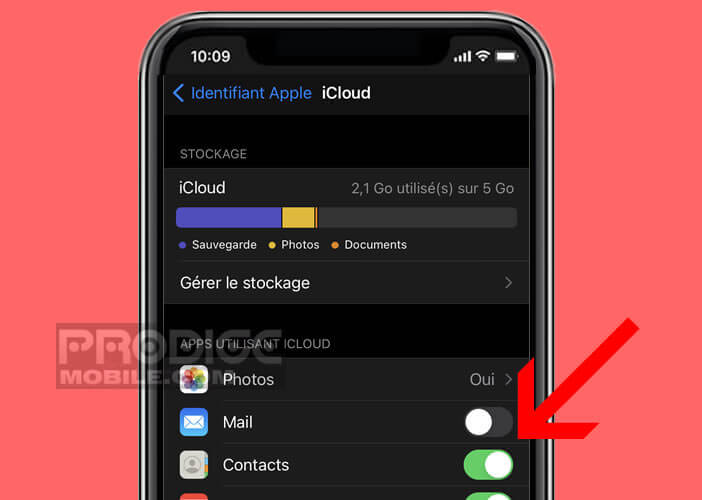
All the data stored in the contacts application and in particular the address book will be automatically saved in iCloud. To check the backup status of your contacts, you can sign in to your iCloud account from your computer's web browser
- Go to the page https://www.icloud.com/
- Enter your Apple ID and password
- Select the contacts section
- Check that your entire address book has been backed up
You will now be able to transfer all your contact files to your new iPhone. Important detail, this operation can be done without having to reset your device. If you've already set up your new phone, this is a big plus..
- Verify that both phones are using the same Wi-Fi networks
- Also make sure that both iPhones are signed in to the same iCloud account (the Apple ID shown in the settings must be the same on both devices)
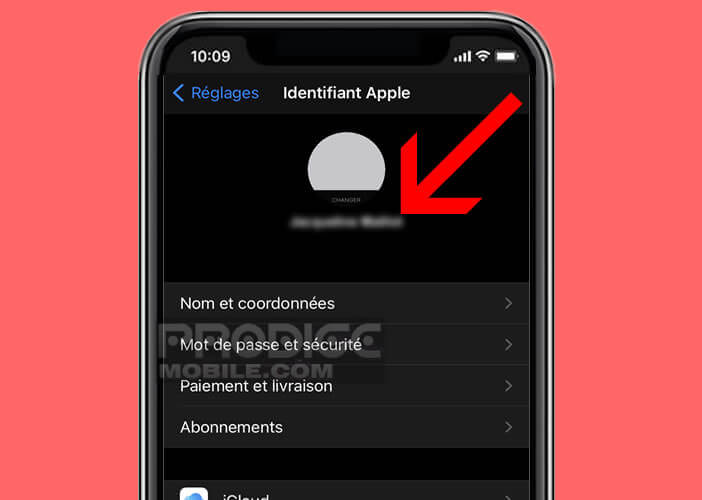
- On your new iPhone, open the Settings app, tap iCloud
- Check that the contact button is activated
- A warning message will ask you what you want to do with the contacts already on your iPhone
- Click on the merge button
All of your contact cards should appear on your new iPhone. You can open the contacts app to verify that your old address book is on your new phone.
Import contacts from iTunes
Some people are still wary of the cloud. The phenomenon is tending to become rarer, however, when it comes to backing up personal data, some iPhone users prefer to trust their computer.
It doesn't pose any problem. You can copy your contacts with your iPhone using the iTunes software. It is a longer but just as effective method as using iCloud.
- Open the iTunes app on your computer
- Plug your old iPhone into your PC or Mac
- Select your phone from the menu bar
- Click on info in the left column
- Check the sync contacts box and tap apply
- Wait a few seconds for the software to copy your address book
- Unplug your old iPhone and connect your new phone to your computer
- Select your new device from the menus
- Press the info button
- Check that the synchronize contacts option is checked
- Move the window down to the advanced section
- Under the heading replace information on this iPhone, you will check the contacts box
Please note that this operation will delete all the old contact files previously saved on your new iPhone. If you have already configured the phone, you will lose the information in your new address book.
You can also back up your contacts to a SIM card. However, I do not recommend this method. Indeed, part of the data stored in the contacts app will not be transferred to the SIM card. This is the case, for example, for notes, birthdays or addresses associated with contacts.