The use of a smartphone is something continuous for the vast majority of people as it has more and more options and tools that help us to carry out our daily tasks. Social networks are the applications that users use the most within our Samsung Galaxy A02, A02s and A12 and we like to be informed of everything that happens and the messages we receive..
Although in the Samsung Galaxy A02, A02s and A12 we do not have a notification LED as in other models of the brand, we do have other alternative options that are like a notification light that visually alerts us when we have new notifications on our smartphone.
To stay up to date, remember to subscribe to our YouTube channel! SUBSCRIBE
How to put notification light on Samsung Galaxy A02, A02s and A12
Step 1
The first thing we will do is enter the "Settings" of our Samsung Galaxy A02, A02s and A12.
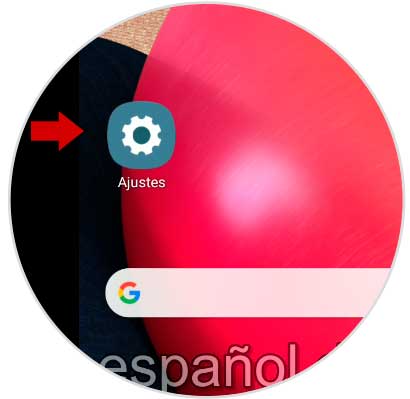
Step 2
Next, we will enter the "Accessibility" option of the list.
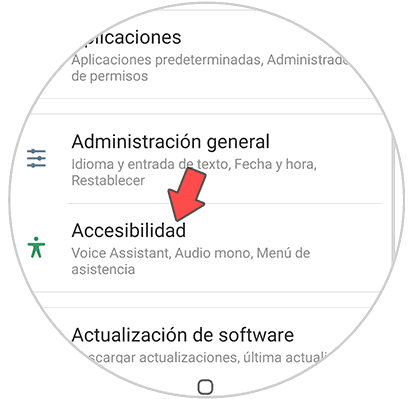
Step 3
The next thing we will do is click on the "Advanced settings" option.
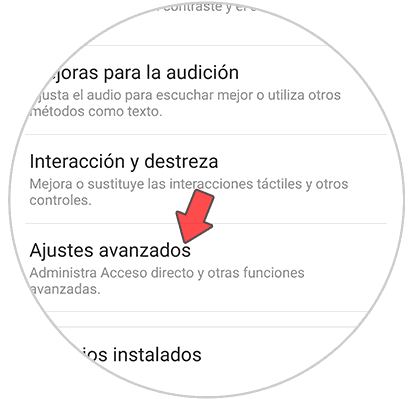
Step 4
Now we will click on the "Flash notification" setting.
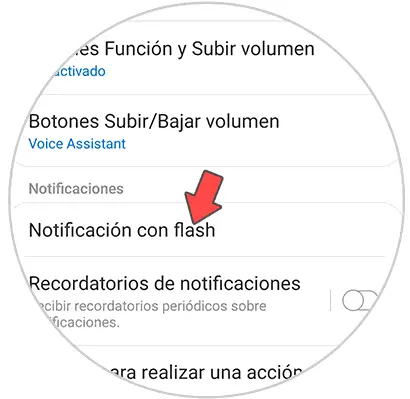
Step 5
Here we will see that we have the option of "Camera Flash" that we can activate and that consists of activating the rear camera flash when we have a new notification.
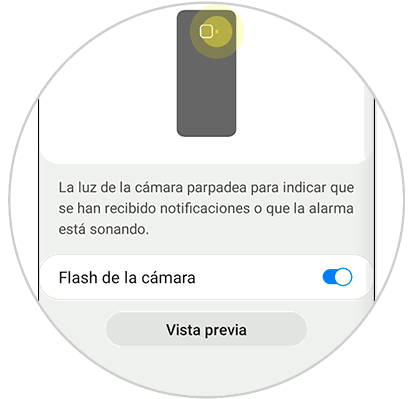
Note
In some models we can also find the option of "Screen flash" where a flash will light on the screen when there are notifications.
In this way we can have an alternative to put the notification light on Samsung Galaxy A02, A02s and A12..