Security will always be one of the fundamental pieces in any system to protect user information. In the case of current browsers we can see how they integrate a function to save the passwords of the websites where we access which simplifies access to them later..
However, this can be a double-edged sword since an unauthorized person who has access to the equipment will be able to open these sites when they are saved with automatic start. That is why Firefox has integrated an extra security measure called the master password.
This master password is ideal in case of using or sharing the equipment with another user. When setting the master password, each time you want to view a password, a window will pop up to enter the master password. So we don't know it, we just won't be able to continue, let's see how to activate it or not in Firefox..
To stay up to date, remember to subscribe to our YouTube channel! SUBSCRIBE
How to activate or remove the master password in Firefox
Step 1
We open Firefox, there we click on the menu and select "Logins and passwords":
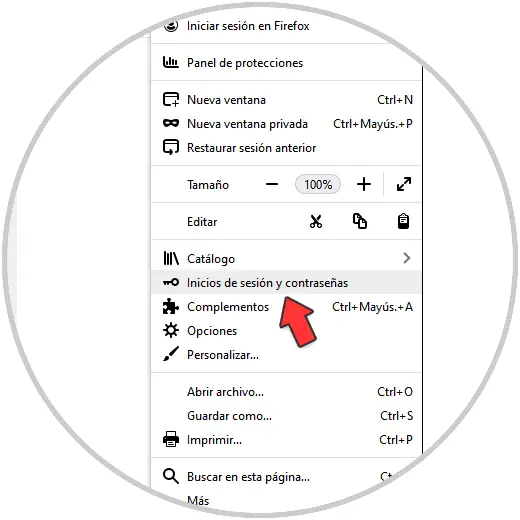
Step 2
In the displayed window, we will go to the contextual menu and there we select "Options":
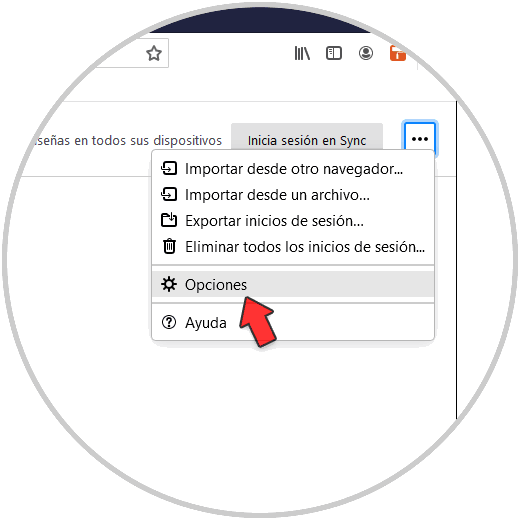
Step 3
The following window will be opened:

Step 4
We activate the box "Use a master password" and in the pop-up window we enter and confirm the password to use:
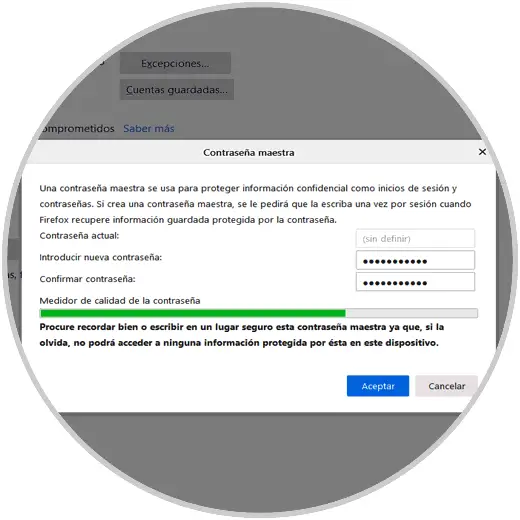
Step 5
Apply the changes and we will see the confirmation of this:

Step 6
Click OK and the master password will be enabled.
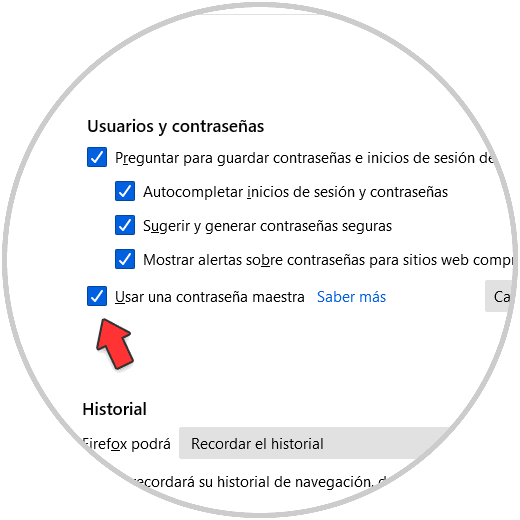
Step 7
To eliminate it, we deactivate the "Use a master password" box, we will see this:
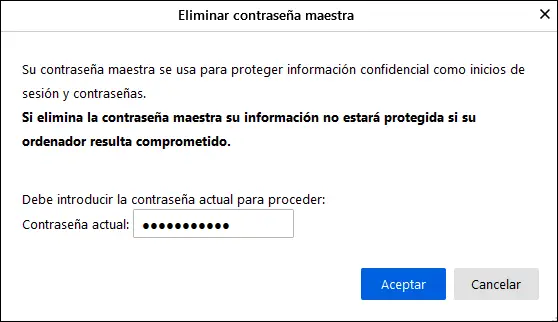
Step 8
Enter the password and apply the changes so that the master password is removed:

This has been the simple process to activate or not the master password in Firefox.