E-mail is undoubtedly one of the most used means of communication at a professional level, but the truth is that it is also necessary for a number of programs and for the management of different applications such as the simple fact of downloading an app from the phone . That is why having one or more email accounts today is quite common for most, and without a doubt Gmail is one of the most used options..
Gmail is integrated into our Google account and from where we are able to manage all emails and contacts. It is also possible to perform special tasks with the Gmail account and naturally to access it we open the Gmail URL in the browser and there we log in, but there is a way to simplify this process in macOS and getFastAnswer will give you the step by step of how achieve it.
To stay up to date, remember to subscribe to our YouTube channel! SUBSCRIBE
How to create Gmail shortcut on macOS
Step 1
To achieve this, we open Gmail in Google Chrome and click on "Customize and control Google Chrome - More tools - Create shortcut":
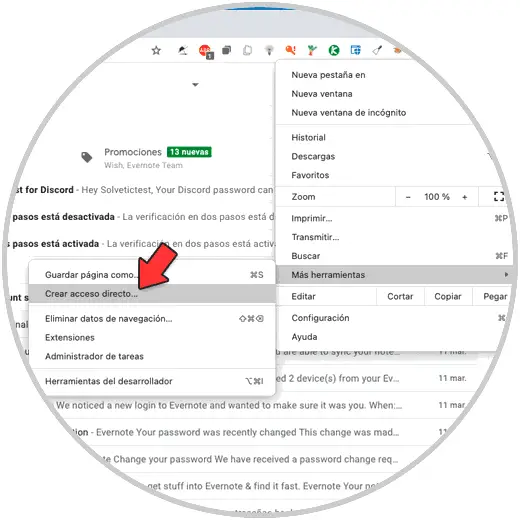
Step 2
The following pop-up window will be displayed, in it we enter the desired name and activate the "Open as window" box:
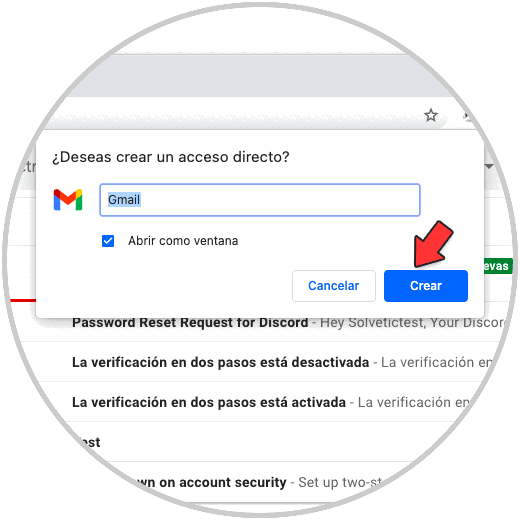
Step 3
Apply the changes by clicking on Create, Gmail will automatically open as a separate window:
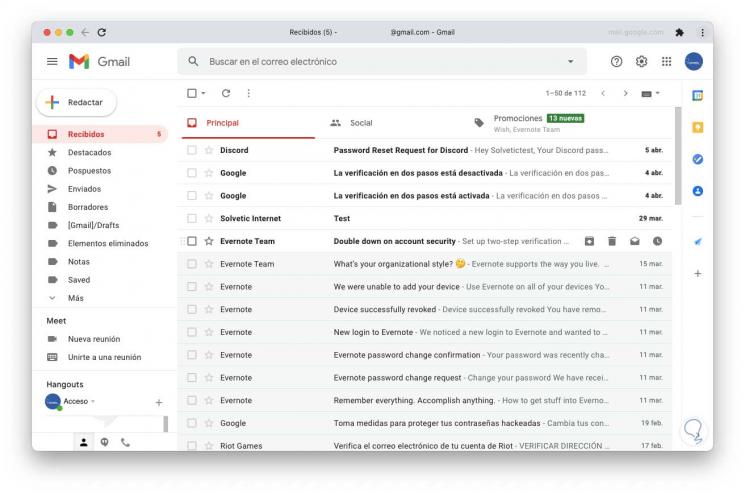
Step 4
We see that it has the normal structure but does not have extensions, add-ons and other browser configurations. To make it available at all times we right click on the icon and select "Options - Keep in the Dock":
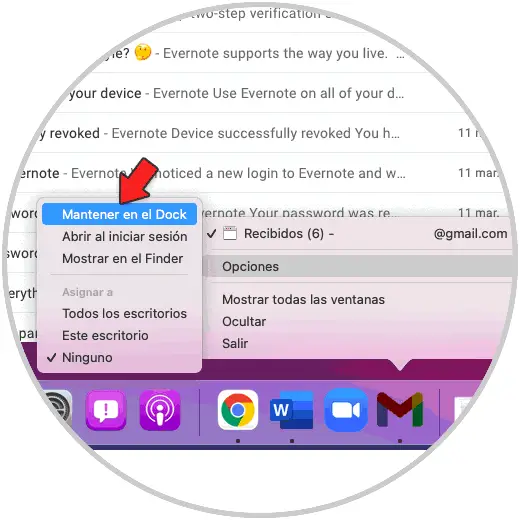
That's how simple it is to create a Gmail shortcut in macOS. In this way you will be able to access the platform whenever you need it, quickly and directly from your Mac computer..