The way we communicate took a step into the future with the arrival of instant messaging applications such as WhatsApp or social networks, which is why more and more users are connecting to these applications to send messages to their friends, family, acquaintances etc, from their phones or computers..
But in addition to being able to do it through these devices, digital watches or activity bracelets were introduced to the market some time ago, with the idea of making life even easier for users. From these devices, in addition to other functions, most of them offer the possibility of seeing WhatsApp notifications .
The way to configure this service varies depending on the brand and model of the bracelet that we have, so below we show you all the steps you must follow to know how to activate and view WhatsApp Oppo Band Style and Oppo Band Sport..
To stay up to date, remember to subscribe to our YouTube channel! SUBSCRIBE
Activate and view whatsapp Oppo Band Style and Oppo Band Sport
The steps you must follow to know how to activate and view WhatsApp on Oppo Band Style and Oppo Band Sport are as follows.
Step 1
The first thing you should do is synchronize the watch with the phone. To do this, you must follow the steps detailed in the following tutorial.
Step 2
The next thing you should do is enter the app used to synchronize the phone. Now you must click on "Manage" and "more"
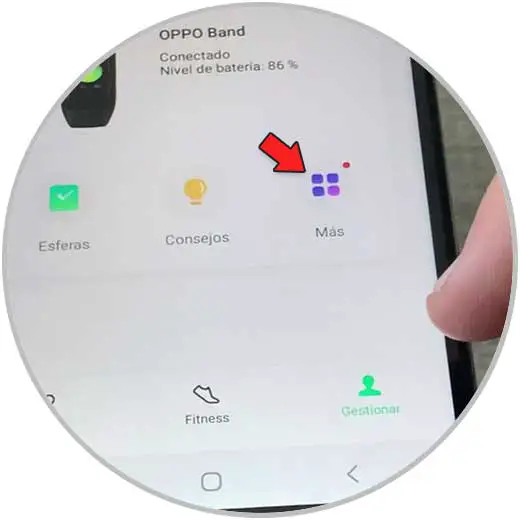
Step 3
Now click on "Synchronize phone notifications"
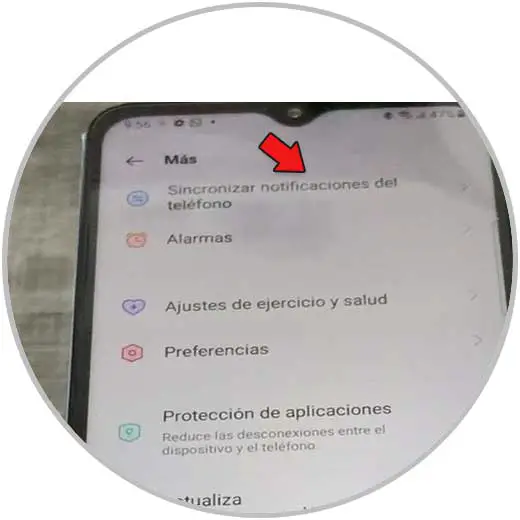
Step 4
You must activate the tabs "synchronize phone notifications", "when you do not have the device" and "when the phone is unlocked.
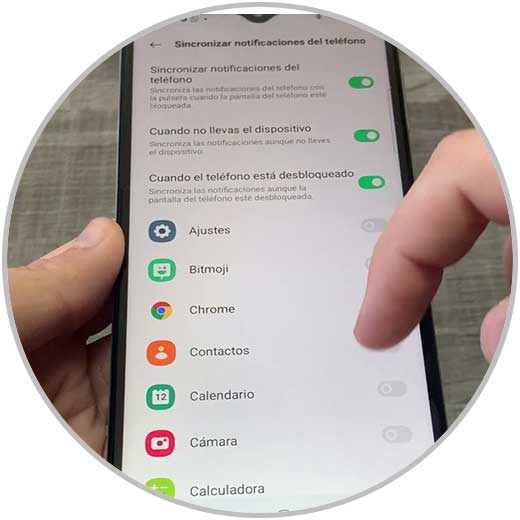
Step 5
Now you must activate the WhatsApp tab
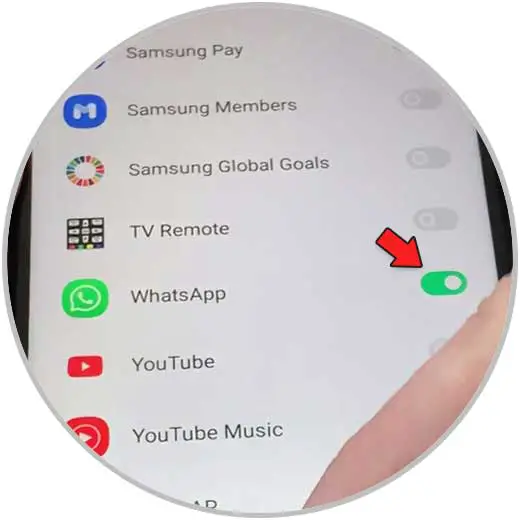
Step 6
Now when you receive a message, you will see that the message appears on the screen of the band

Step 7
To see the notifications, you have to swipe up once and tap on messages.

Step 8
You will see the different messages received appear.

Step 9
To delete these messages, you have to click on the trash can icon
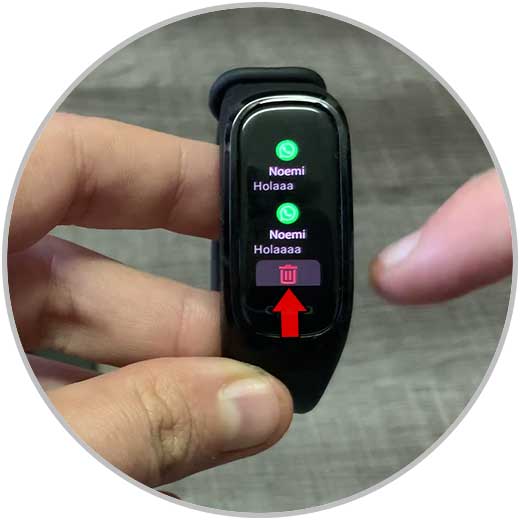
In this way you will have activated WhatsApp in your Oppo Band Style or Oppo Band Sport in a simple way and you will now be able to access your WhatsApp from your wrist.