Having a good operating system is essential so that in this way we can work properly and according to our needs. There is no doubt that the macOS system is one of the most used and with the best options and quality..
macOS is one of the most versatile systems that we have today, but at the same time, for many users, it can become somewhat complex if it is the first time it is used. One of the tasks that can simplify many actions is to create shortcuts.
This is done so that later it is enough to double-click on the access to open the desired folder, application or object. getFastAnswer will explain the simple way to create a folder shortcut in macOS..
To stay up to date, remember to subscribe to our YouTube channel! SUBSCRIBE
How to create a folder shortcut in macOS
Step 1
To achieve this, we open the Finder in macOS, right-click on the desired folder where the access will be created and in the options displayed we select "Create aliases":
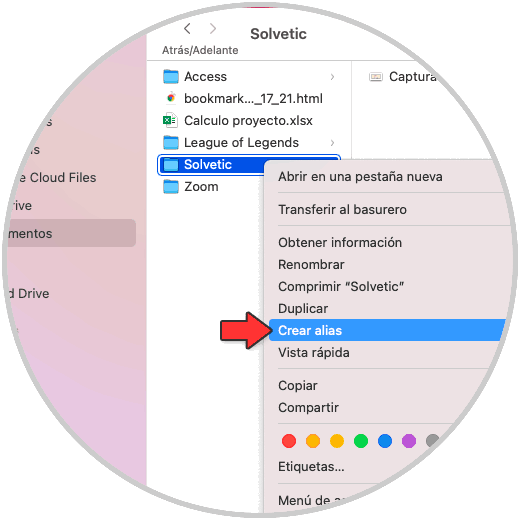
Step 2
In macOS an alias allows you to easily detect or search for files, folders, applications or a disk, clicking on it will create a copy or an alias of the selected folder:
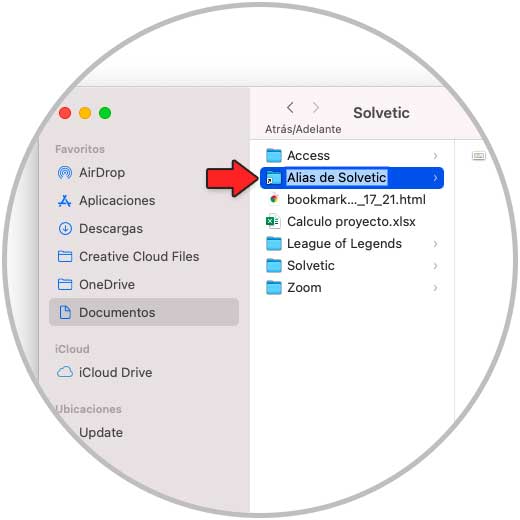
Step 3
Now just drag the alias onto the macOS desktop:
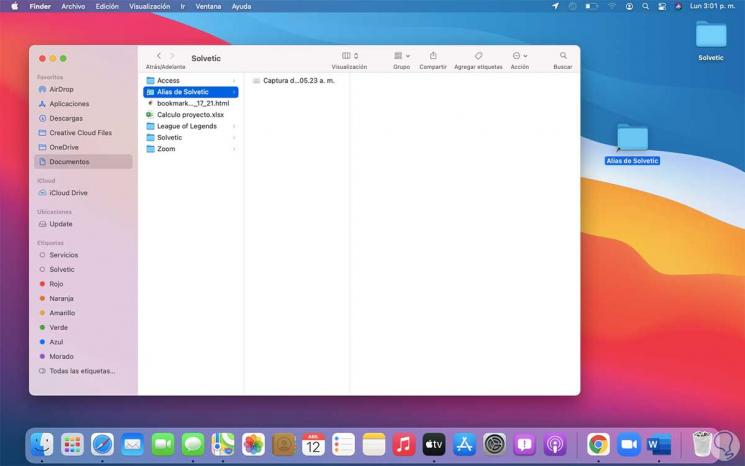
Step 4
By doing this the alias of that folder will be available on the desktop. There it will be possible to change its name and with a double click we access its content.
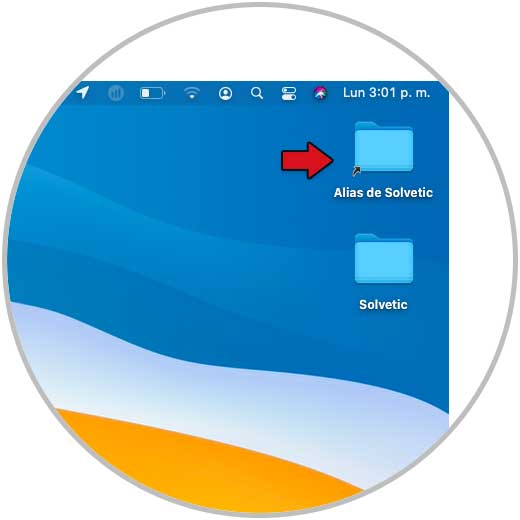
Thanks to aliases in macOS, we can create shortcuts to folders in macOS. In this way we will be able to access this content directly and quickly, without having to search for that folder among all our files.