Today most of us have a computer at home or at work, so we access the web on a daily basis in search of different information and data. That is why having a good browser has become essential for most of us, as this will help us to be more comfortable during its use and in this way we will be more productive during this time..
Accessing websites is something we do daily and many times, but many websites are not available in our language which can lead to confusion about their content, but fortunately if you are a macOS user there is a native translation function with which is possible to convert a web page from a different language to our language in Safari, this requires using Safari 14 or a more recent version in macOS Big Sur if possible, with this function translating a website will be an extremely simple task allowing us to have complete understanding of the content of the website.
Important note
The native translator feature is limited to users living in the United States, the United Kingdom, and Canada.
To stay up to date, remember to subscribe to our YouTube channel! SUBSCRIBE
How to translate web pages in Safari
Step 1
We open Safari and click on the translation icon located in the upper right:
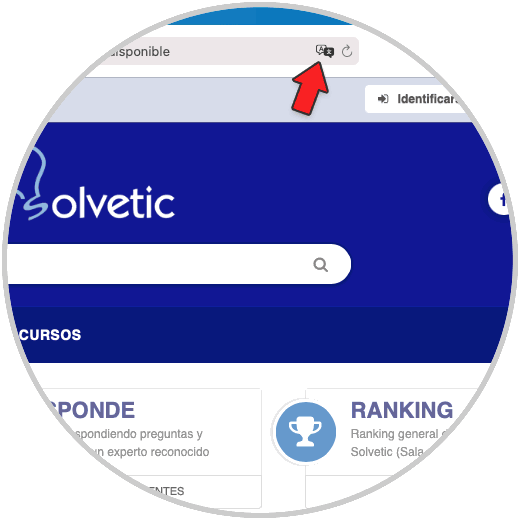
Step 2
In the displayed menu we select the option "Translate to" language "":
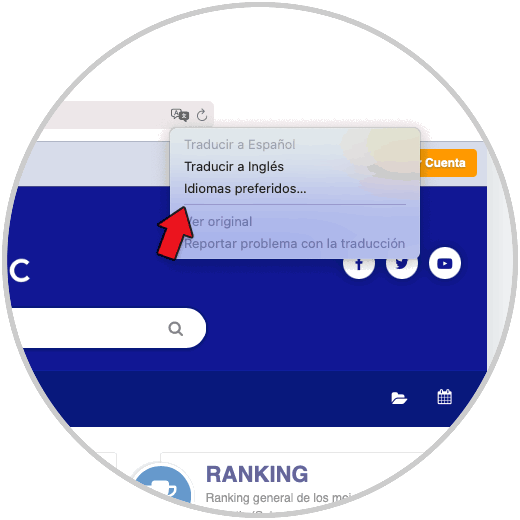
Step 3
In this case it will be to English, when we click there (if it is the first time we use the native Safari translator), we will see this message:
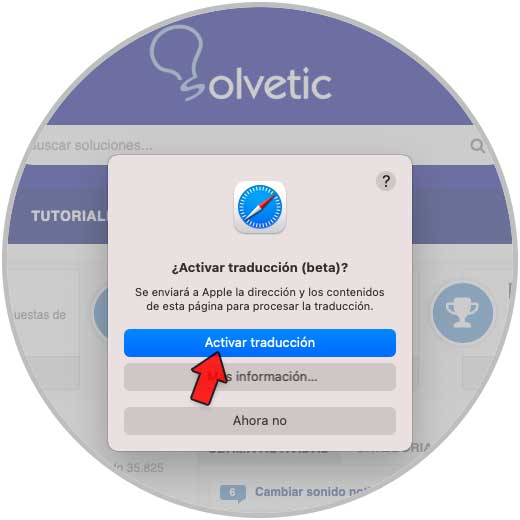
Step 4
We click on "Activate translation", the website will be translated into the indicated language:
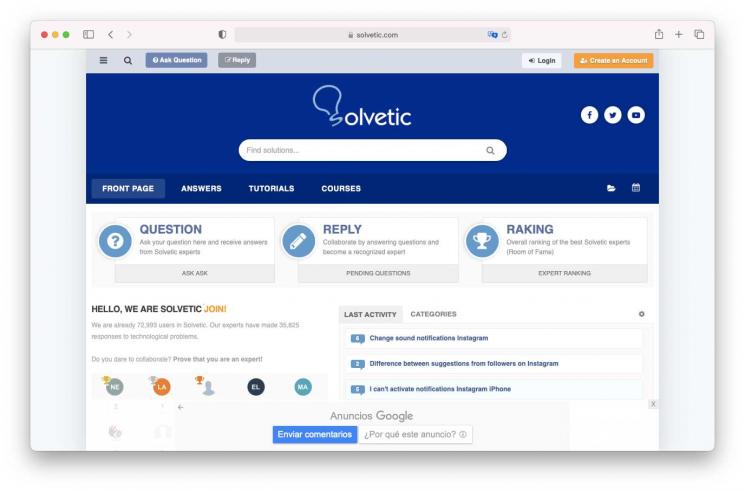
Step 5
In the translation icon we click on "See original" to return to the initial language of the website:
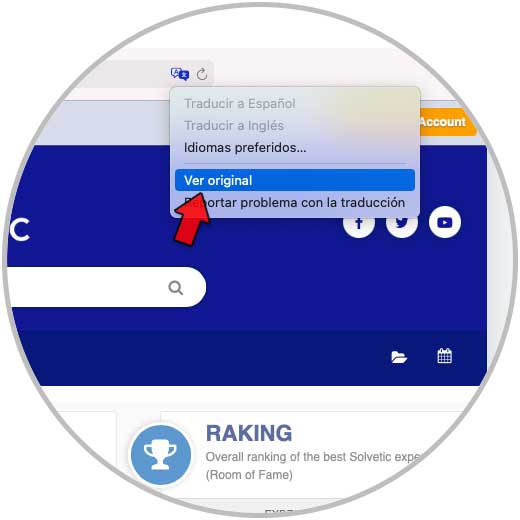
Step 6
We will see that it returns to the original language:
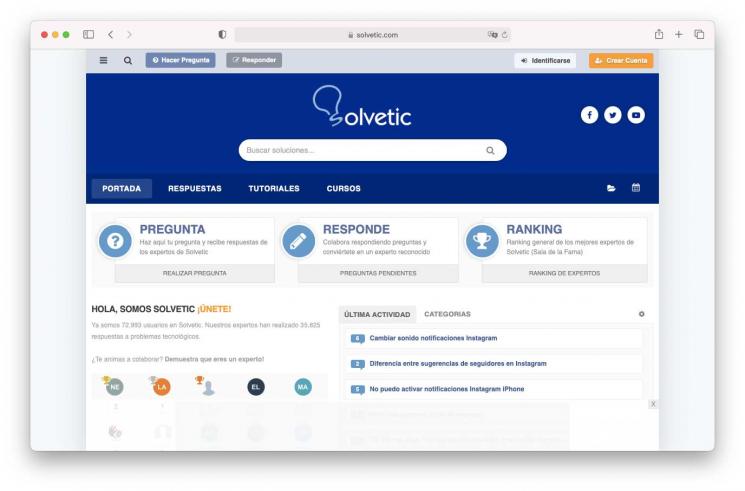
Step 7
Now, to add one more translation language, we click on the translation icon and select the option "Preferred languages", this will display the following:
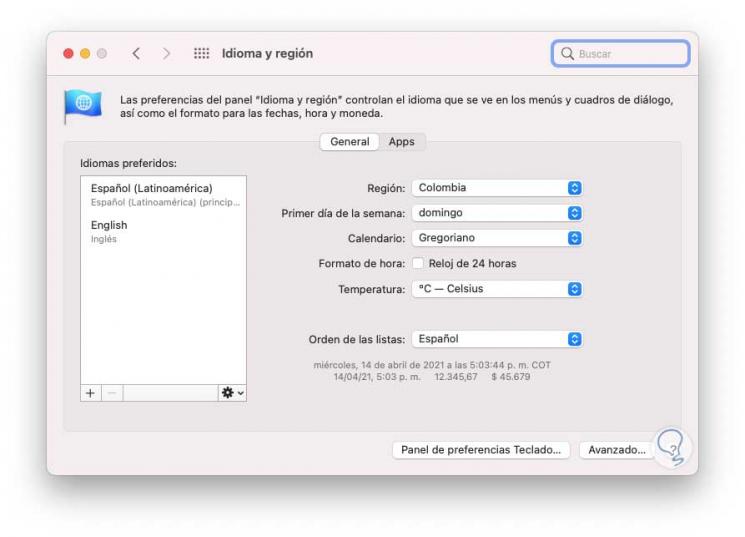
Step 8
We click on the + sign and choose the new language to add. We click on Add and we will have this new language in the translation options.
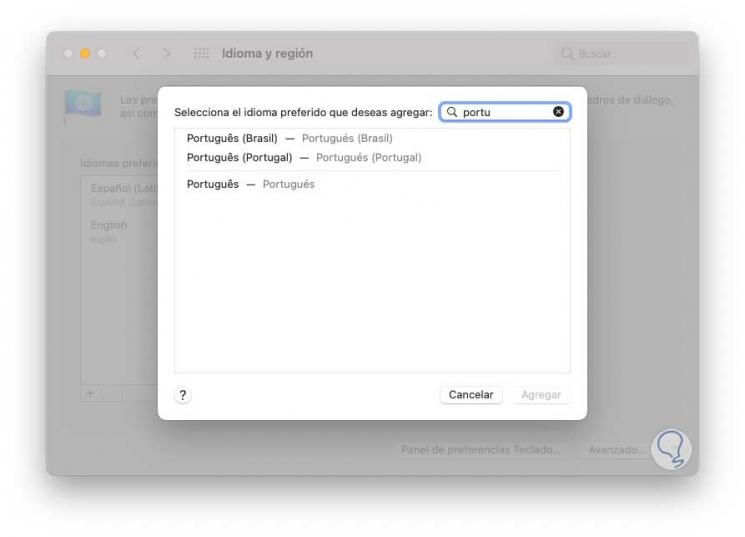
It is a simple but helpful process for translating various sites in Safari macOS. In this way you can translate a website directly whenever you need it in a simple way..