One of the main actions that we must always take into account in Windows 10 is to ensure that the system is updated , this is a guarantee of security, compatibility, performance and that we have the latest Windows news. To see if there are updates we go to the following route:
- Start
- Setting
- Update and security
- Windows update
Then we simply look for new updates or install the available ones, but it is possible to simplify this process by creating a shortcut on the desktop, today we will see the step by step how to achieve it and be able to make Windows Update shortcut Windows 10 easily..
To stay up to date, remember to subscribe to our YouTube channel! SUBSCRIBE
Create shortcut to updates in Windows 10
Step 1
To achieve this we right click on the desktop and select "New - direct access":
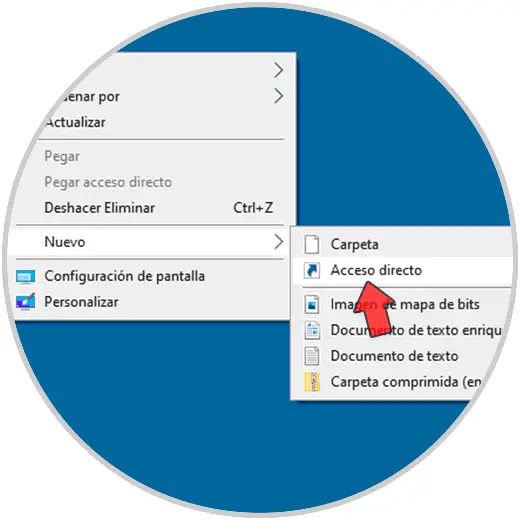
Step 2
In the displayed window we enter "ms-settings: windowsupdate-action":
ms-settings: windowsupdate-action
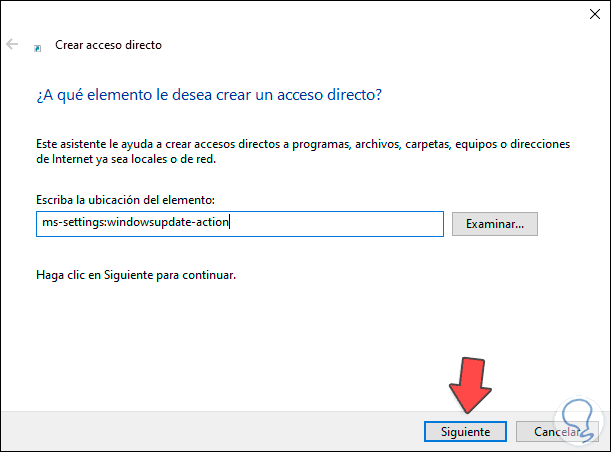
Step 3
We click Next to assign a name and apply the changes:
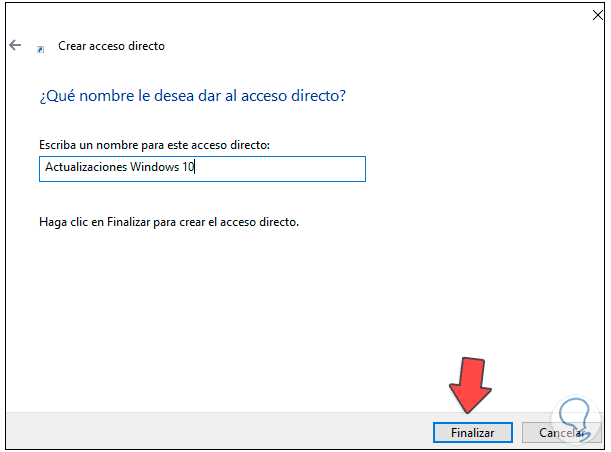
Step 4
It is possible to change the icon of the shortcut, for this we right click on the access and select Properties:
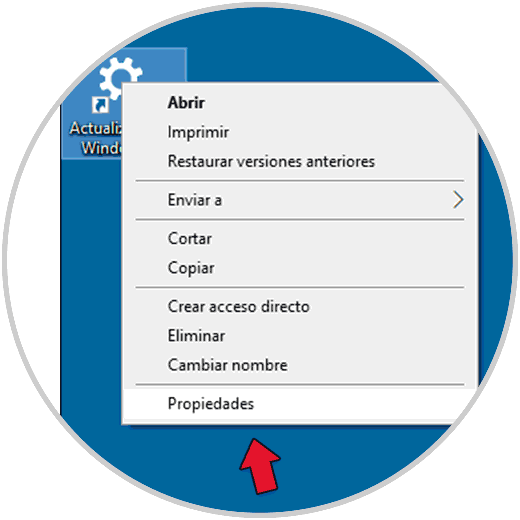
Step 5
We will see the following window:
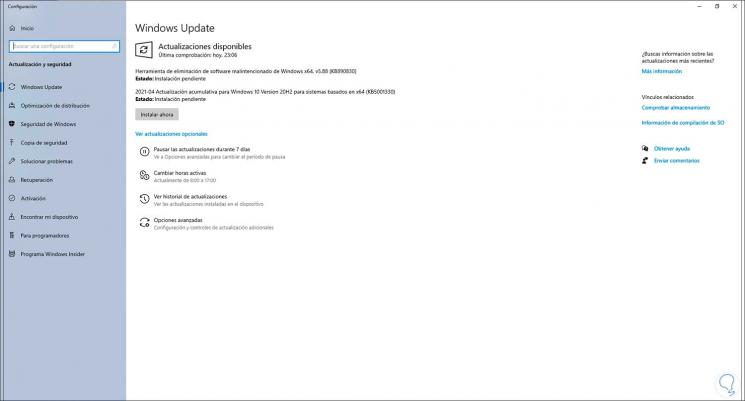
Step 6
We click on "Change icon" and then select the new icon:
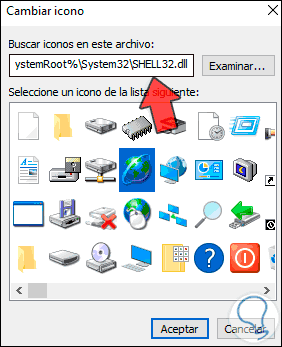
Step 7
Apply the changes:
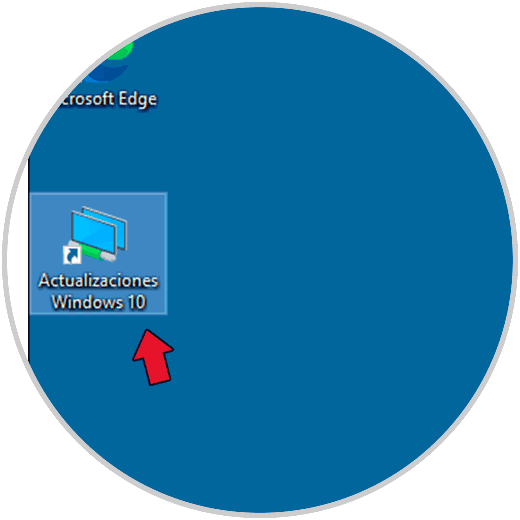
Step 8
We double click on the access to open the updates in Windows 10:
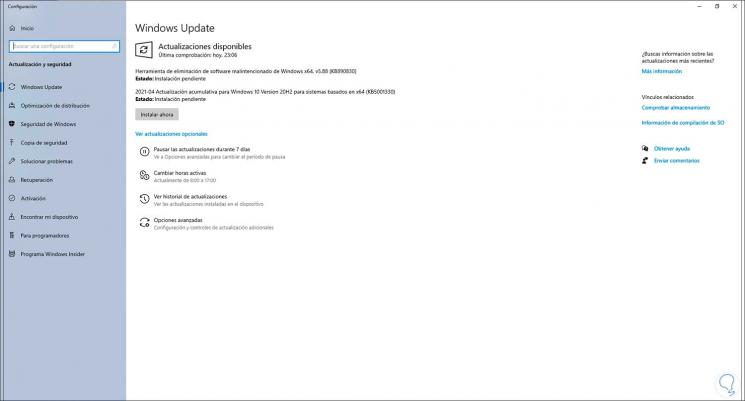
With this simple process it is easy to create a shortcut to updates in Windows 10.