The PS5 DualSense controller has different interesting options with which to be able to play on our console in a more satisfactory way. New features have been incorporated into the PS5 controller such as the vibration motor or the fast microphone control. Thanks to the new functions of the controller, we can make different easy changes without having to access the PS5 menu..
When we play online, the microphone is useful to be able to communicate with other PS5 players or listen to what they say to us. This is vital in multiplayer modes where we cooperate or face each other like in Fortnite PS5 games. If we want to make a quick silence of the microphone so that they hear us and others, we will see that we can use our DualSense control easily.
To stay up to date, remember to subscribe to our YouTube channel! SUBSCRIBE
How to mute PS5 audio with PlayStation 5 DualSense controller
Step 1
To quickly mute our audio from the microphone on the PS5 we can use the DualSense remote. For this we can press and hold the front button that we find on the remote. It's the button below the PS button and above the microphone icon. We will see that if it is muted, the button will turn orange.

Step 2
When we activate or deactivate this PS5 audio mute button where the microphone will stop emitting, we will see a pop-up icon on the screen of our PS5 to indicate it.

Step 3
We can again remove the audio silence on PS5 from the button on the remote by pressing it for a few seconds since if we press once only the microphone will be silenced. We can also manage the control mic from the PS5 pop-up bar. We open this bar with the PS button on the remote and click on "Mic"
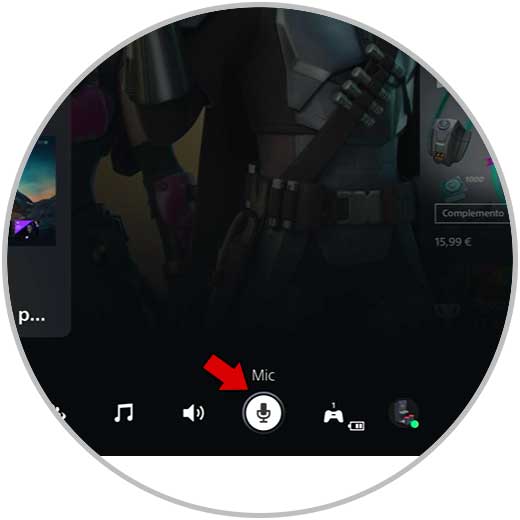
Step 4
Here we can mute or not the microphone of the PS5 controller by pressing the switch shown.
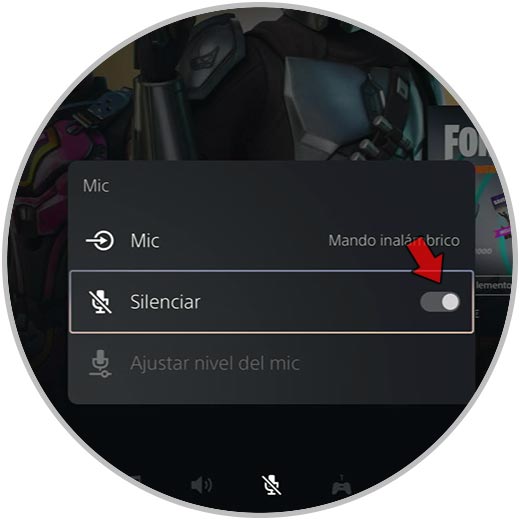
In this way we will know how to mute PS5 audio with DualSense control and thus mute the microphone quickly on our console..