Windows 10 integrates by default in its system two terminal options to manage multiple types of orders such as CMD and PowerShell, but in addition to that, we find the opportunity to download Windows Terminal for free..
Windows Terminal has been developed as a terminal application with a focus on command line tool and shell users. Within it we have multiple tabs, panel integration, Unicode and UTF-8 character support, a GPU-accelerated text rendering engine, as well as the ability to create themes or customize text, colors, backgrounds and shortcuts if required. situation merits it.
If you do not have Windows Terminal, it is available at the following link:
Windows Terminal
Windows Terminal by default brings configured parameters, but it is possible to edit them, so we will learn to change the default path in this application..
To stay up to date, remember to subscribe to our YouTube channel! SUBSCRIBE
How to change the default path in Windows Terminal
Step 1
For this change, in the search engine we enter the word "terminal" and in the results we open Windows Terminal:
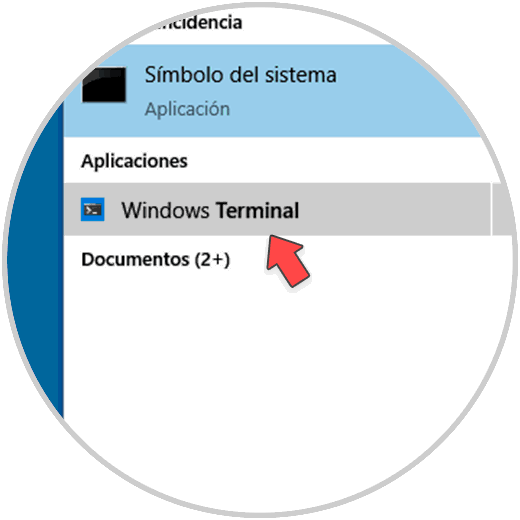
Step 2
The following will be displayed:
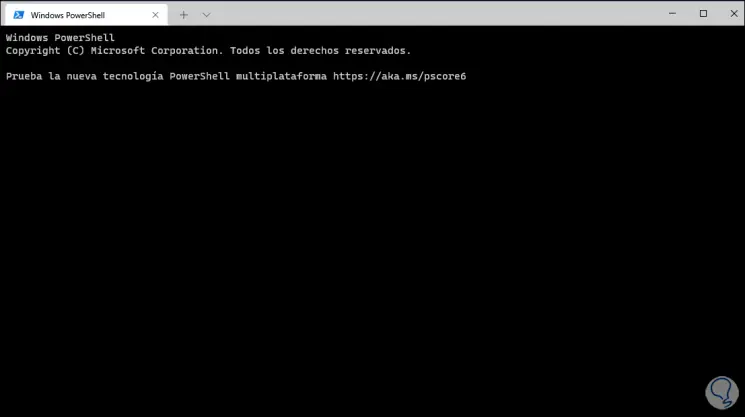
Step 3
Click on the drop-down bar and select the "Configuration" option:
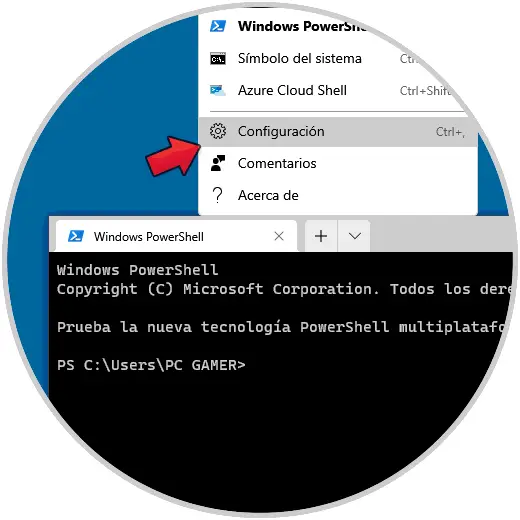
Step 4
The following window will be displayed where we will have access to various settings options:
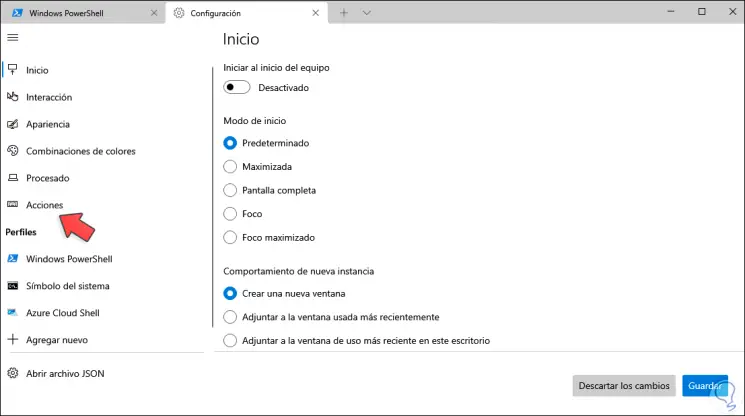
Step 5
We go to the Actions section where we will see the following:

Step 6
We click on "Open JSON file" and then select the notepad to open:
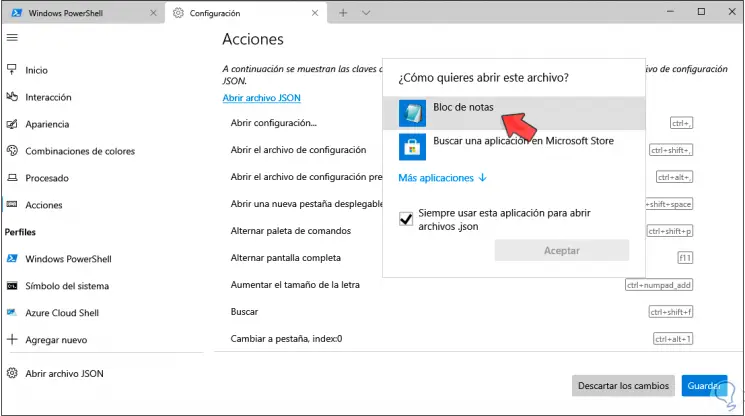
Step 7
The following file will open:
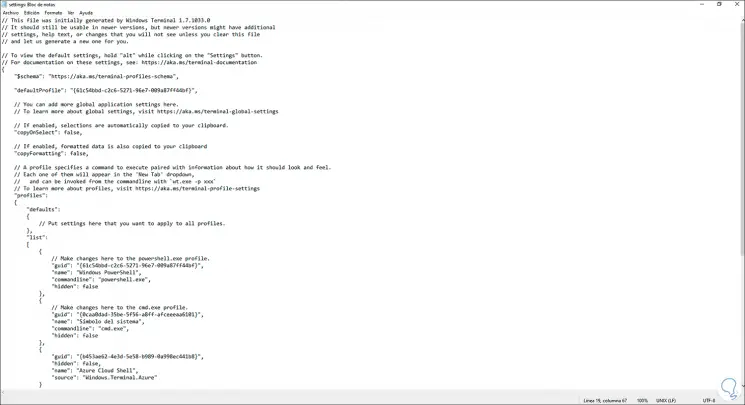
Step 8
In the "powershell.exe" section at the end of the false line add a comma (,) to enable editing:
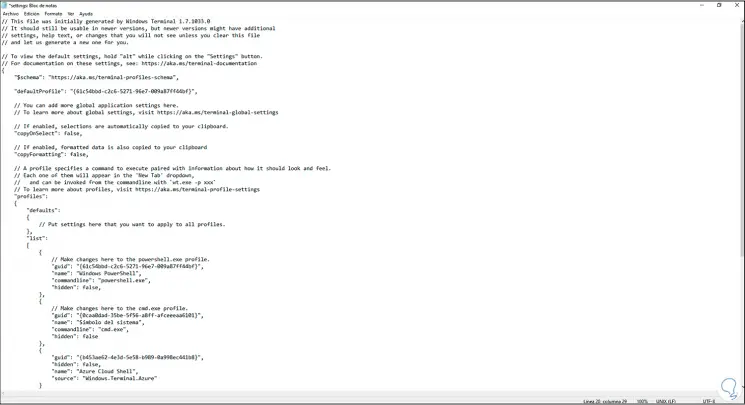
Step 9
We press Enter and in the bottom line we enter the syntax "startingDirectory": "ROUTE":
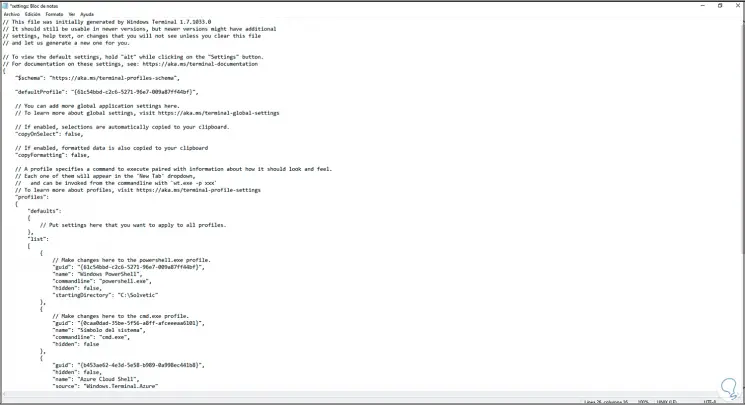
Note
Path refers to the local location where these settings will be saved.
Step 10
Apply the changes from the menu:
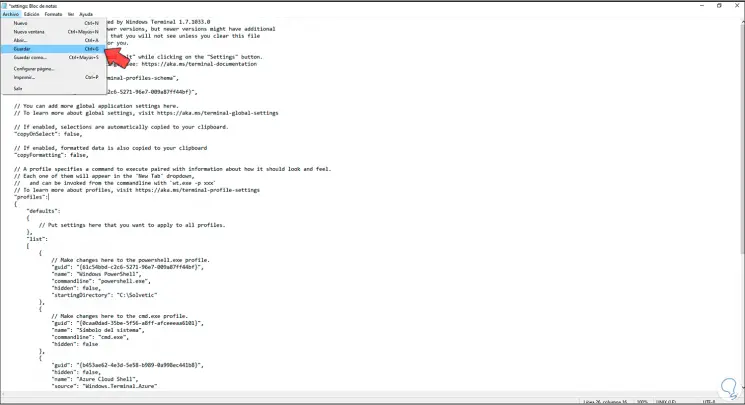
Step 11
In the "cmd.exe" section at the end of the false line we add a comma (,), then we press Enter and enter the syntax "startingDirectory": "PATH". Apply the changes
"startingDirectory": "PATH"
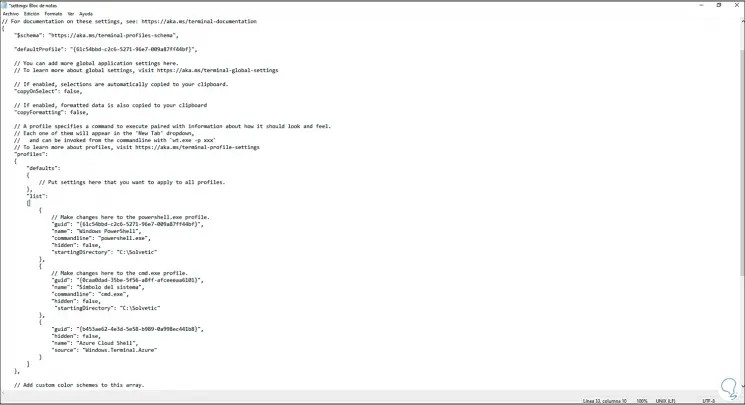
Step 12
We apply the changes. To restore the values, we delete the entered paths and the comma (,) at the end of false. We apply the changes. Finally we save the changes in Windows Terminal.
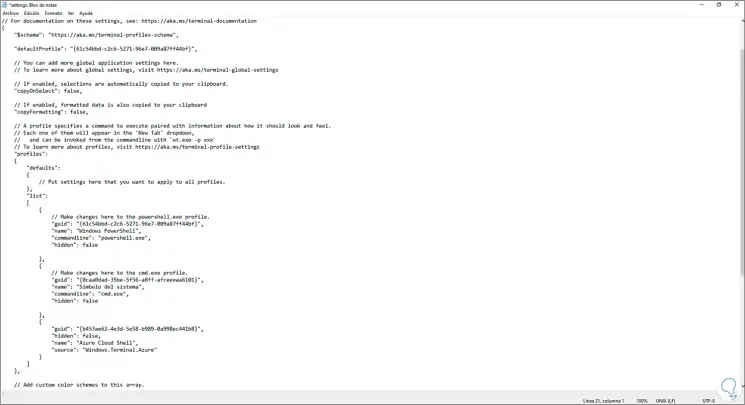
This is the way we can edit the default routes in Windows Terminal in Windows 10.