Social networks have become part of our day to day, since through them we can communicate with different people and collect information from different publications. Among these platforms, we find Twitter. Twitter is one of the most common and popular platforms today to keep abreast of news and developments that arise in our modern world, Twitter provides us with features such as:
- Allows to use Twitter lists
- Allows you to customize notifications
- It is possible to create photo collages
Twitter implements various options to protect the safety of the user and one of them is the verification of the email, there we will receive the notifications associated with the profile. If for some reason we change the email, it is ideal to update it on Twitter and in this tutorial we will see how to do it..
To stay up to date, remember to subscribe to our YouTube channel! SUBSCRIBE
How to change email on Twitter
Step 1
We access the Twitter URL:
Twitter
Step 2
We will see the following:
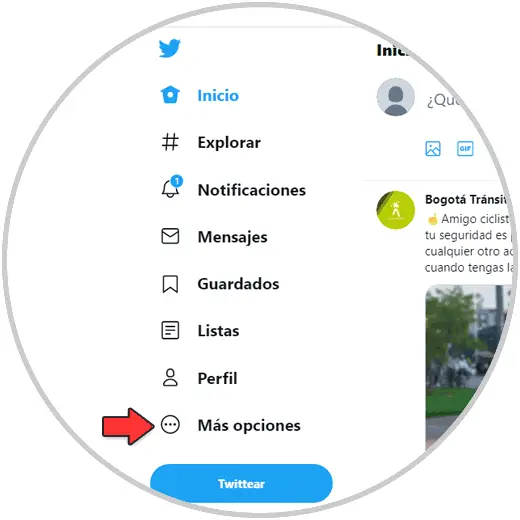
Step 3
We click on "More options" and then on "Settings and privacy":
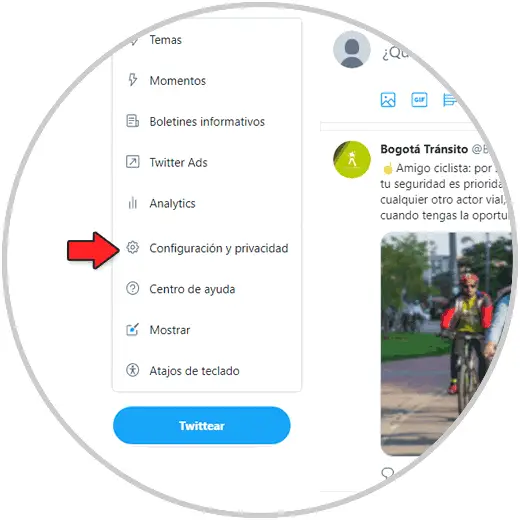
Step 4
The following will be displayed:
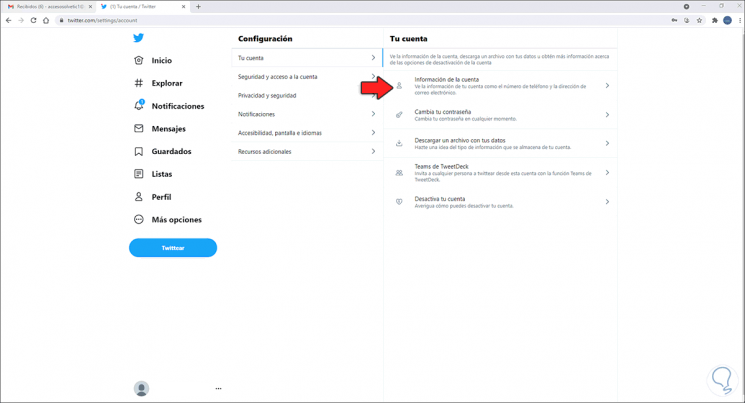
Step 5
There we click on "Account information" and it will be necessary to enter the password to access Twitter:

Step 6
Then it is possible to see these options:
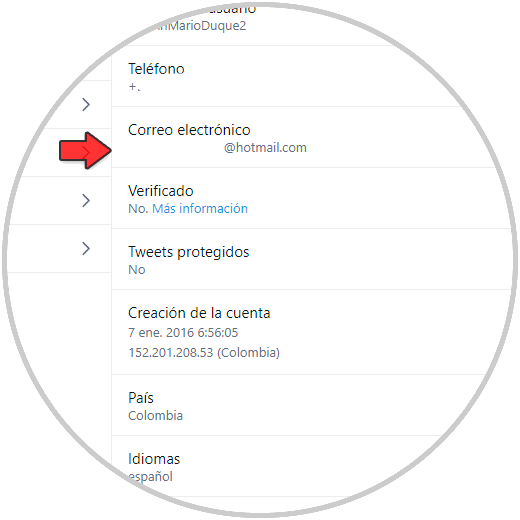
Step 7
There we click on the current email and the following will be displayed:
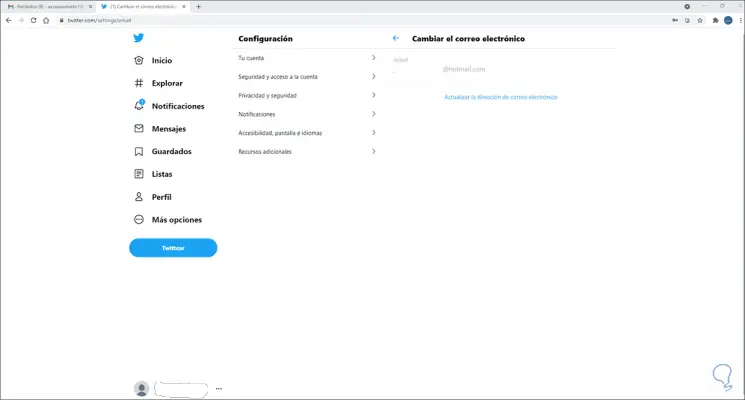
Step 8
To update the email, click on the line "Update email address" and the following will be displayed where we will enter the current password:
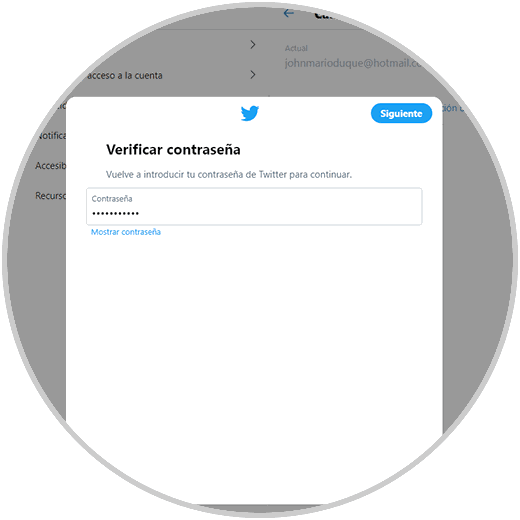
Step 9
Then we assign the new email:
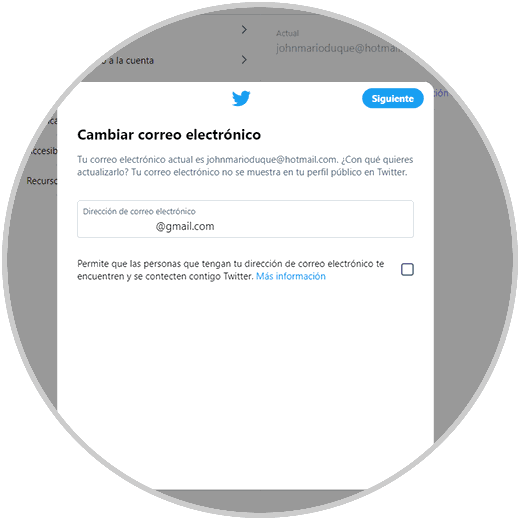
Step 10
We click Next to see this:
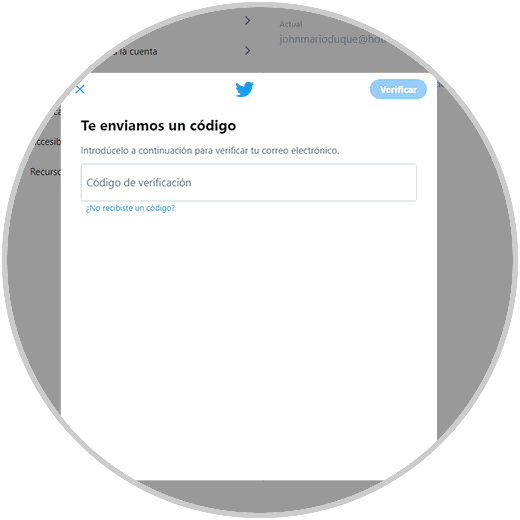
Step 11
In the new email we must copy the code received:
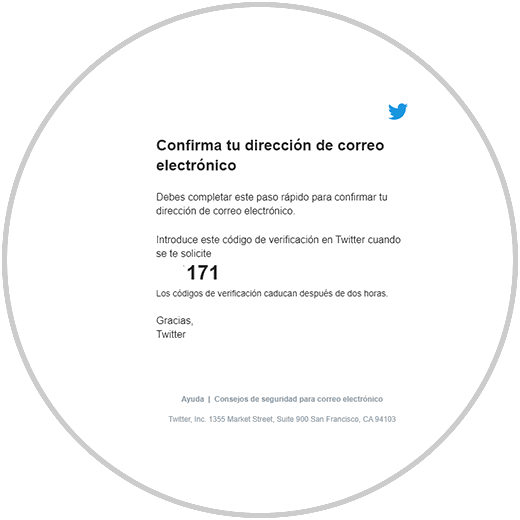
Step 12
We enter it in the field on Twitter:
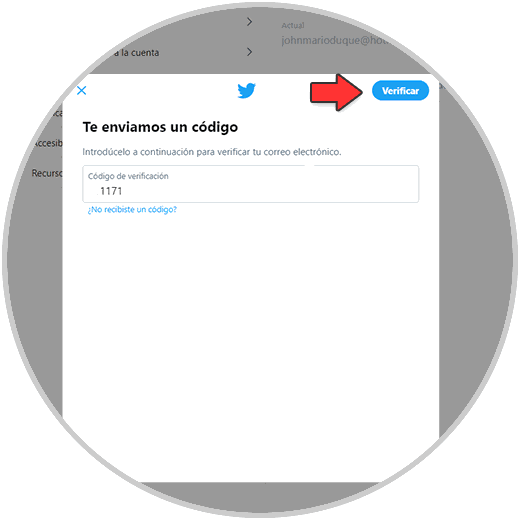
Step 13
We click on "Verify" to apply the changes and have the new email registered on Twitter:
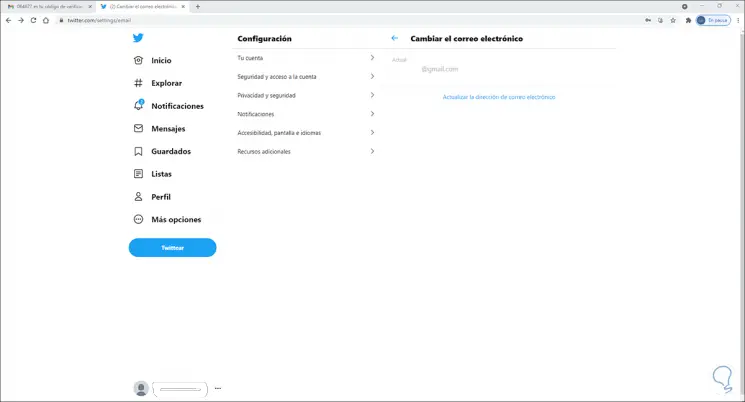
This has been the process for updating the email on Twitter. In this way you can configure the account that interests you.