One of the most used libraries in Windows 10 is My Computer or This computer in which we find the current disk drives, the network drives and in general all the other libraries of the system such as Desktop, Downloads, Images, etc, but Over the years we saw how in Windows 10 access to My Computer (This computer) disappeared from the desktop, forcing us to open it directly from File Explorer..
From this unit we can access interesting information on the computer quickly, such as quick access to different information about the PC, such as the architecture or the license. But recovering this access is really something very simple and getFastAnswer will explain how to do it.
To stay up to date, remember to subscribe to our YouTube channel! SUBSCRIBE
How to create shortcut This computer Windows 10
Step 1
For this, we go to the route:
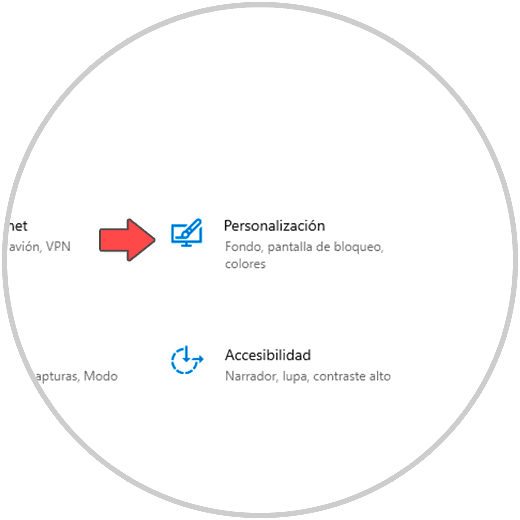
Step 2
There we will go to the route "Personalization - Themes" where we will see the following:
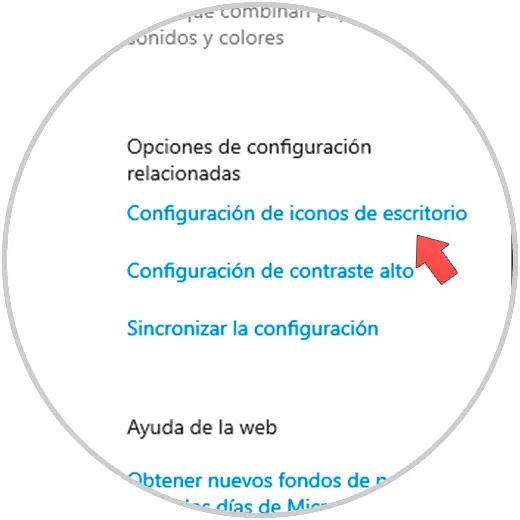
Step 3
In this window we click on the line "Desktop icon configuration" located on the right side, the following window will be displayed:
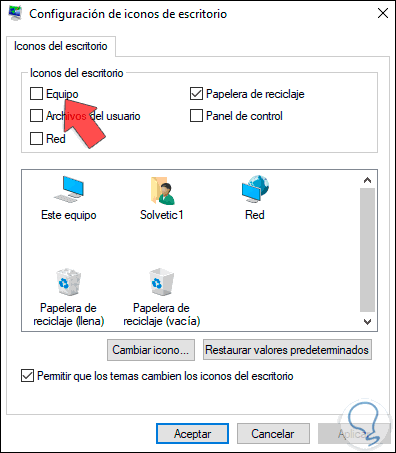
Step 4
There we activate the "Team" box:
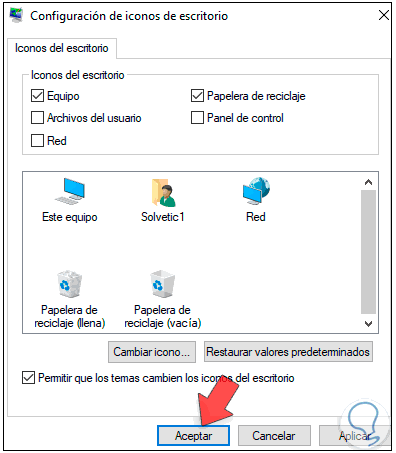
Note
If necessary, we can activate the boxes of the options that we want to have direct access on the desktop.
Step 5
Apply the changes by clicking Apply and then OK and we will see the shortcut for This team created correctly:
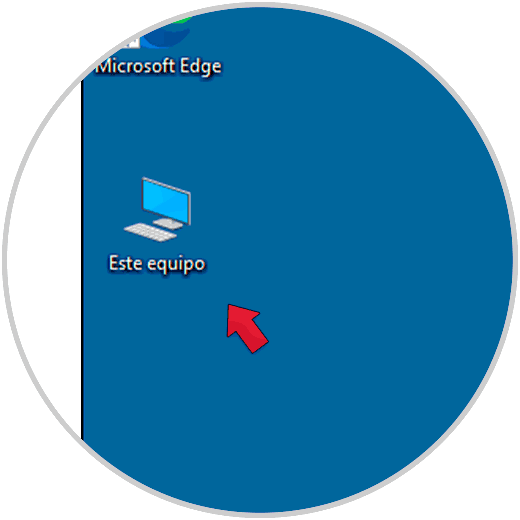
Step 6
We access this team by double clicking on the access:
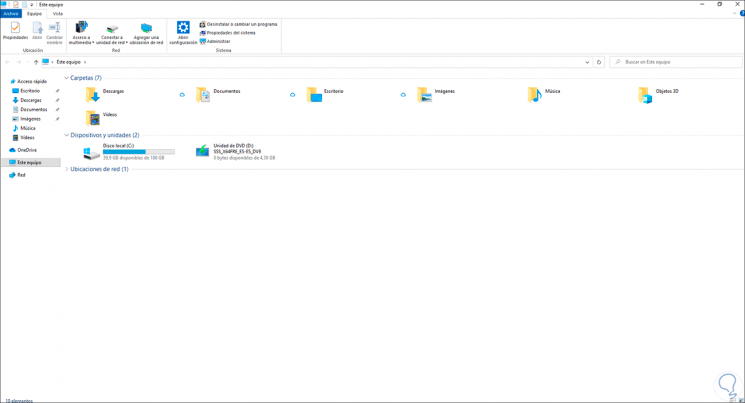
This has been the simple process to create this shortcut in Windows 10..