Firefox is a browser that little by little has gained strength thanks to its different customization and configuration options, this makes the user experience complete, to add more management options, we have the menu bar which is composed of:
Firefox bar
- File: it is possible to open new tabs (normal or incognito mode), open files, save links, print, etc.
- Edit: in this section we can cut, copy, paste, undo, redo, etc.
- View: there we can activate or not the elements of the toolbar, the side panel, the size or the page style.
- History: as its name indicates, it gives us access to the websites visited, but it is possible to delete it or access previous sessions.
- Bookmarks: allows us to see the bookmarks, add pages to this section or edit the bookmarks bar.
- Tools: in this section we find the downloads, the login in the browser, access as developers, view information about the page, etc.
- Help: view and update Firefox, restart in safe mode etc.
This bar is useful but it is usually hidden by default, getFastAnswer will explain how to make it visible..
To stay up to date, remember to subscribe to our YouTube channel! SUBSCRIBE
How to see menu bar in Firefox missing
Step 1
One of the available methods is to open Firefox, then right click on the title bar and select "Menu Bar":
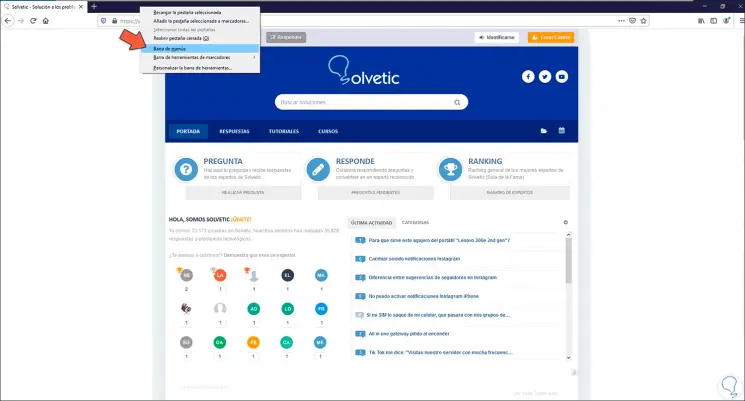
Step 2
This will make the menu visible:
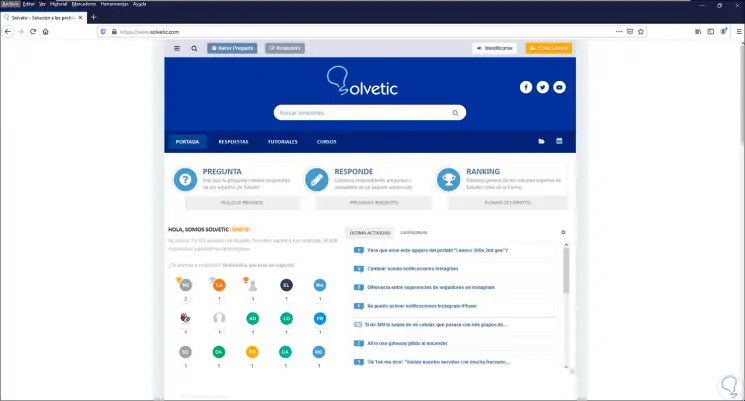
Step 3
To hide it, right click again and select "Menu Bar":
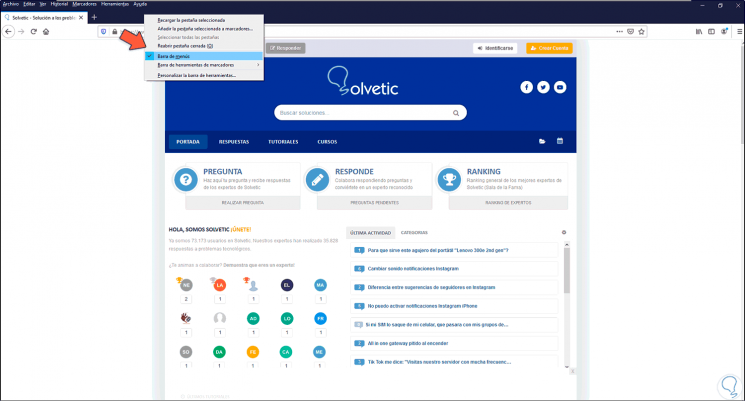
Step 4
The menu bar will no longer be visible in Firefox:
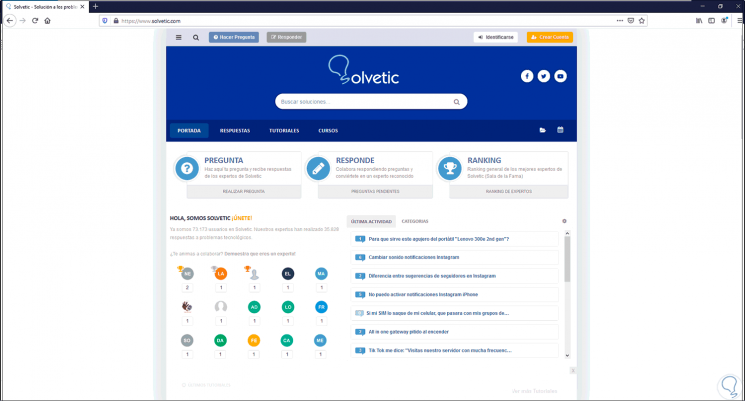
Step 5
Optionally, click on the menu and select "Customize toolbar":
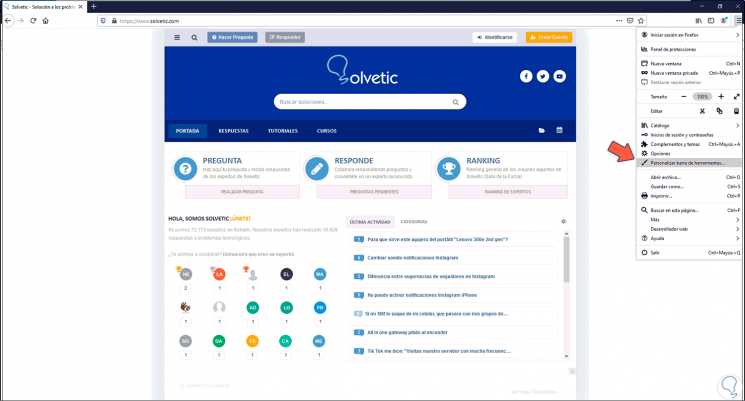
Step 6
At the bottom we click on Toolbars and select "Menu Bar":
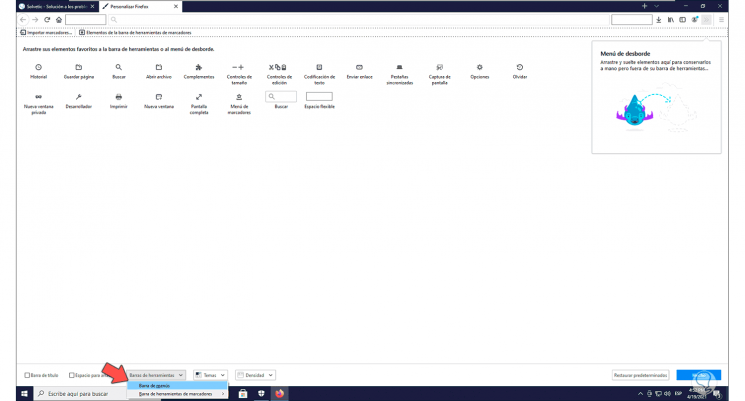
Step 7
This will make the menu bar visible:
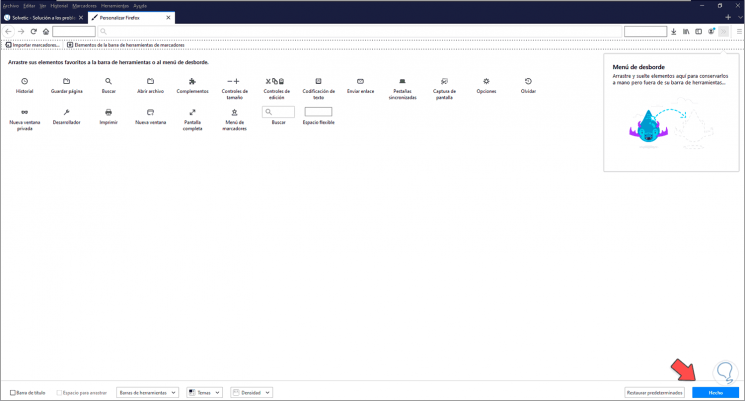
Step 8
Click Done to apply the changes:
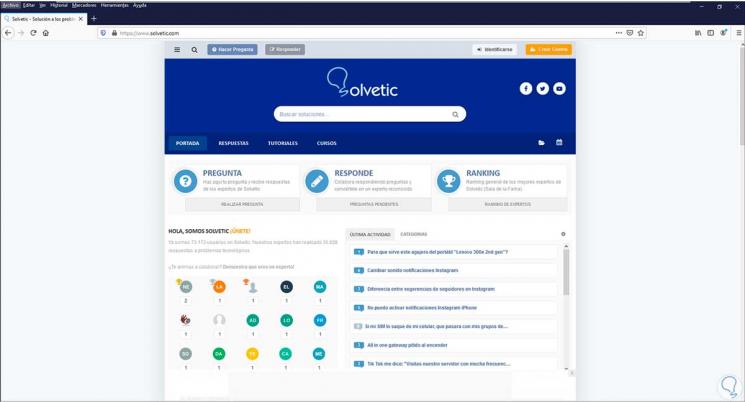
This is the way to make this menu bar visible in Firefox.