Windows 10 integrates the option to suspend the computer after a period of inactivity, thus extending the useful life of some devices (such as the battery or hard drives) avoiding an inappropriate use of energy. If we are also using a laptop, it will be even more important to know how to manage the durability of the battery with options such as turning off the Windows 10 screen or not..
When Windows 10 enters this sleep mode, everything is housed in a small space on the disk and RAM so that when we return everything is active again, but we can configure Windows 10 in such a way that only the screen turns off without the computer enter suspend state.
To stay up to date, remember to subscribe to our YouTube channel! SUBSCRIBE
1. Turn off screen without suspend from Settings
Step 1
For this method we will go to the route:
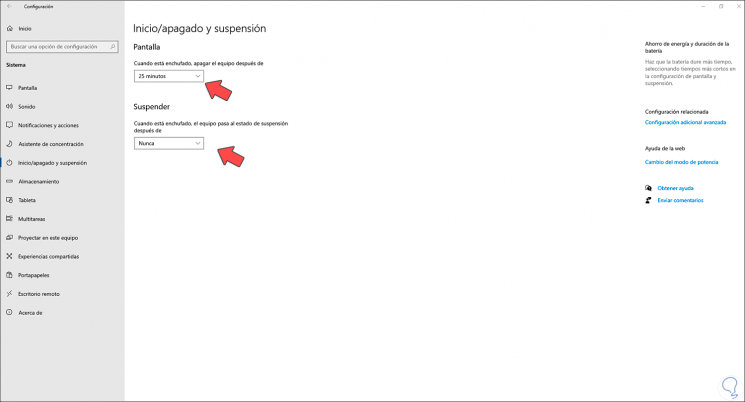
Step 2
In the Screen and Suspend section we set "Never" if we do not want the screen to turn off and the computer to go to sleep.
In the Screen section we can leave the desired time for it to turn off but yes or yes we must leave Never in the Suspend section..
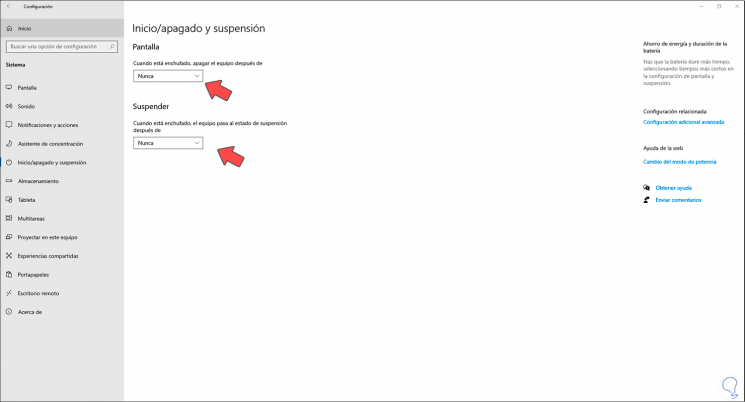
2. Turn off screen without suspending from Power
Step 1
To use this method, in the home search engine we enter "energy" and in the results we select "Edit energy plan":
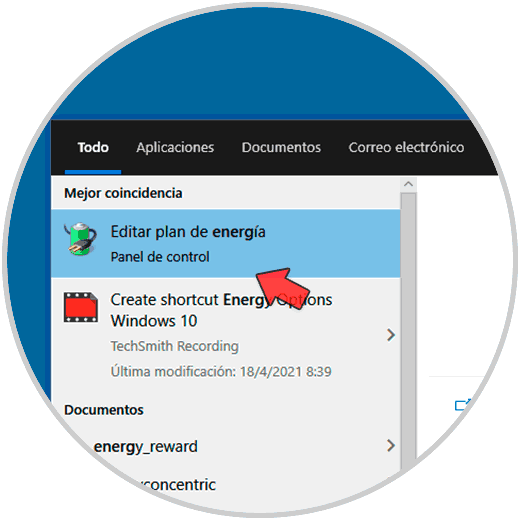
Step 2
The following window will be displayed:
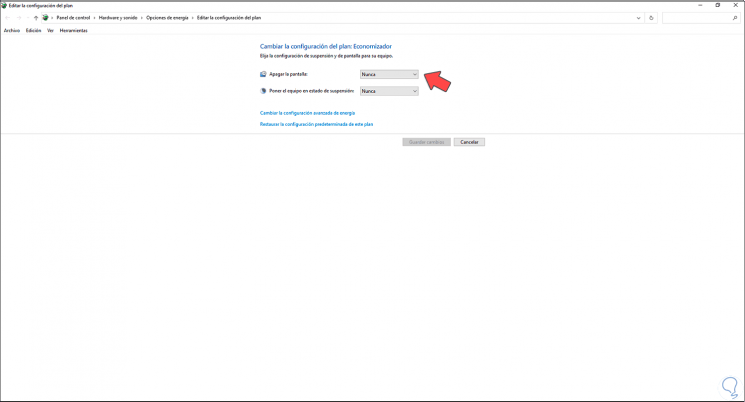
Step 3
In the "Turn off the screen" section we set the desired time and in the "Put the computer to sleep" section we set Never. We click on "Save changes" to complete the process.
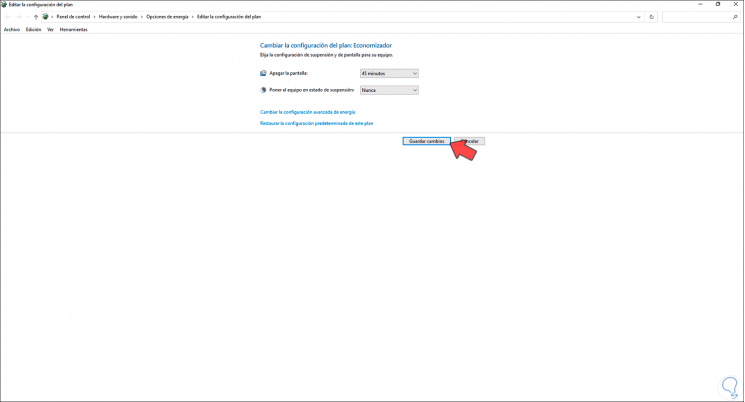
With these two options it is possible to suspend Windows 10 without turning off the screen.