Mobile phones have become essential devices for most of us, since through them we can communicate directly, quickly and easily with all those people we want, thanks to the different applications, messaging services, etc..
But with the passage of time, this type of communication has taken a step further and digital or activity bracelets have become part of this type of communication since by synchronizing with the phone, we have the possibility of receiving different notifications.
The number of brands and models that we can find in the market in terms of digital watches or activity bracelets is immense, so when we want to connect one of them to our phone, we will most likely need the steps to do so..
That is why below we show you all the steps you must follow to know how to connect and synchronize Huawei Band 6 to your mobile phone, so that you can start using it.
To stay up to date, remember to subscribe to our YouTube channel! SUBSCRIBE
Connect and sync Huawei Band 6
The steps you must follow to know how to connect and sync Huawei Band 6 to the phone are as follows.
Step 1
The first thing you should do is select the language on the bracelet.
Huawei health

Step 2
Now you have to download the Huawei Health app on the phone and enter devices.
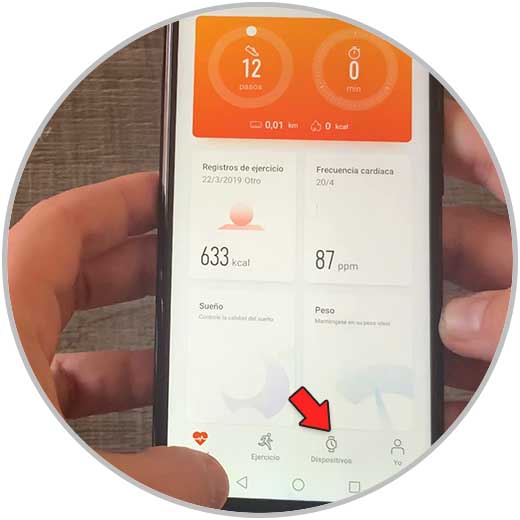
Step 3
Then click on "Add"
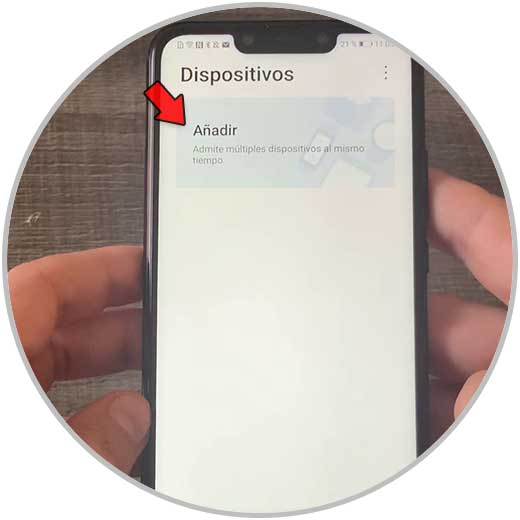
Step 4
The next thing you should do is select "Smart Bracelet"
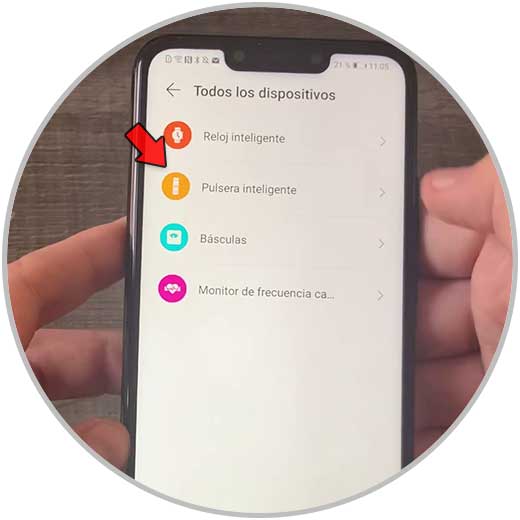
Step 5
Now you must find your bracelet model. In this case Huawei Band 6
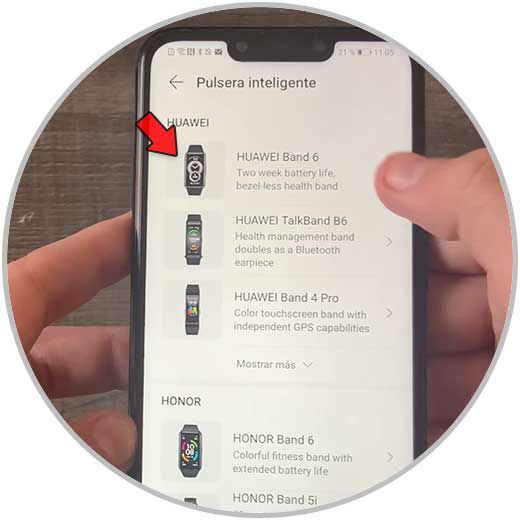
Step 6
The next thing will be to click on "Link"
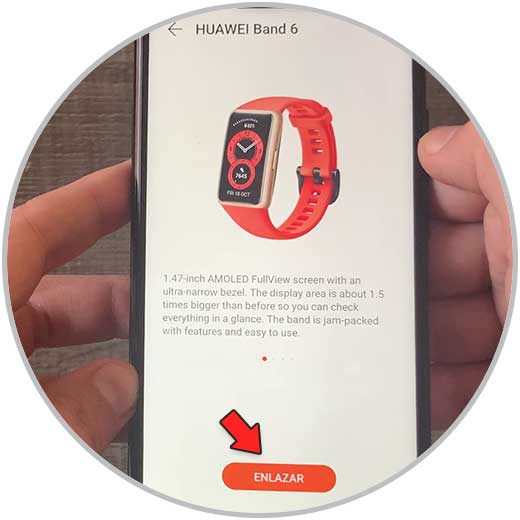
Step 7
In the new screen, click on "Allow"
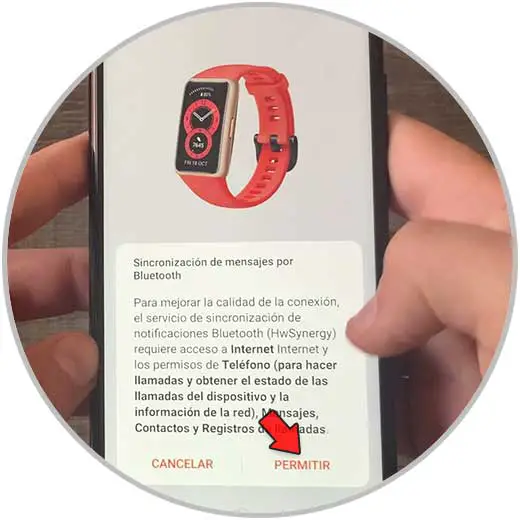
Step 8
Click on the model when it appears on the list.
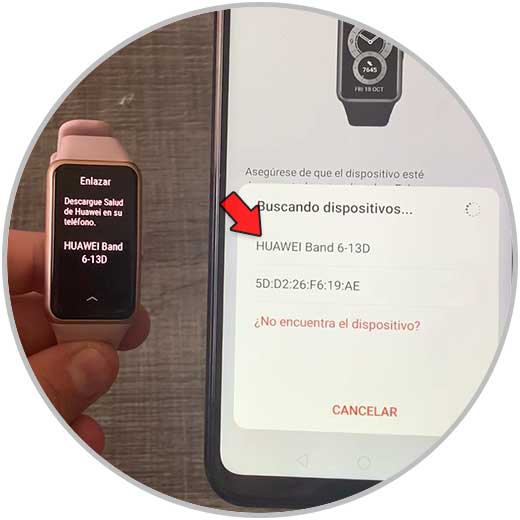
Step 9
Next you have to click on the check that appears on the band.

Step 10
You will see that they have been linked.
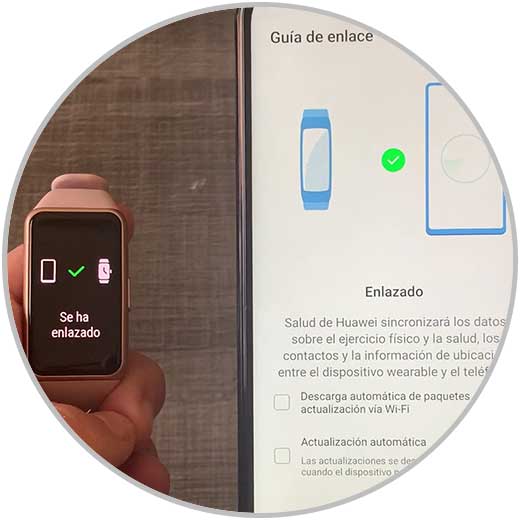
Step 11
Click on "Acepar" to finish the process.
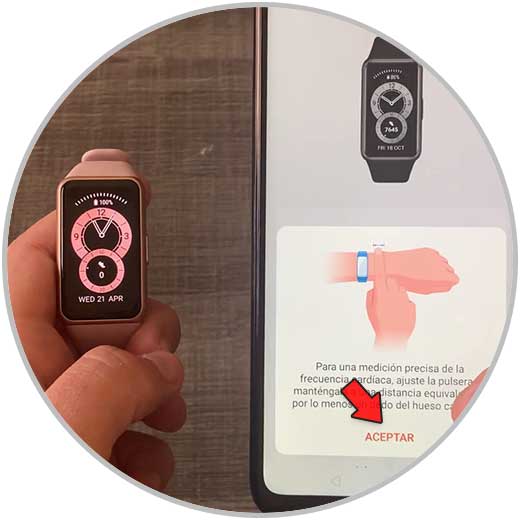
Step 12
Finally you will see that both devices have been paired.
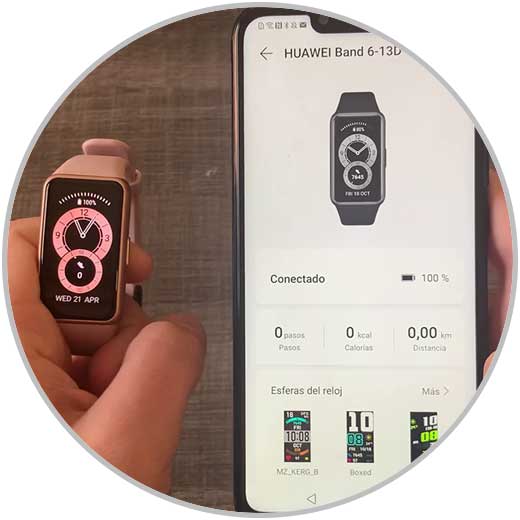
In this way, you will have your phone synchronized with the Huawei band and you will be able to access the different functions offered by the activity bracelet..