Windows 10 implements different security mechanisms focused on protecting the integrity of both system parameters and user information and one of these ways is by using the signature of the drivers. Remember that the controllers are essential for the components to work in the correct way..
With this signed driver protection feature, the system only loads drivers that have been signed by Microsoft. In case it is necessary to install unofficial drivers, old unsigned drivers or own drivers, it is necessary to disable the driver signing function so that there are no conflicts. But let's remember again that it is a security method to prevent some type of malware from being added to the Windows 10 kernel.
So if for administrative tasks it is required to deactivate the signature of the drivers, we will see how to do it step by step..
To stay up to date, remember to subscribe to our YouTube channel! SUBSCRIBE
How to disable driver signing in Windows 10
Step 1
For this we must access the advanced restart mode, for this we can go to the system shutdown button, press the Shift key and then click Restart, or it is possible to go to "Start - Settings - Update and security - Recovery", we will see the following.
In the Advanced Start section we click on "Restart now"
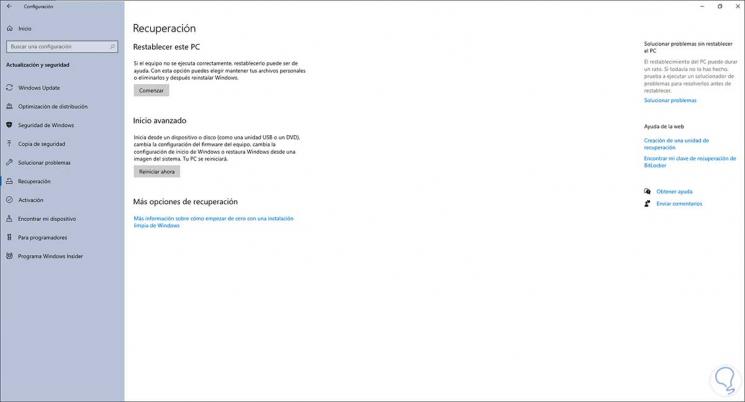
Step 2
The system will reboot and then we will see the following. We click on "Troubleshoot"
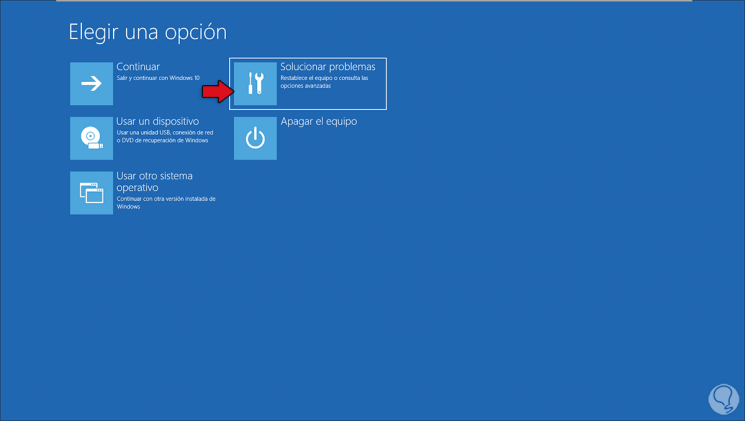
Step 3
We will see this. We click on "Advanced Options"
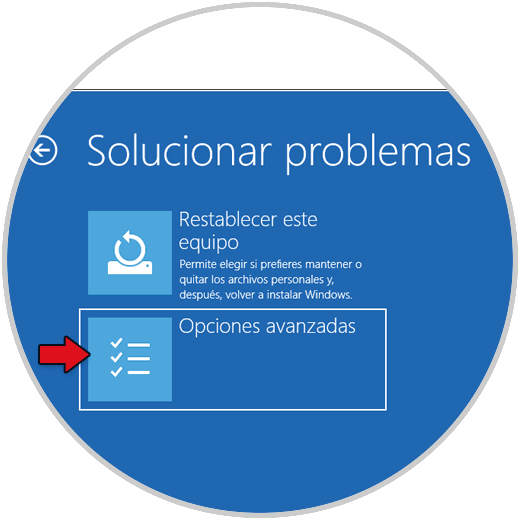
Step 4
Different options like these will be displayed. There we click on "Start Settings"
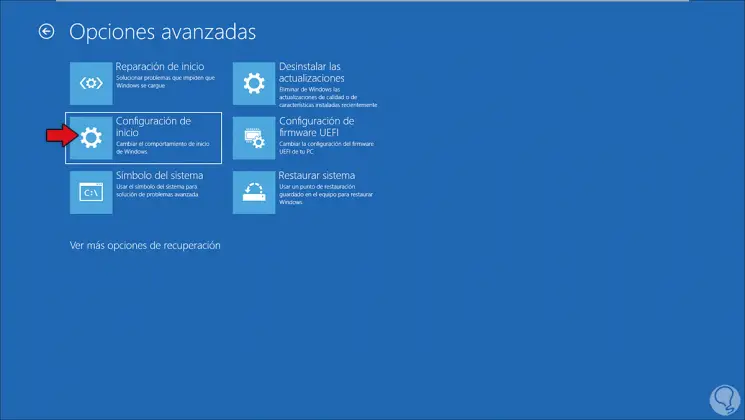
Step 5
After this we will see the following. These are the options with which it is possible to start the system, there we click on "Restart"
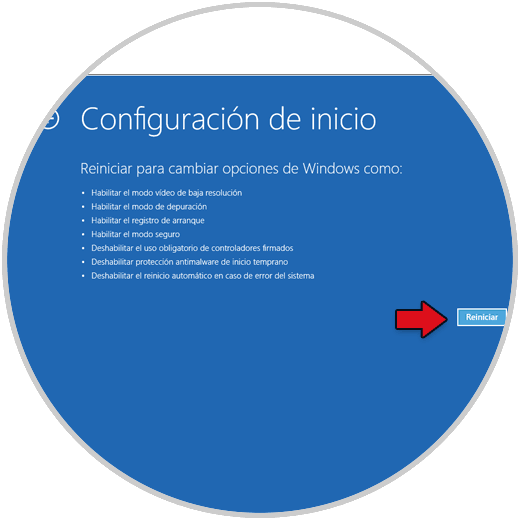
Step 6
These options will be displayed again:
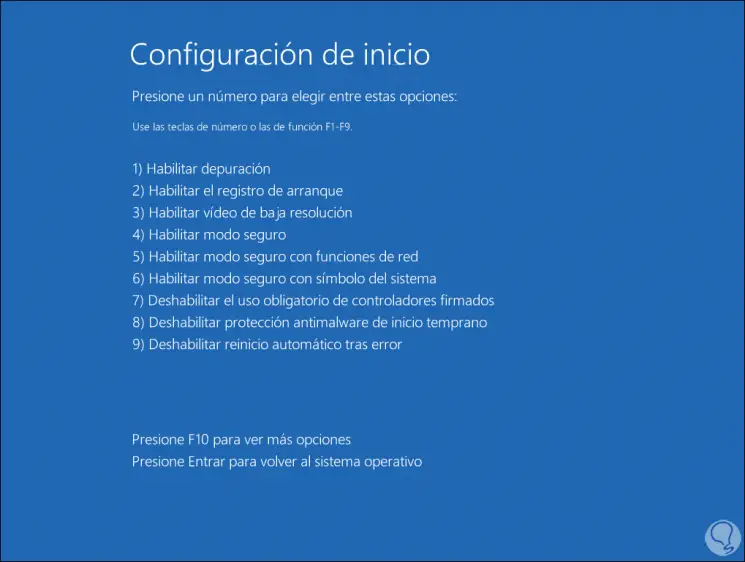
Step 7
There we will use the function keys of our system to choose the appropriate option, in this case we press the F7 key to start Windows without the use of signed drivers, option 7 "Disable the mandatory use of signed drivers"
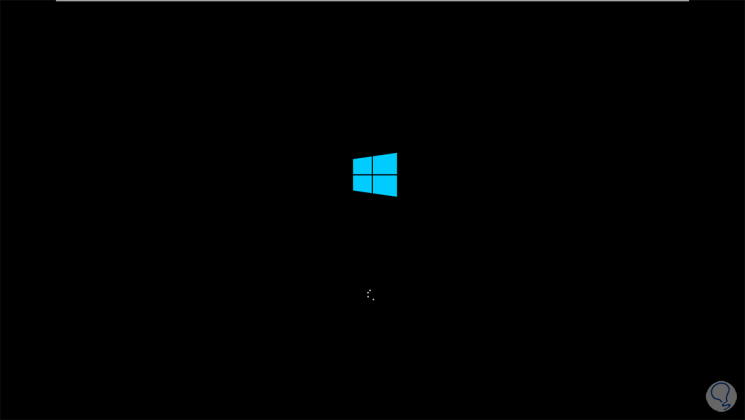
This will make Windows 10 start but this time giving us the possibility to use third-party drivers without problem but taking into account the security measures of this topic.