Creating folders in Windows 10 gives us the possibility of ordering the information that we handle every day in a structured way, in addition the folders are present in Windows 10 in multiple parameters, therefore as users we create different folders, but as a rule we do it manually by right clicking and selecting New - Folder..
But if we must create several folders at the same time this can take time, that is why Windows 10 gives us the opportunity to simplify this work to create several folders at once either in the CMD or Windows PowerShell console, let's see how do it.
To stay up to date, remember to subscribe to our YouTube channel! SUBSCRIBE
1. Create multiple folders Windows 10 CMD
Step 1
For this process we can open the CMD console and with the command "cd" navigate to the desired path, or better yet, we access the path where the folders will be created and in the name bar we enter "cmd" to open the console on that path specifically:
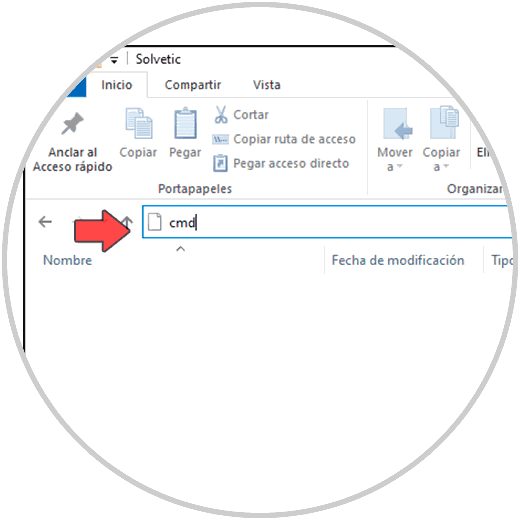
Step 2
Pressing Enter CMD will open in that path:
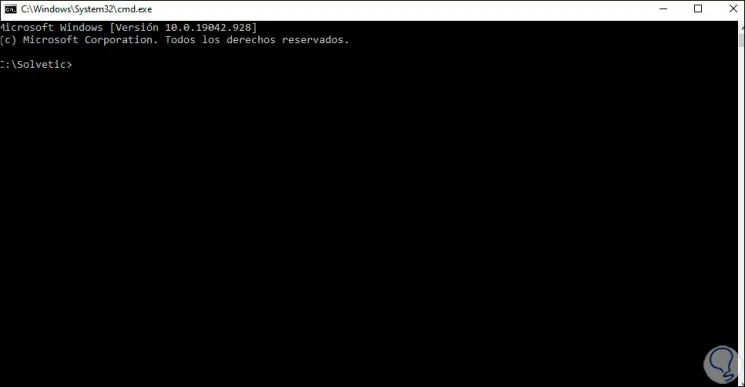
Step 3
To create the folders there we will do it with the following syntax:
md folder1 folder2
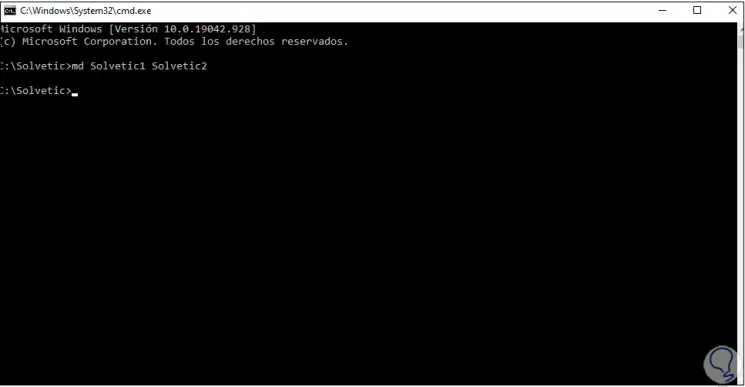
Step 4
The md (make directory) command allows you to create folders in a very simple way in Windows 10. We
validate that the folders have been created:
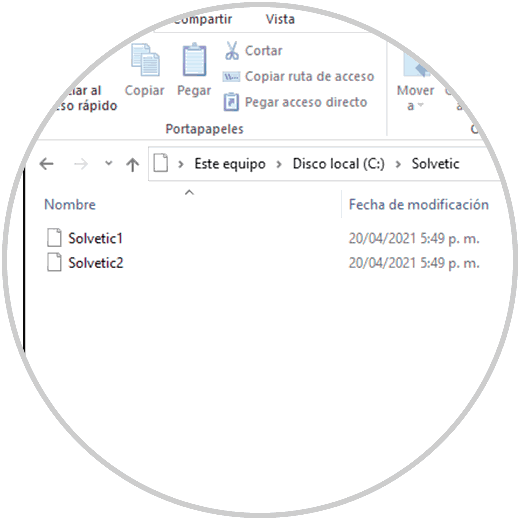
This is the process to create the folders in Windows 10 using CMD..
2. Create multiple folders Windows 10 PowerShell
Step 1
To do this we open PowerShell from Start:
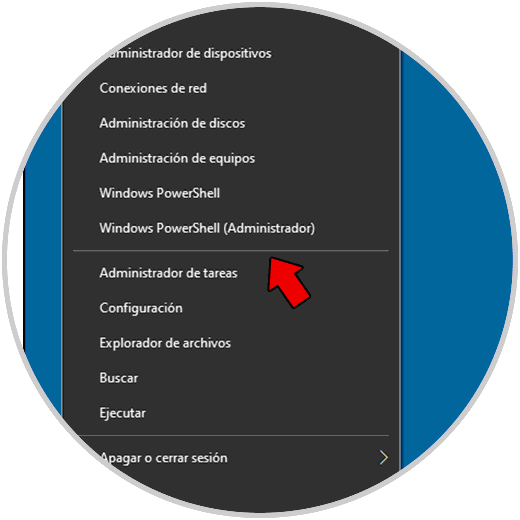
Step 2
In the console we will use the "cd" command to go to the path where the folders will be created:
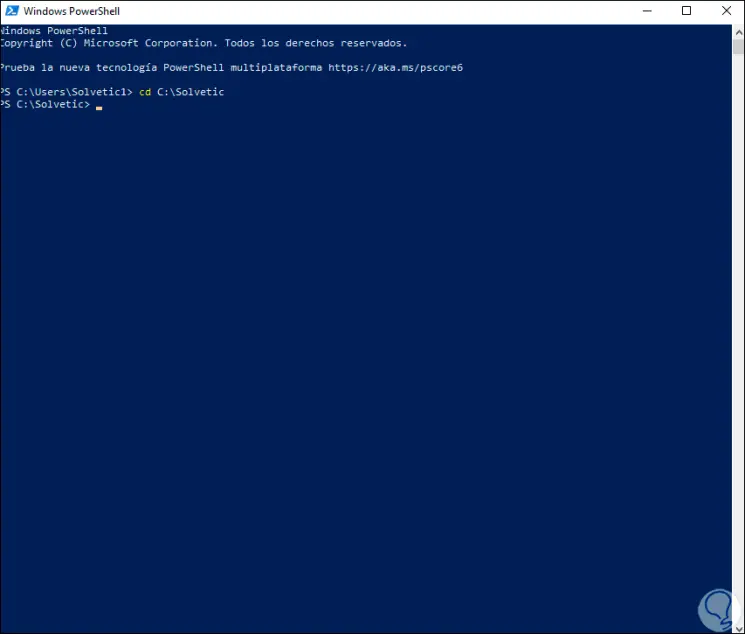
Step 3
Now we are going to create the folders with the syntax:
"folder1", "folder2" | % {New-Item -Name “$ _” -ItemType “Directory”} 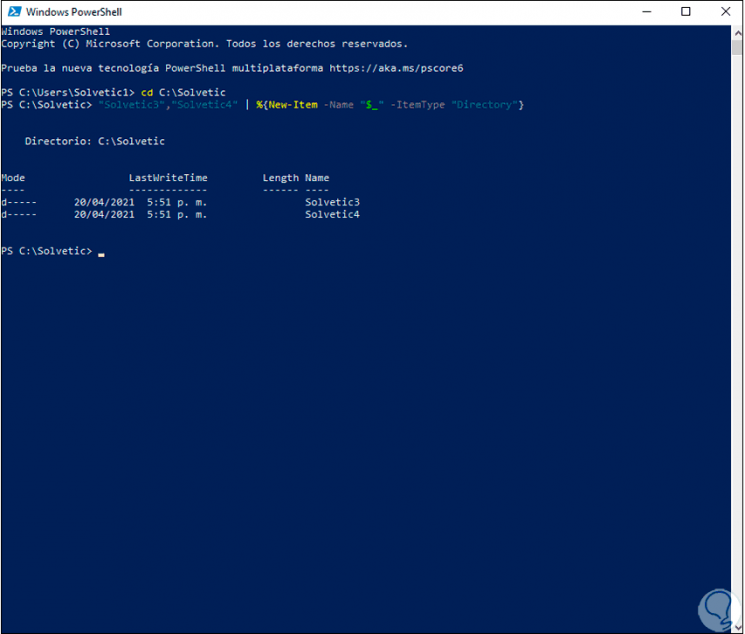
Step 4
We can see a summary of the folders created with date and time, name, etc. We check the creation of the folders in the indicated path:
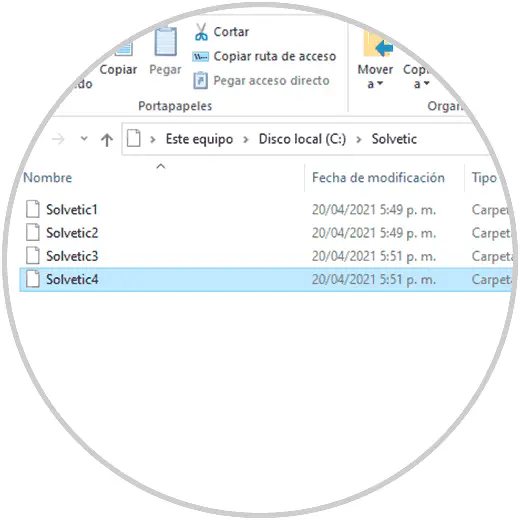
It's that simple to create multiple folders at the same time in Windows 10 and simplify this action.