Hyper-V is part of the features of Windows 10 and thanks to it it is possible to virtualize various types of operating systems (macOS, Linux, Windows) in a secure environment and with various practical features for the administrator. Using Hyper-V we can manage virtual servers, thereby being able to configure and control various systems on a single server..
Hyper-V functions
Hyper-V offers us:
- Efficient use of RAM and hardware resources
- Ability to move virtual machines between different nodes if they exist
- Possibility of adding or eliminating “hot” storage, without the need to turn off the machine
getFastAnswer will explain how to create a shortcut to the virtual machine connection to simplify the task.
To stay up to date, remember to subscribe to our YouTube channel! SUBSCRIBE
Create shortcut to Hyper-V in Windows 10
Step 1
We right click on the desktop and select "New - Shortcut":
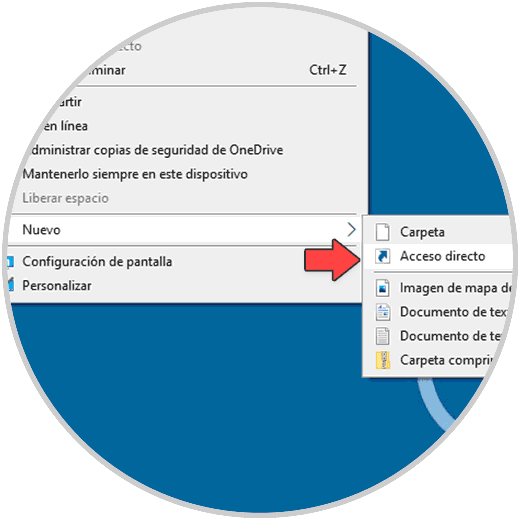
Step 2
In the pop-up window we enter "vmconnect.exe":
vmconnect.exe
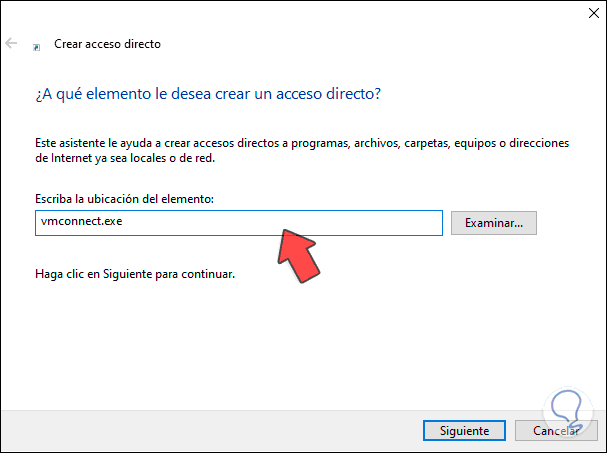
Step 3
We assign a name and apply the changes:
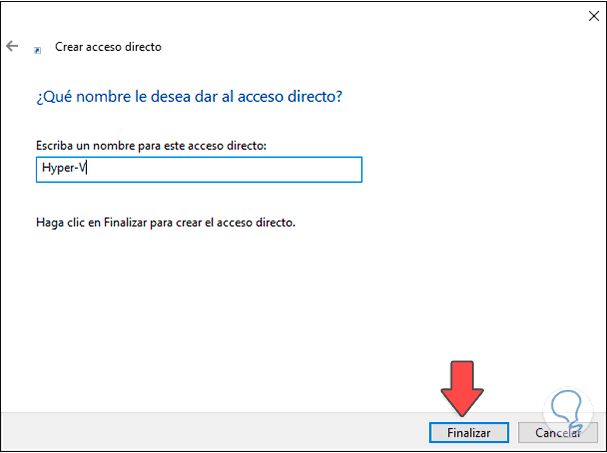
Step 4
Once the shortcut is created, we right click on this access and select "Properties":
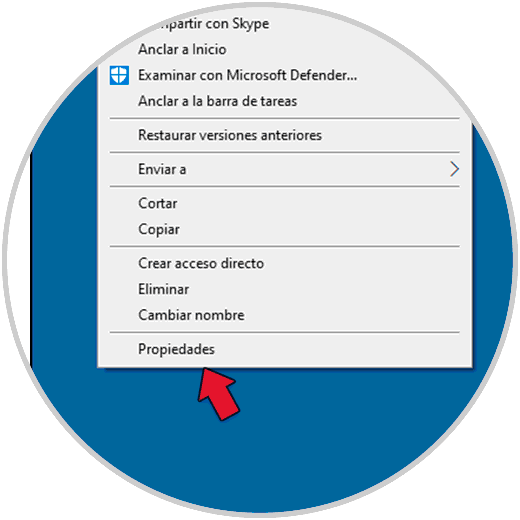
Step 5
We will see the following pop-up window:
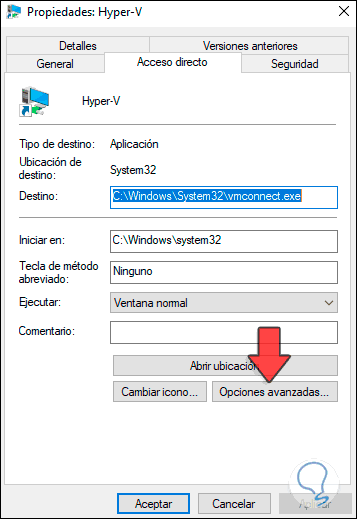
Step 6
We click on "Advanced options" and there we activate the "Run as administrator" box. We apply the changes.
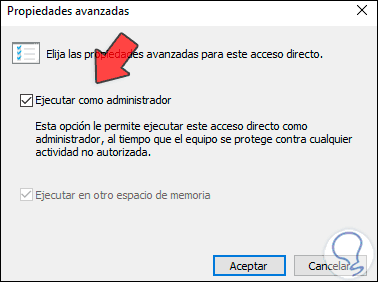
Step 7
Now it is possible to access the machine connection in Hyper-V from the shortcut:
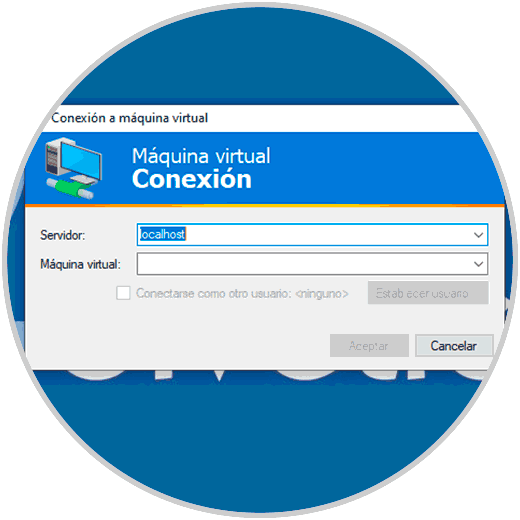
This is the way we can create this shortcut and from the access to the connections of the virtual machines in Windows 10..