The CMD (Command Prompt) console has been present for decades in Windows 10 and is a functional tool to perform tasks of various kinds, both support management, informational or administrative. CMD has been updated with the new versions of Windows 10 and to open it we usually do it from the Start search engine, but getFastAnswer will explain how to create shortcuts to the CMD in Windows 10..
The shortcuts allow us to have tools, programs or different elements that we use frequently at hand. The CMD command console allows us to perform various tasks such as opening programs with commands, so if we usually use it, it will be useful to know how to create CMD shortcuts.
To stay up to date, remember to subscribe to our YouTube channel! SUBSCRIBE
1. Create CMD Windows 10 shortcut from Desktop
Step 1
For this process we right click on the desktop and select "New - Direct access":
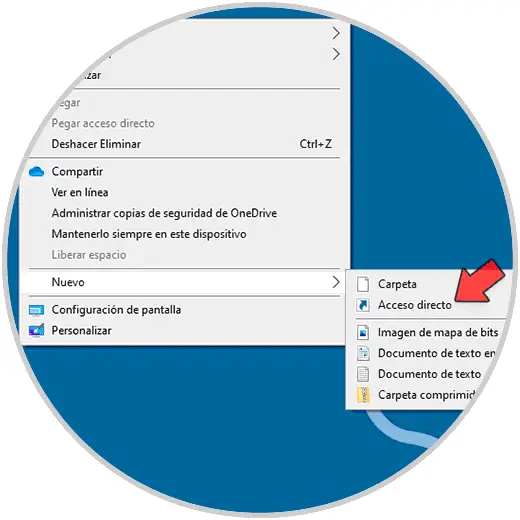
Step 2
In the window that will be displayed we enter "cmd":
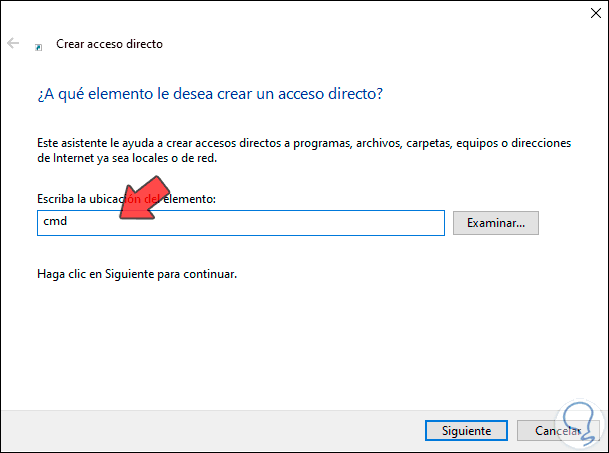
Step 3
We click Next to assign the name Command Prompt:
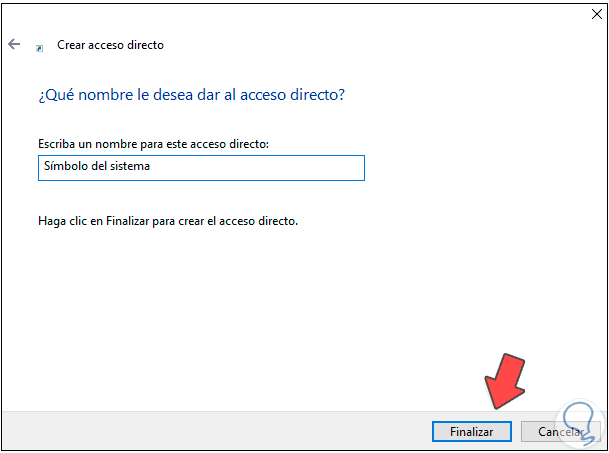
Step 4
We apply the changes by clicking Finish, the shortcut will be created on the desktop:
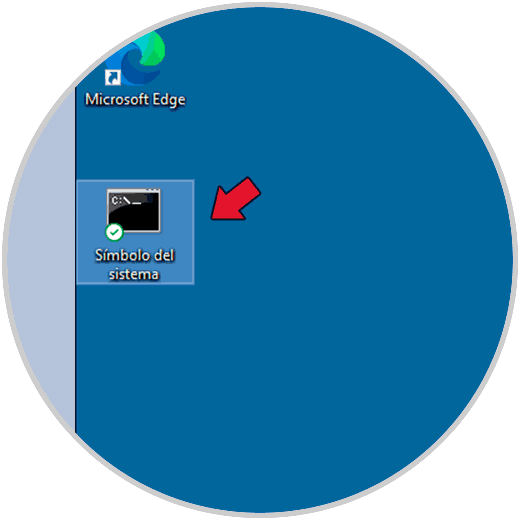
Step 5
We access the Command Prompt from:
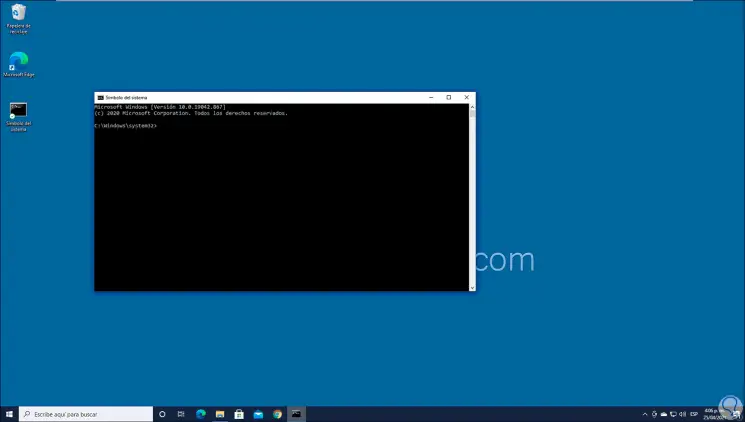
2 . Create Windows 10 CMD shortcut from Explorer
Step 1
For this process, in the search engine we enter "cmd", then we right click on Command Prompt and select the option "Open file location":
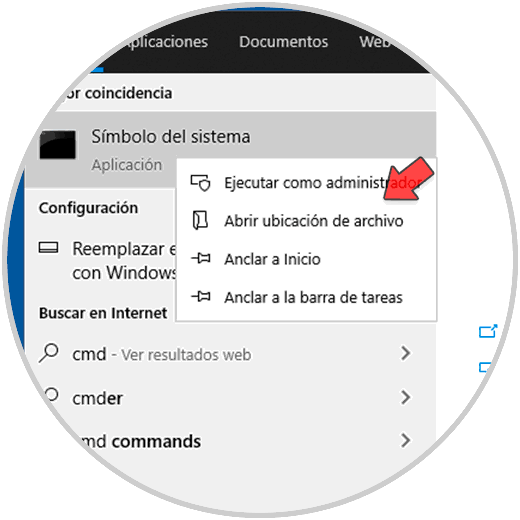
Step 2
In the open window, we right click on the access and select "Send to - Desktop (create shortcut):
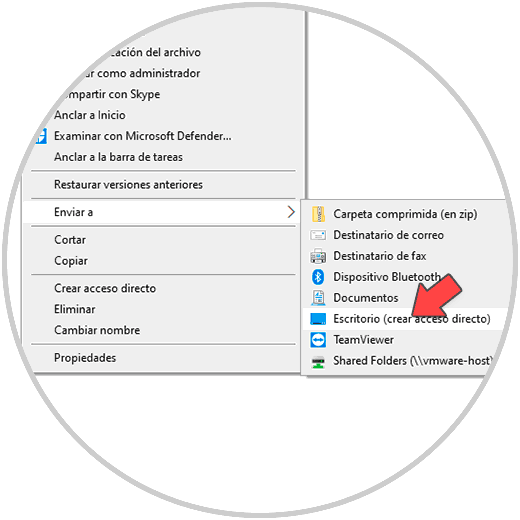
Step 3
CMD access will be created:
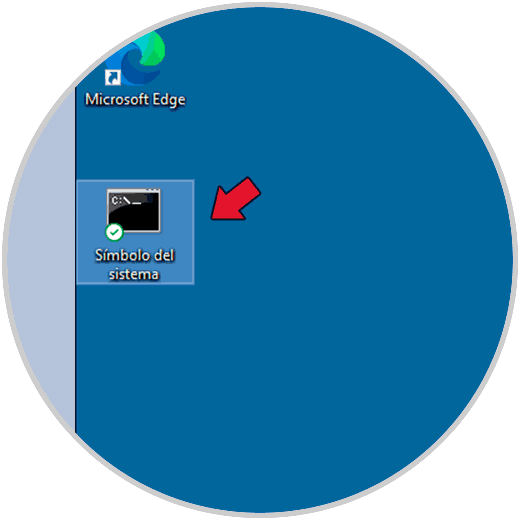
Step 4
We access the Command Prompt from the access:
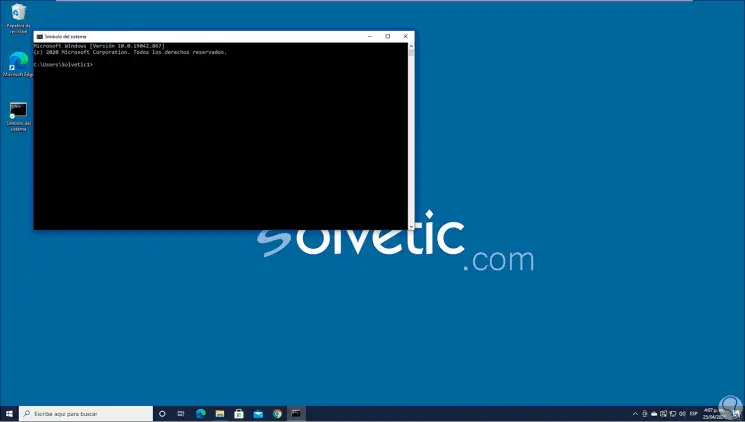
These are the options available to access the CMD through the shortcuts in Windows 10..