Notepad in Windows 10 is part of the built-in system tools and is basically a simple text editor useful for opening some system files but it does not integrate as many functions as some modern text editors..
For many users, especially those who focus on development, the notepad is not a functional application so they choose to uninstall it to have better options, if this is your case (whether you are a developer or not), getFastAnswer will It will explain how to uninstall or reinstall Notepad.
To stay up to date, remember to subscribe to our YouTube channel! SUBSCRIBE
1. How to uninstall Notepad Windows 10
Step 1
For this method, in the search engine we validate that the notepad is active:
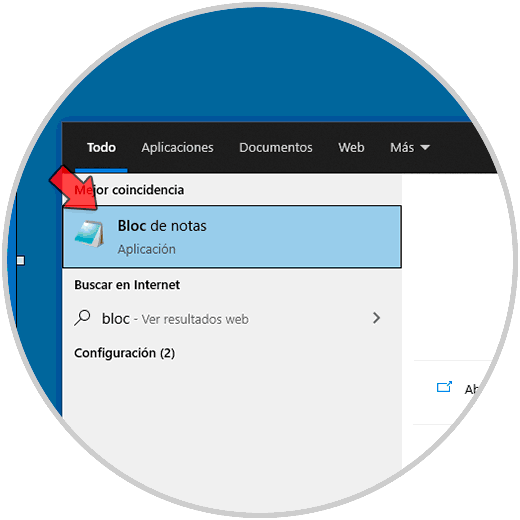
Step 2
Now we go to the route:
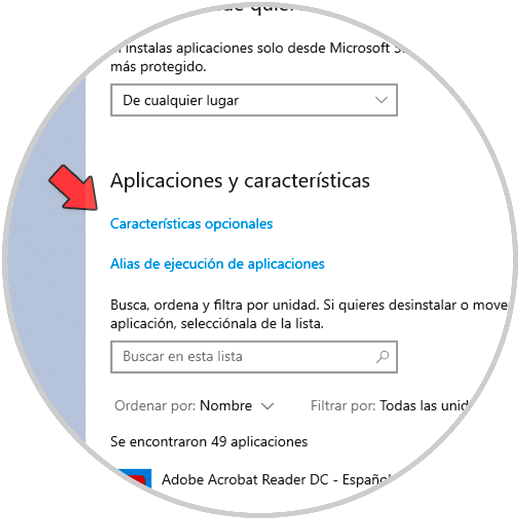
Step 3
There we click on "Optional Features" and in the next window we click on Notepad and then click on "Uninstall":
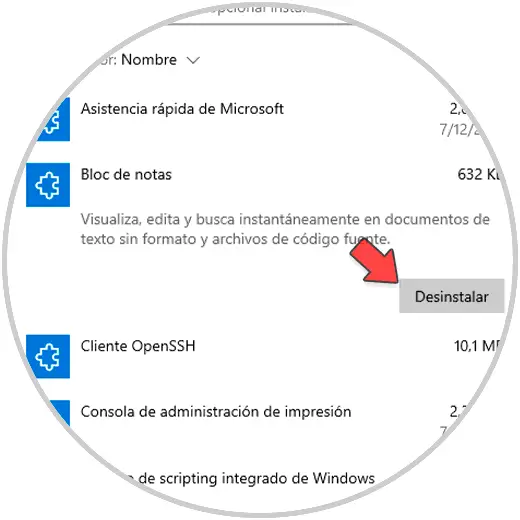
Step 4
We hope the process ends:
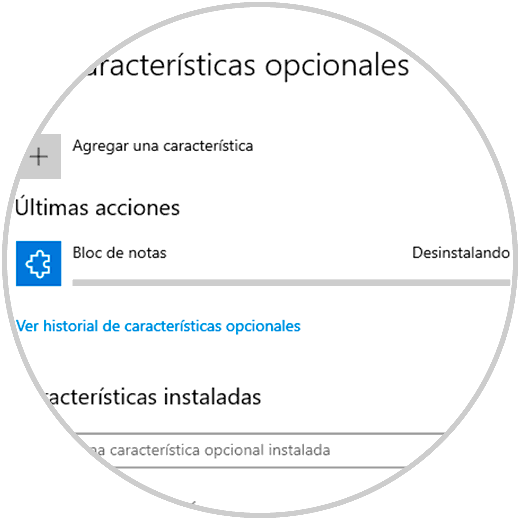
Step 5
At the end we will see that the notepad has been uninstalled correctly:
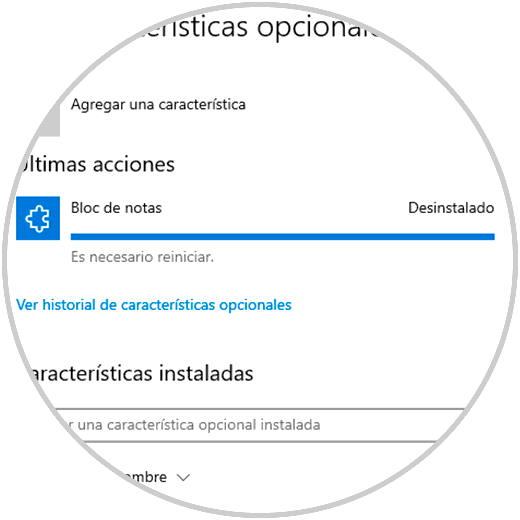
Step 6
Check that the notepad is not available:
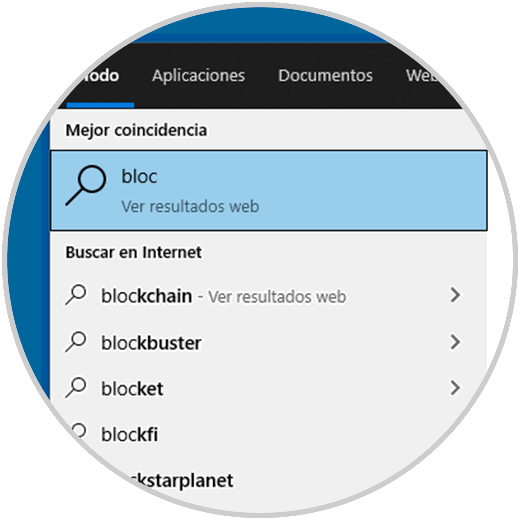
2. How to install Notepad Windows 10
Step 1
Now, if the goal is to install it again, let's go to the path:
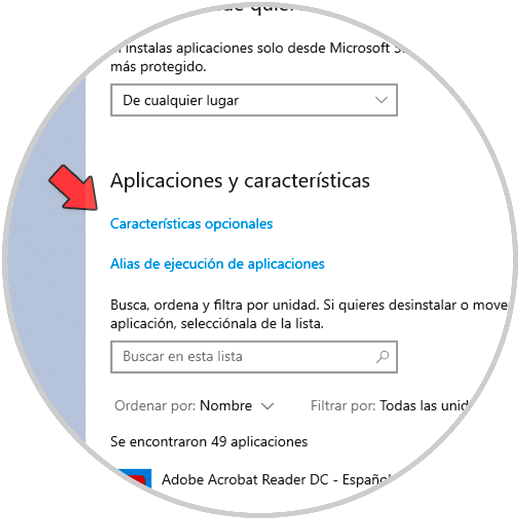
Step 2
We click on "Optional Features" and we will see this:
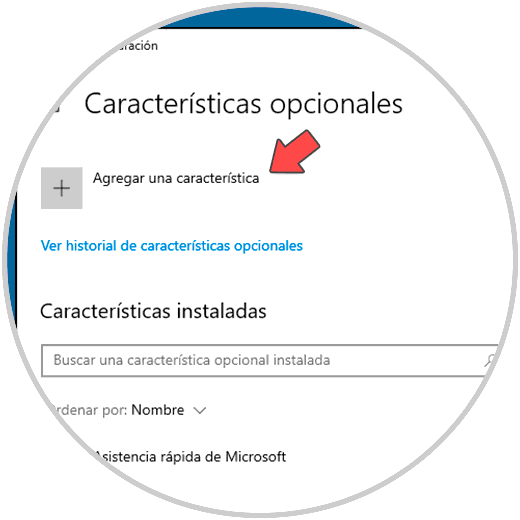
Step 3
There we click on "Add a feature" and in the pop-up window we select "Notepad":
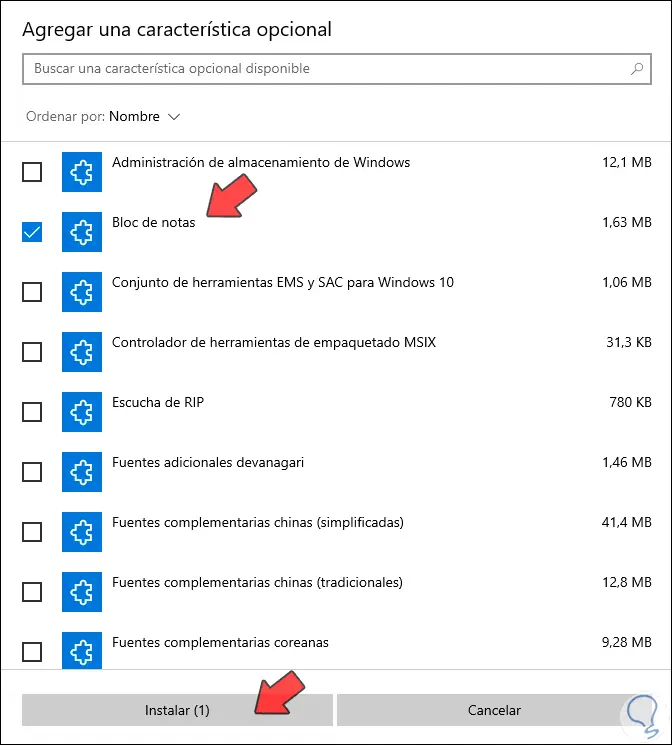
Step 4
Click on "Install" to complete the process:
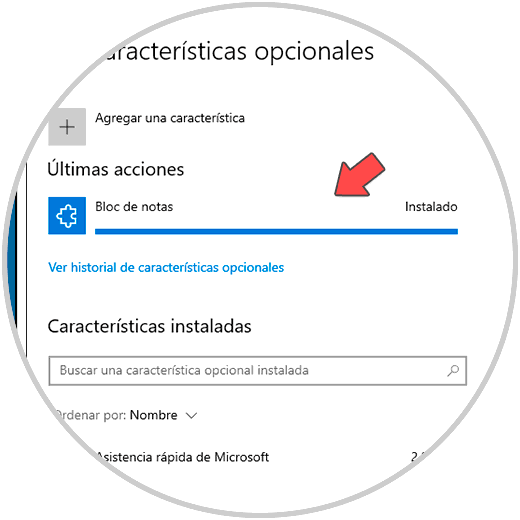
Step 5
In the search engine it validates that the notepad is active and it is possible to access it:
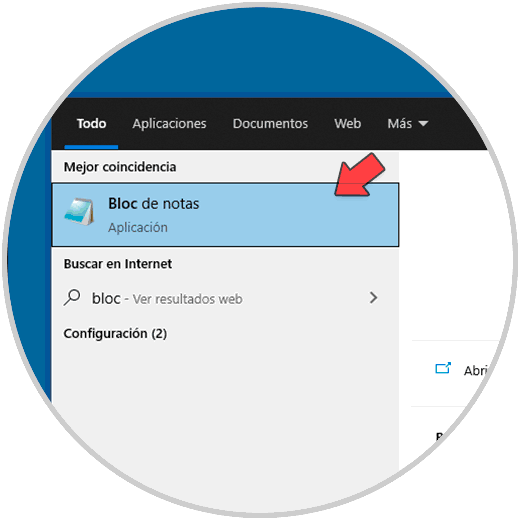
So it is possible to either install or uninstall Notepad in Windows 10..