Nowadays browsing the web has become something quite daily, since the way to communicate and to search for information is generally through these means. That is why having web pages at hand is important to access those sites that interest us quickly..
macOS is a versatile system that allows the user to have various functions for daily work, but as it is functional for some users it can be complex to perform some tasks. One of these is to create a direct access to a website (which in other systems is simple) but this will not be anything else difficult, thanks to the steps that getFastAnswer will explain to you in this tutorial.
That is why below we show you all the steps you must follow to know how you can create a direct access to a website on your computer screen, so that you can access it directly and quickly..
To stay up to date, remember to subscribe to our YouTube channel! SUBSCRIBE
How to create a shortcut to a website in macOS
Step 1
To do this, we open the desired website, then we go to the title bar and there we drag the URL to the macOS desktop:
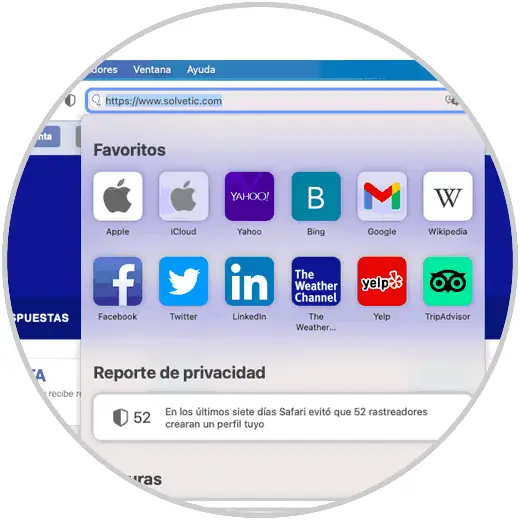
Step 2
By doing this the access will look like this:
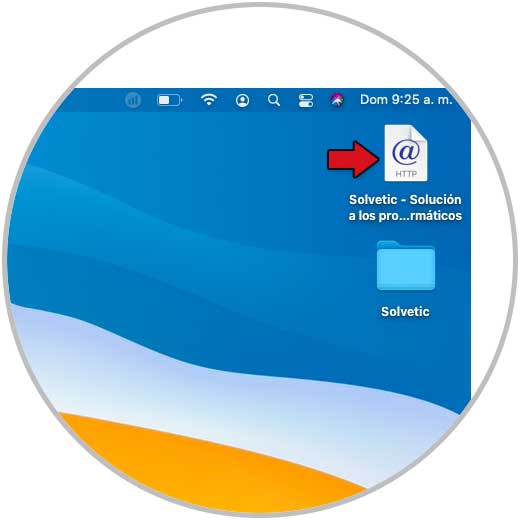
Step 3
We can see that it is an HTTP file, we double click on the access to open it in the default browser in macOS:
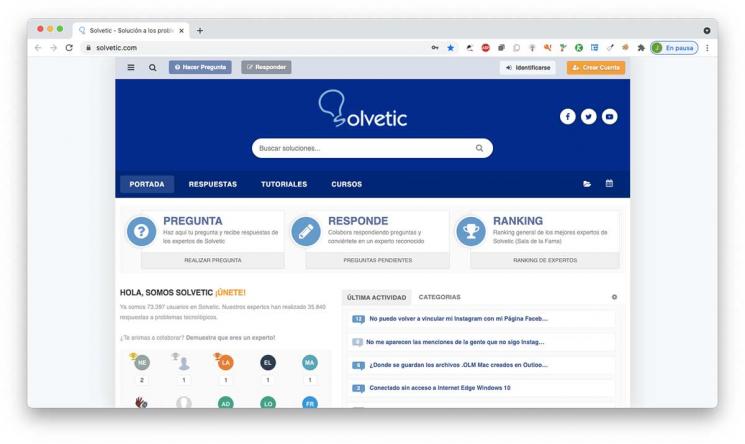
Step 4
We right-click on the shortcut and select the option "Get information":
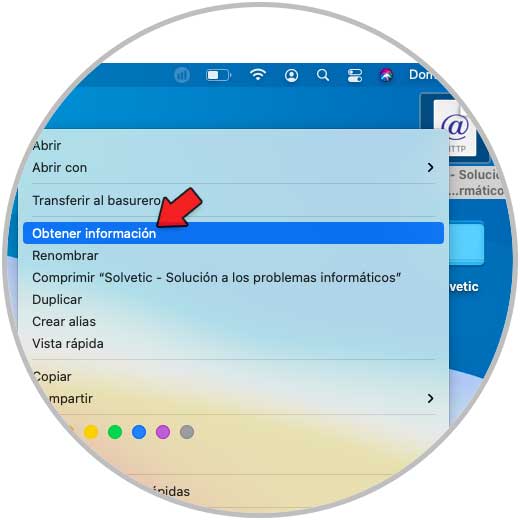
Step 5
We will see all the details of the access:
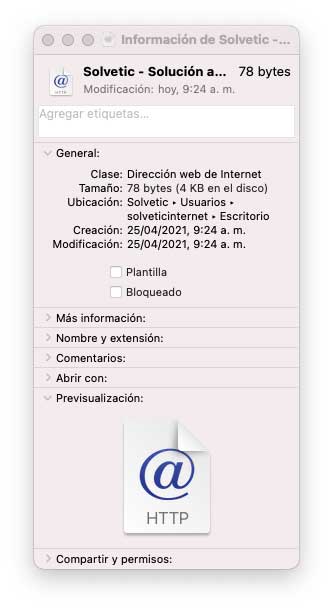
Step 6
Let's go to the "Name and extension" section to see the following:
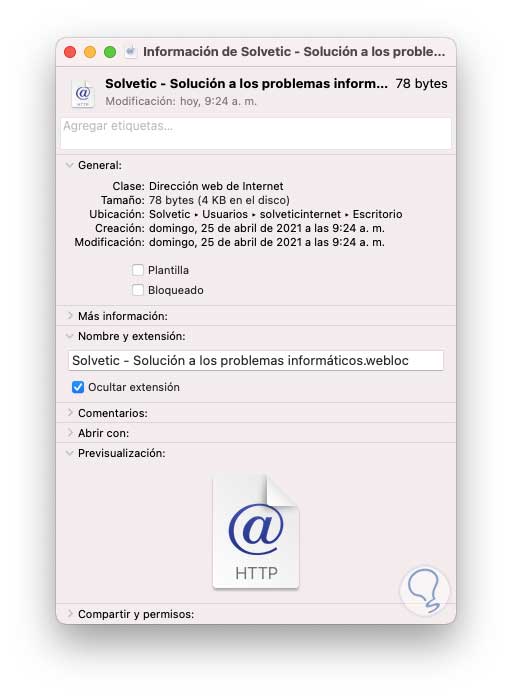
Step 7
We copy the path and paste it in Comments in order to have a backup of it:
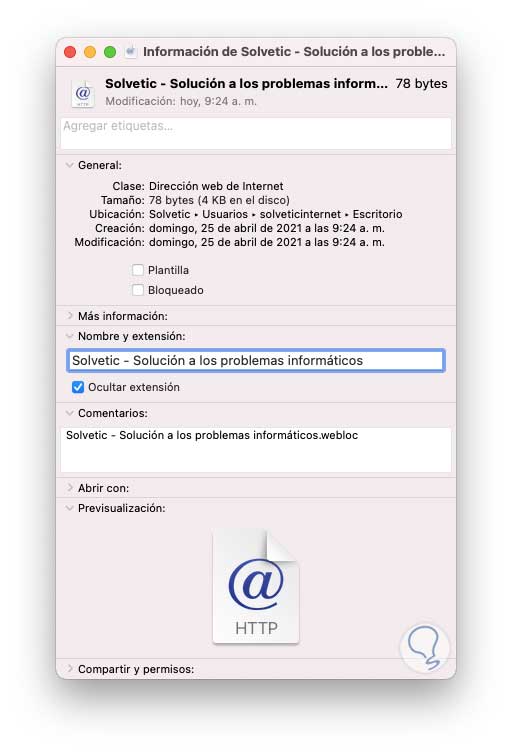
Step 8
We delete the extension, close the information window and we will see the following message. We apply the changes.
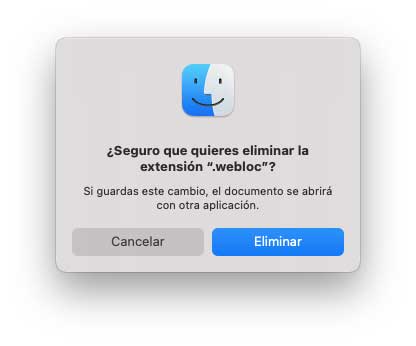
Now it is possible to access the website from the shortcut.This is the process to create a shortcut to a website in macOS that you can do whenever you need to have such access.