Outlook is integrated into Office as an integral solution for everything related to messaging, contact management, calendars, etc., giving the end user the best usage and performance characteristics..
Outlook 2019 is made up of various elements and the most essential is the PST file. This file is where all Outlook objects such as messages, notes, contacts, etc. are automatically stored.
Files
Outlook can host these objects in two different paths which are:
- A personal storage folder, or .pst file on the local system hard drive
- It is possible to use a mailbox available on the server which is linked to Outlook with Microsoft Exchange Server
The Outlook PST file makes use of POP3 accounts, with this type of account, the mail messages will be downloaded from the mail server to stay locally on the computer..
Standards
Outlook 2019 is compatible with the American National Standards Institute (ANSI) and UNICODE standards for personal folders (.pst), with this we must know that we will have four (4) entries that define the maximum size of PST files in Outlook 2019, these inputs are:
In this scenario, we must bear in mind the value of the MaxFileSize registry since it determines the maximum size of the .pst and .ost files, thus, when we reach that limit we will see the message “The Outlook data file has reached the maximum size ”. We must also bear in mind the WarnFileSize registry value since it sets the maximum data for the .pst and .ost files, thus, when this limit is reached, it will not be possible to add more data to the PST file.
It is possible that for administrative reasons it is necessary to increase this limit and getFastAnswer will explain how to do it for Outlook 2019..
To stay up to date, remember to subscribe to our YouTube channel! SUBSCRIBE
How to increase size PST file in Outlook 2019
Step 1
To do this, we access the registry editor from the Start search engine:
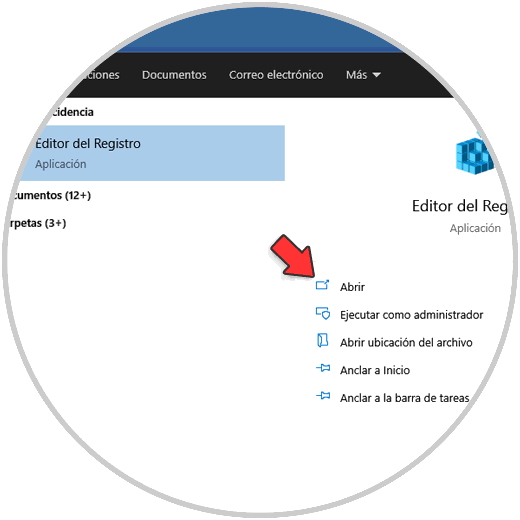
Step 2
There we will go to the route:
HKEY_CURRENT_USER \ SOFTWARE \ Microsoft \ Office \ 16.0 \ Outlook \ PST
Note
This route applies to both Office 2016 and 2019
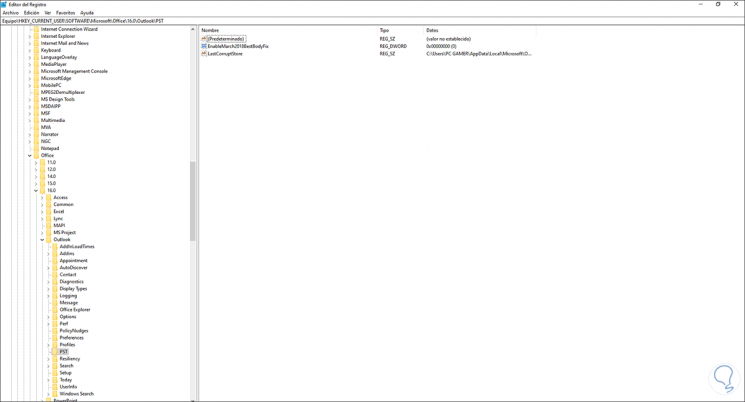
Step 3
There, somewhere free, we right click and select "New - DWORD Value (32 bits)":
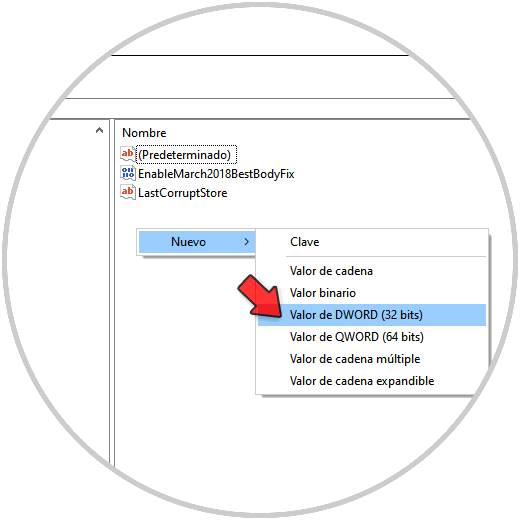
Step 4
This value will have the name "WarnLargeFileSize":
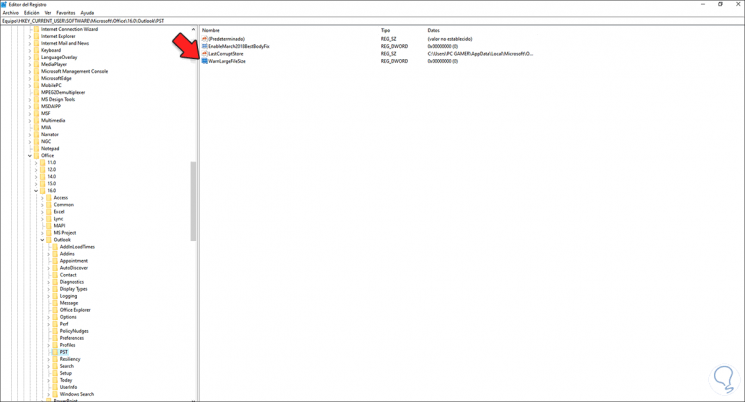
Step 5
Again we right click and select "New - DWORD Value (32 bits)" and this time we assign the name "MaxLargeFileSize":
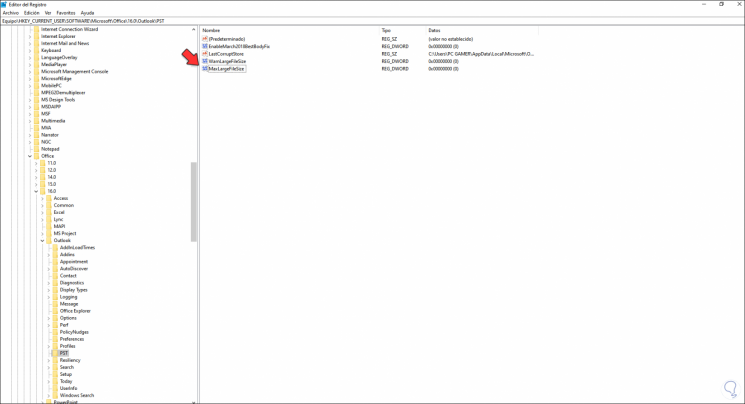
Step 6
We edit both values to enter the new size, we must bear in mind the following: The WarnLargeFileSize value must not be greater than 4090445042 (in decimals) or f3cf3cf2 (in hexadecimal):
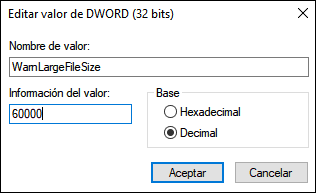
Step 7
The MaxLargeFileSize value must not be greater than 4294967295 (in decimal) or ffffffff (in hexadecimal):
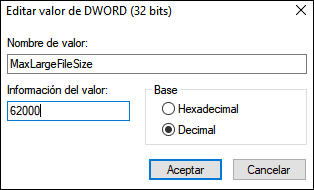
Step 8
We apply the changes
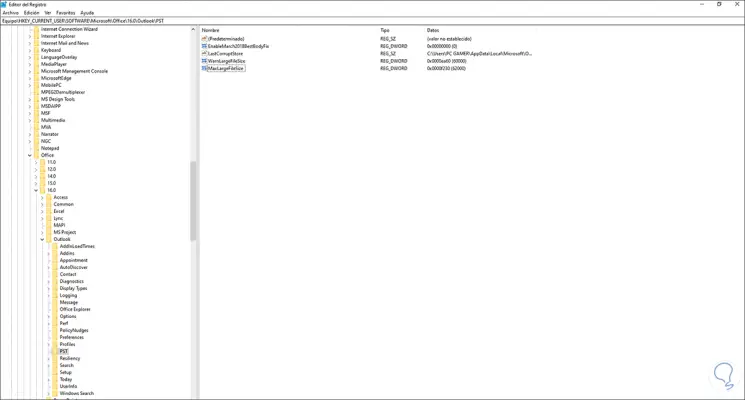
After this it is recommended to restart the computer to apply the changes.
Microsoft advises that the values entered in the MaxFileSize registry value and WarnFileSize registry value be at least 5% in order to allow Outlook processes to be unaffected.
This is the process to increase the size of Outlook 2019 PST file.