Signal is one of the biggest bets for the entire messaging issue, especially when various bugs of other platforms come to light, and one of the great advantages of Signal is its state-of-the-art end-to-end encryption preventing conversations from being violated..
The Signal App is undoubtedly a great choice for all those concerned about the security and privacy of their data, especially in online chat conversations. This app has been specially designed so that the information is as protected as possible and with it the users.
In addition to this, Signal has numerous functions such as:
Signal functions
- Options to mark as unread
- Data usage options (Wi-Fi and cellular)
- In-app notification options
- Archive or unarchive chats
- Signal Desktop keyboard shortcuts
Signal is a stable application but at times it is possible that its operation is not adequate, affecting its access or operation. Therefore, getFastAnswer will give you a series of steps to provide a comprehensive solution to this Signal error..
1. Check the status of the Signal servers
It may happen that the cause of the error is not our mobile but directly the Signal servers.
Step 1
To validate the current status of Signal we can use two special sites to see the status of Signal, these are:
Downdetector
Outage Report
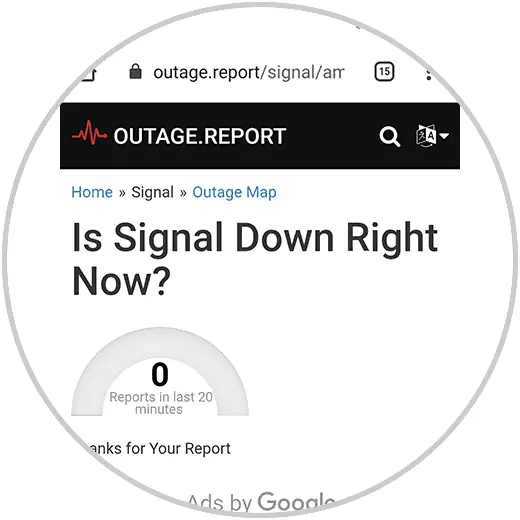
Step 2
There it is possible to access a perspective on the state of Signal at a global level:
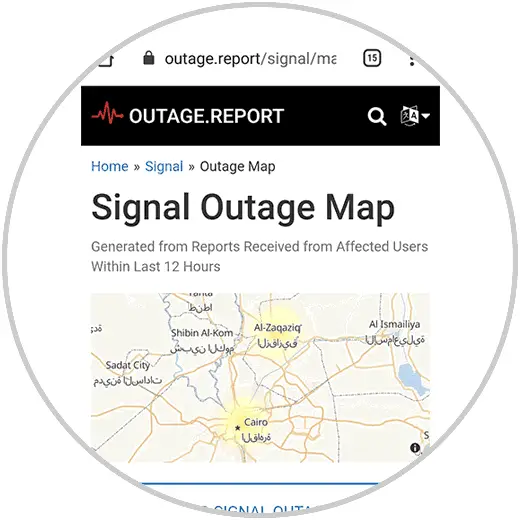
2. Check the permissions of Signal | Contacts:
In Android, most applications require that as users we assign them permissions for their operation (contacts, photos, calls, etc.) and Signal is not far behind since being a messaging app it will need access to various components of the equipment.
Step 1
To validate the status of the Signal permissions we go to Settings and there we locate the Applications section:
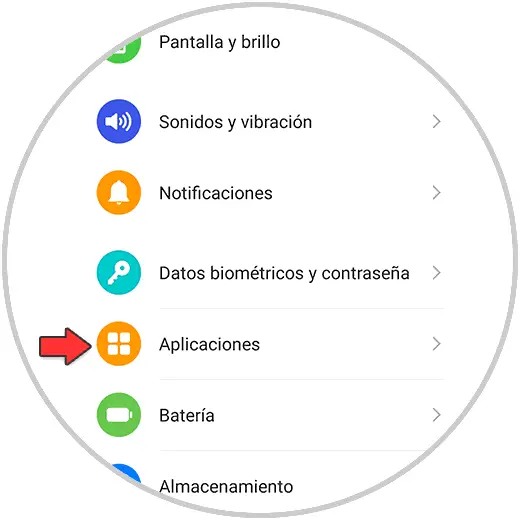
Step 2
Click on it to access the following options:
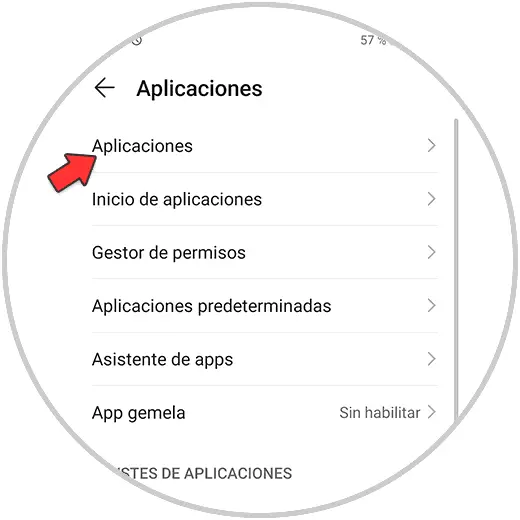
Step 3
There we click on "Applications" again to list the applications installed on Android, we locate Signal:
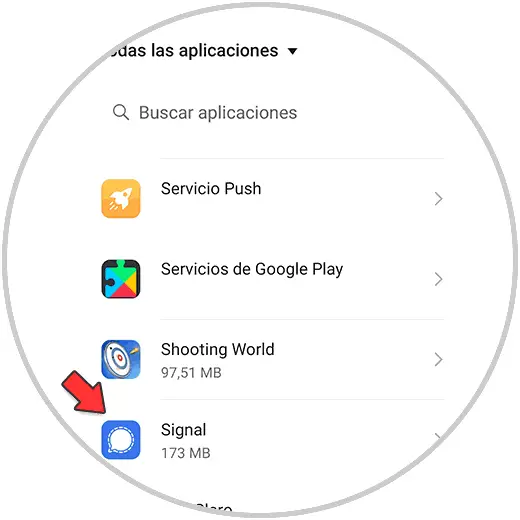
Step 4
Click on it to see a list of parameters:
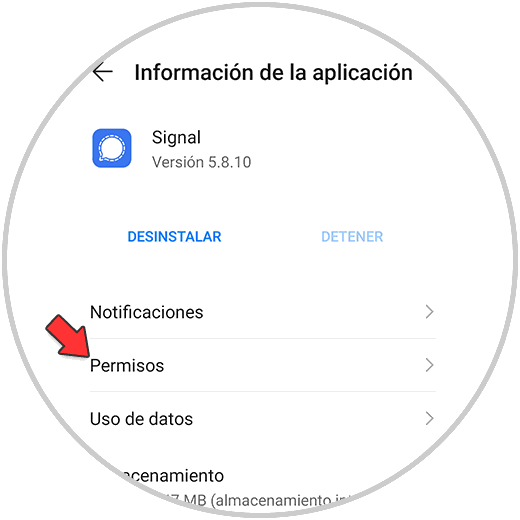
Step 5
Click on Permissions and it is possible to see the following:
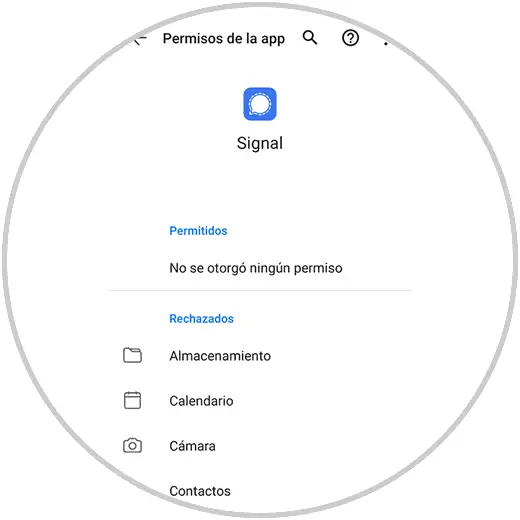
Step 6
By not having any permission, it is natural that Signal does not work correctly, to correct it we open Signal and when executing an option we will see the following:
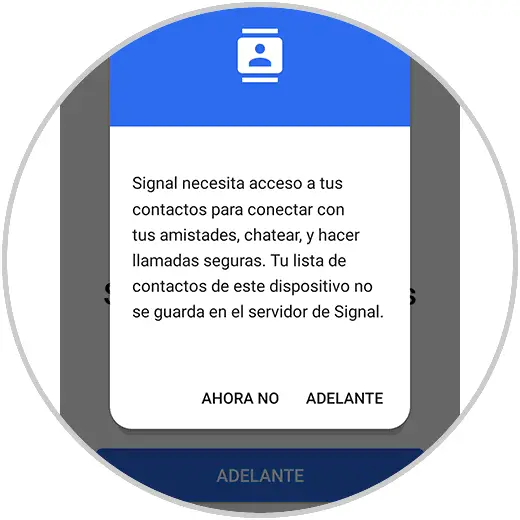
Step 7
Click on Forward and grant the required permissions as contacts:
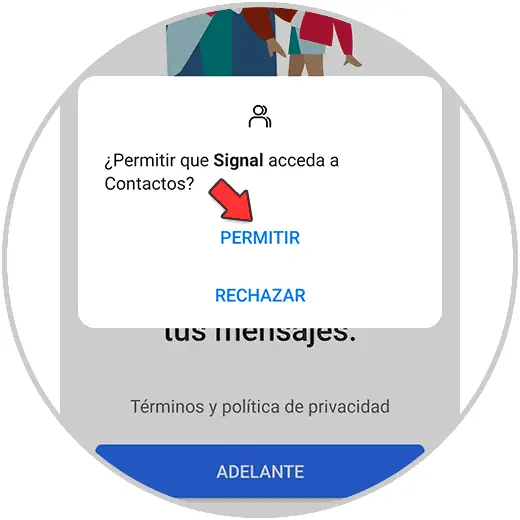
Step 8
We must grant permissions to calls. After this in Applications it is possible to see the granted permissions:
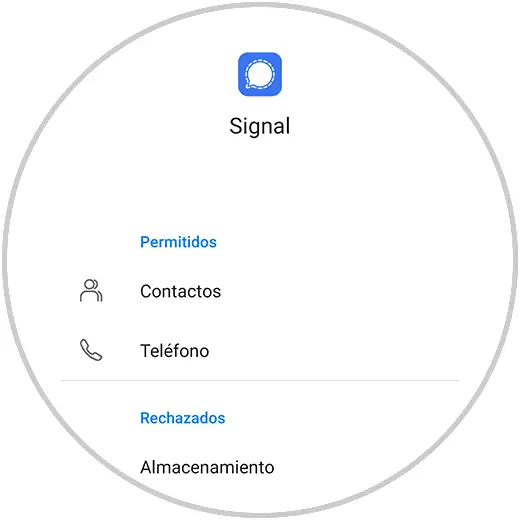
3. Check Signal's battery usage
In some cases Signal uses battery optimization functions which may have an impact on access to Signal, this due to the fact that it is detected as a high consumption application, we can check the battery status (if it allows it) from Applications and there looking for Signal, we access it and we will see the option "Details of energy consumption":
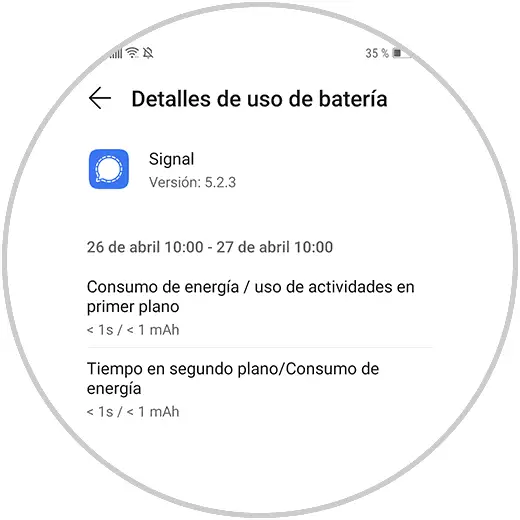
If we have access, it will be possible to adjust the battery values.
4. Check Signal data
Signal requires access to data in the background in order to receive automatic notifications and to execute other actions of the application, but if these are disabled or without authorization, we will simply see errors when using Signal.
Step 1
We go back to Signal from Applications and there we find the option "Data usage":
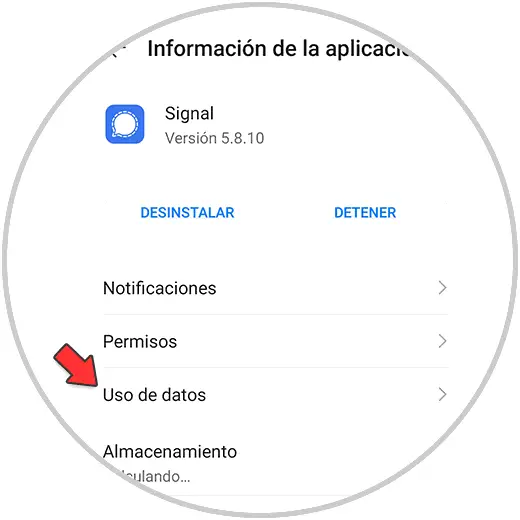
Step 2
When accessing it, we must validate that the Wi-Fi and data network switches are enabled:
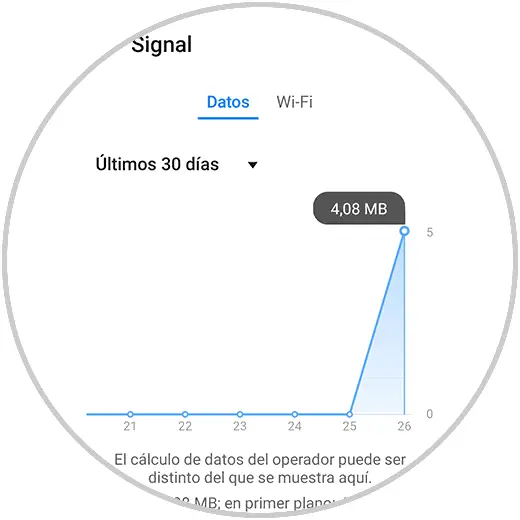
5. Update Signal or reinstall Signal
Many times the signal malfunction is due to lack of application updates.
To update
To validate if there are updates we go to the Play Store, we look for Signal and if there is an update, the Update button will be active:
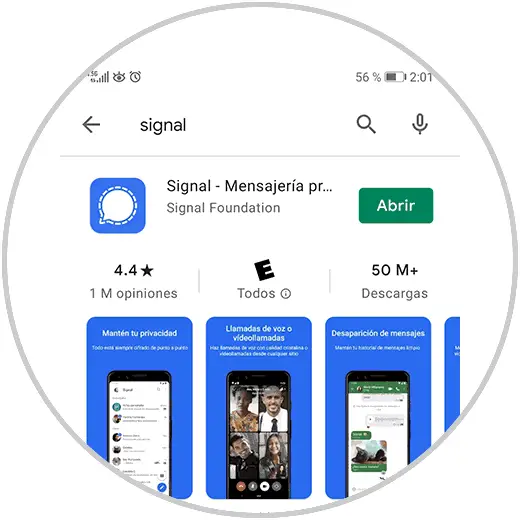
Reinstall
If none of the options described above helps to correct this error, a more radical option will be to uninstall and install Signal on our mobile again, for this we simply go to the Play Store and there we look for Signal:
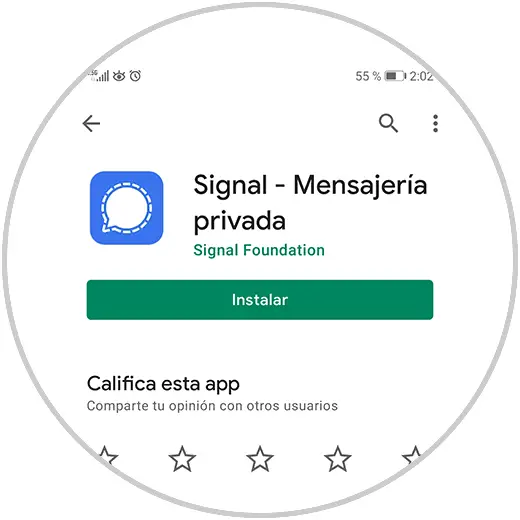
Click on Install to start the process and validate access to Signal.
6. Restart the mobile and fix Signal does not work
Now, we should not always uninstall the Signal application, at times it can be mobile processes that affect behavior, with a restart of the computer the problem can be solved.
Force restart Samsung
In the case of your phone is a Samsung, to force the restart you must do the following:
Forzar reinicio iPhone
Si tu teléfono es un iPhone, para forzar el reinicio debes realizar lo siguiente:
Forzar reinicio Huawei
En el caso de tu teléfono sea un Huawei, para forzar el reinicio debes realizar lo siguiente:
Forzar reinicio Xiaomi
Si lo que tienes es un móvil Xiaomi, para forzar el reinicio debes realizar lo siguiente:
Extra
Desactivar redes VPN: Las redes VPN (Virtual Private Network – Redes Privadas Virtuales) son una forma de acceder de forma segura a sitios que tienen algún tipo de restricción ya sea por ubicación geográfica, contenido, etc, pero al usar una red VPN en nuestro móvil puede suceder que Signal se vea afectado y reciba algún tipo de bloqueo impidiendo que acceda y opere normalmente, en este caso getFastAnswer te aconseja deshabilitar esta VPN y probar de nuevo el acceso de Signal.
Estas son las soluciones que getFastAnswer te ha brindado para corregir los errores de Signal..