Activity bracelets are undoubtedly one of the most used accessories by most users, who want to access different services easily and quickly and who also want to keep track of certain data related to health and sports..
To be able to synchronize both devices, we must carry out a series of configurations and in this way both devices will be linked and you can start using the bracelet. Depending on the model and brand, this process may vary, so we must follow in detail the one that corresponds in each case.
Once we have in this case the Huawei Band 6 linked to the iPhone, we have to activate the notifications in the event that we want to receive certain alerts on the watch that have been sent to our mobile, such as WhatsApp messages. That is why below we show you all the steps you must follow to know how to activate notifications on the Huawei Band 6 to receive alerts like WhatsApp on iPhone..
To stay up to date, remember to subscribe to our YouTube channel! SUBSCRIBE
1. Activate notifications Huawei Band 6 iPhone
The steps you must follow to activate the notifications of Huawei Band 6 on iPhone are as follows.
Step 1
The first thing you should do is have our devices connected correctly as we have just seen. Now we have to enter the Health app and click on the Huawei Band 6 bracelet.
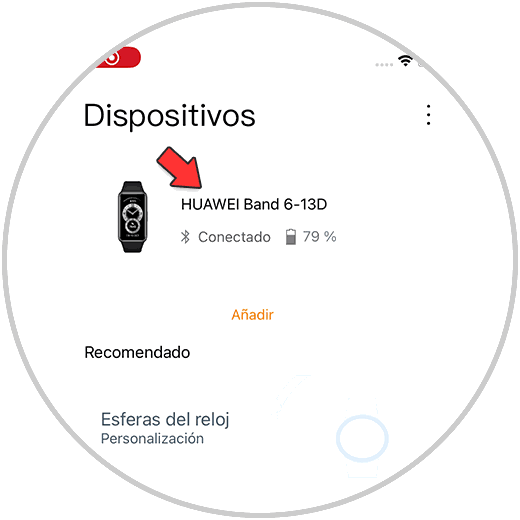
Step 2
The next thing you should do is enter the "Notifications" section
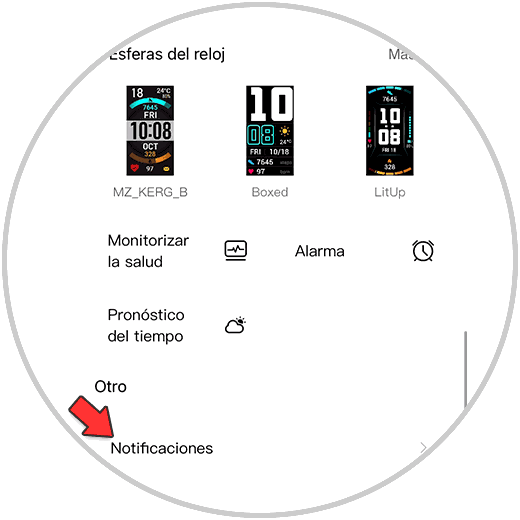
Step 3
With notifications activated, you must select those apps that you want to send notifications to the band, such as WhatsApp.
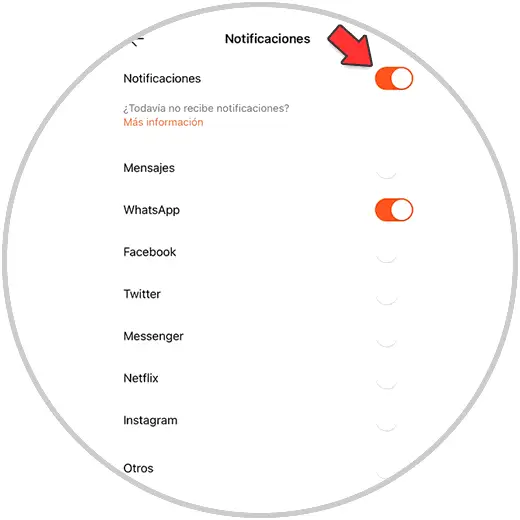
Step 4
Finally you will see if you click on "More information" it is reported that the notifications of applications on the device must be activated to appear on the bracelet.
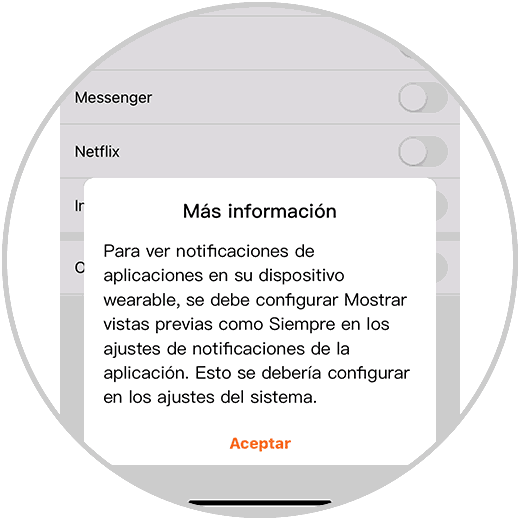
Note
If you don't know how to carry out this process, you will be able to see the detailed steps in the video at the beginning of the tutorial.
2. Huawei Band 6 to WhatsApp iPhone notifications
To manage WhatsApp notifications from the Huawei Band 6 with iPhone, the steps are as follows.
Step 1
The first thing you should do is slide the screen up.
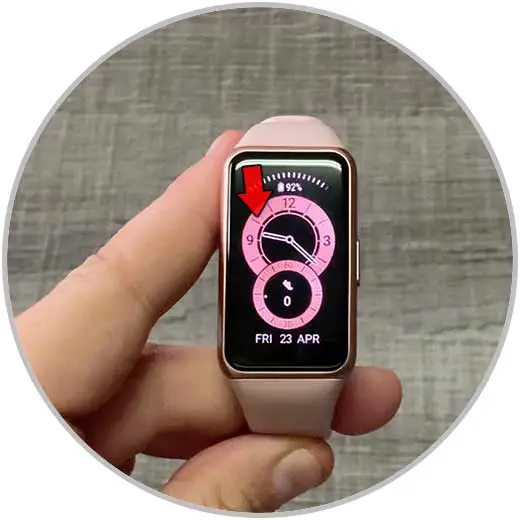
Step 2
Then you will see that the WhatsApp notifications appear. If you want to delete them, click on delete all and to read, click on the one you want to read.

Step 3
You can read the full message. If you slide to the right of the screen, you exit the message and the notification is deleted.

In this way you will be able to see the notifications of the different apps that you have activated on the iPhone for the Huawei Band 6. It is an easy way to access this content directly from the wrist..