Firefox has been modernized by integrating new functions and features so that users have the best utilities when using the browser, but it is normal that certain Firefox values are defined by default, many of these are linked to the system libraries. In this case we are talking about the Firefox downloads folder which makes all the downloads we make in the browser to be saved in the Windows 10 Downloads library..
But for administration reasons we may want what is downloaded in Firefox to stay in another location, the process to establish this is simple and we will see it next. We are not always convinced by the default folders on the computer and even sometimes the paths they have are difficult to find and it takes us too long, so changing the download path in Firefox can speed up the tasks of finding files quickly.
To stay up to date, remember to subscribe to our YouTube channel! SUBSCRIBE
How to change Firefox Downloads folder
Step 1
To do this we open Firefox and go to "Open menu - Options":
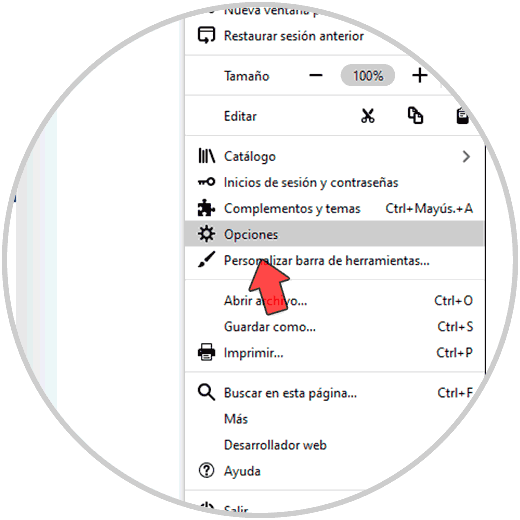
Step 2
In the displayed window we go to the General section, there, in the Downloads section, we click on Browse:
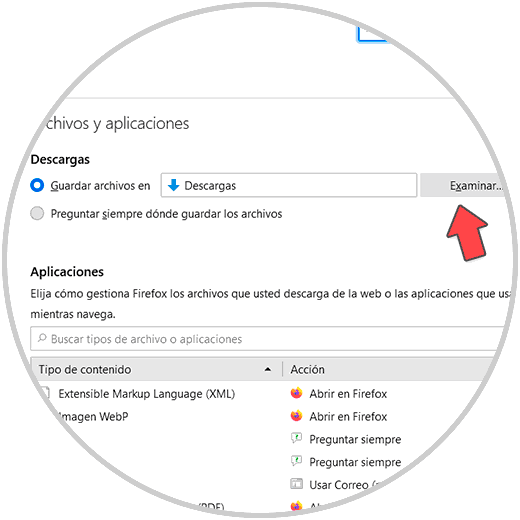
Step 3
We select the new folder for Firefox downloads in the pop-up window:
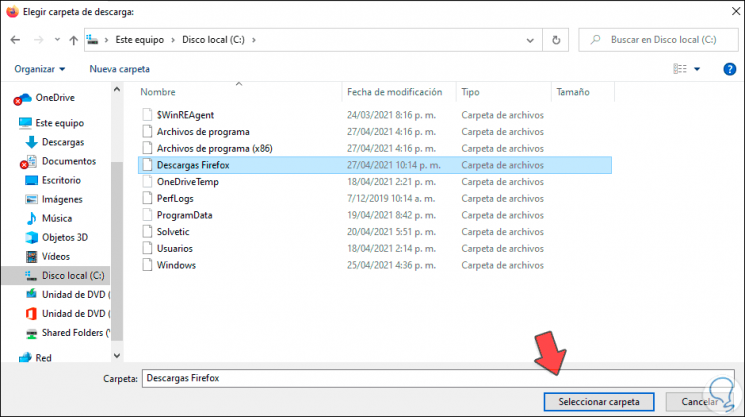
Step 4
We click on Select folder and now we will see that this is the default path for downloads in Firefox.
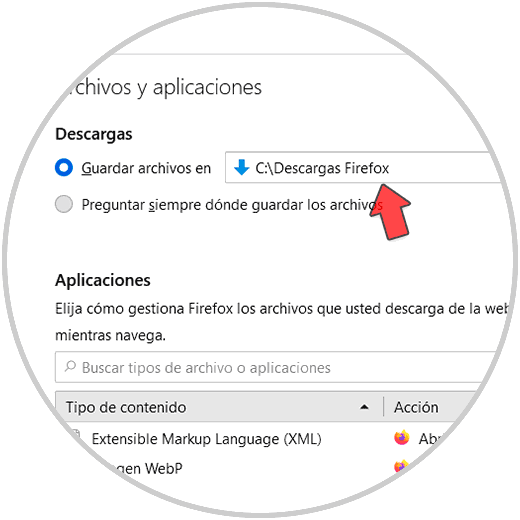
In this way we can change the Firefox download folder quickly and easily and thus save the browser downloads wherever we want..