Nowadays there is no doubt that applications have become part of our day to day, since many of them we use them to be able to communicate easily and quickly with our friends and family through social networks or mobile apps. instant messaging such as WhatsApp..
The management of these apps are generally used from the mobile phone, but the truth is that with the arrival of digital bands or activity wristbands, many notifications have become part of this device, since it offers simple management directly from our wrist.
In order to activate these notifications, we must first link our device with the band in this case the Xiaomi Mi Band 6 with iPhone, and that both devices are linked..
Once they are correctly linked, we must activate the notifications by making some settings on the iPhone that are explained below.
To stay up to date, remember to subscribe to our YouTube channel! SUBSCRIBE
1. Xiaomi Mi Band 6 iPhone Notifications | WhatsApp
The steps you must follow to activate WhatsApp notifications on your iPhone are as follows.
Step 1
The first thing you should do is once you have linked both devices, access the app and from the profile click on the Xiaomi Mi Band 6.
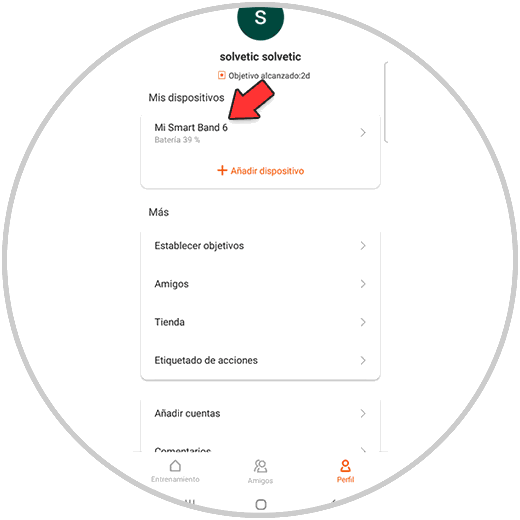
Step 2
The next thing will be to enter the "Notifications and reminders" section
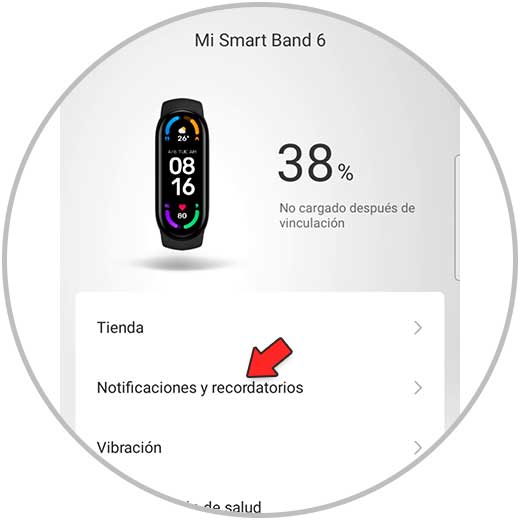
Step 3
Now you must click on "Application notifications"
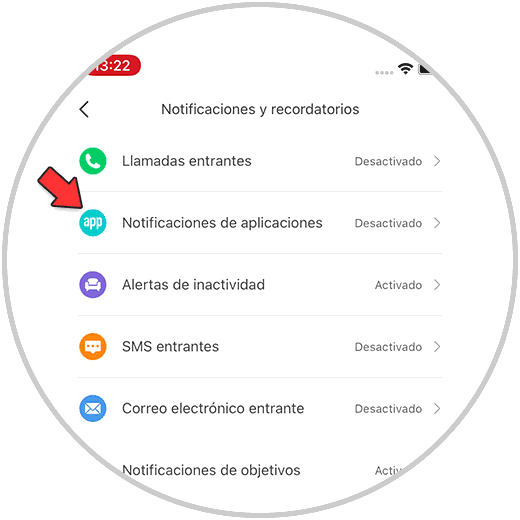
Step 4
The next thing you should do is click on the app that you want to activate notifications on the watch, such as WhatsApp.
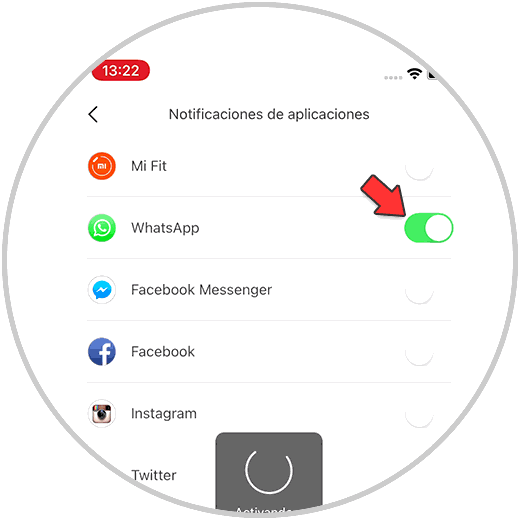
Step 5
Finally you will see that a notification appears that informs us that the band has to be connected to bluetooth in order to receive notifications. In the event that it is not there, skip this notice and you have to press pair
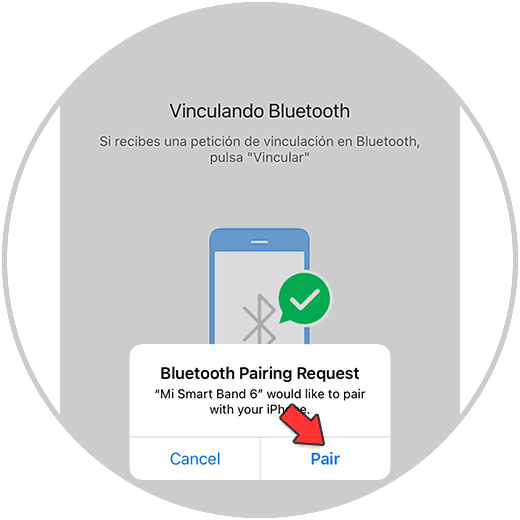
2. How to receive WhatsApp notifications on Xiaomi Mi Band 6 iPhone
To see WhatsApp notifications on your Xiaomi Mi Band 6 from iPhone, you must do the following.
Step 1
WhatsApp notifications jump directly on the screen. In the case of a single message, it can be read on the screen. If there are more messages, the number of notifications will appear.

Step 2
If the message does not appear, swipe up from the main screen to notifications and click here.
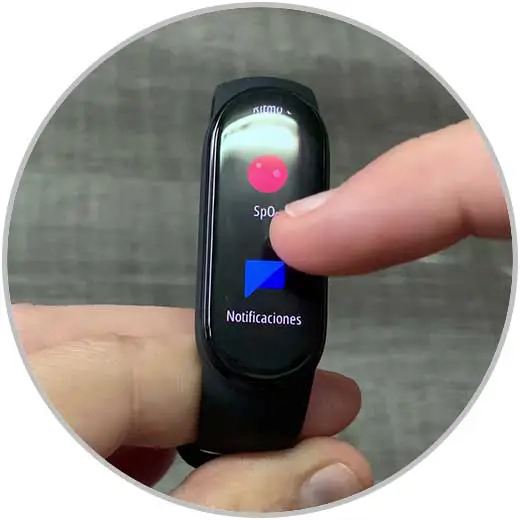
Step 3
Click on the notifications to see them.

Step 4
If you want to delete these notifications, slide the notification up and click on the check to delete all.

In this way you will have activated the notifications of your Xiaomi Mi Band 6 with iPhone so that you can start seeing notifications from WhatsApp and other apps directly from your wrist..