There are various elements that act when we play on any operating system designed to optimize the user experience and one of them is the FPS, the FPS (Frames per second), which refers to the number of images or frames per second visible in the game. This is what allows you to see the quality of movement of characters or objects in the current game, that is, the more FPS the game has, the video quality will be much more fluid as is the case with Minecraft in Windows 10..
In current video games, the standard of 30 FPS is stipulated, but it is recommended that the amount be 60 FPS, all this is linked to the quality of the graphics card, RAM memory, COU, etc.
Minecraft is one of the most popular games where the skill to create your own universes comes into play based on the location and destruction of blocks, so if you are a Minecraft lover, getFastAnswer will explain how to see the game's FPS in Windows 10 ..
To stay up to date, remember to subscribe to our YouTube channel! SUBSCRIBE
How to view FPS in Minecraft Windows 10
The process to view the FPS is simple and is linked to the Windows 10 game bar, this game bar gives us the opportunity to access various game variables, capture the screen and logically view the Minecraft FPS.
Step 1
To achieve this, we open Minecraft and during the game we press the Windows + G keys to open the game bar, in the game bar menu click (otherwise it opens in Performance) and click on the Performance line:
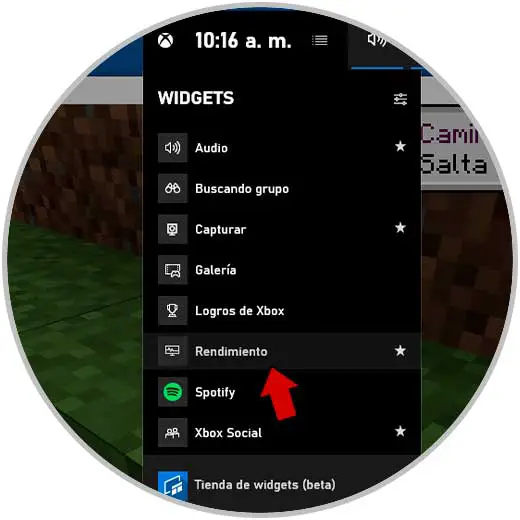
Step 2
After this, in the Performance window it is possible to see the FPS of Minecraft in Windows 10:
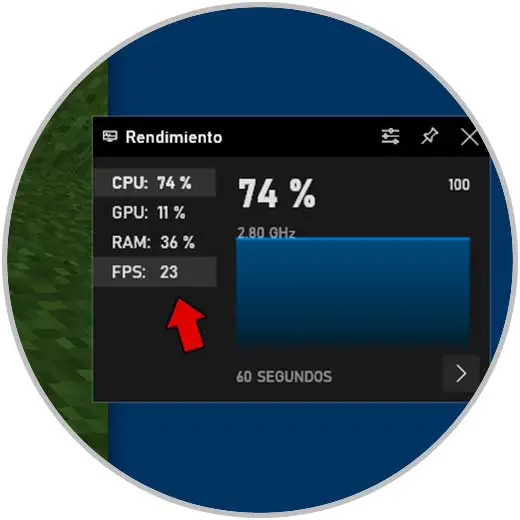
Step 3
It is possible that in some cases the FPS are not visible, this due to certain user permissions, to correct it, we open Run and enter "lusrmgr.msc":
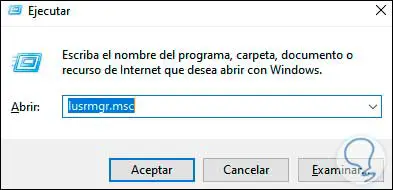
Step 4
In the displayed window we go to Groups and select "Performance record users":
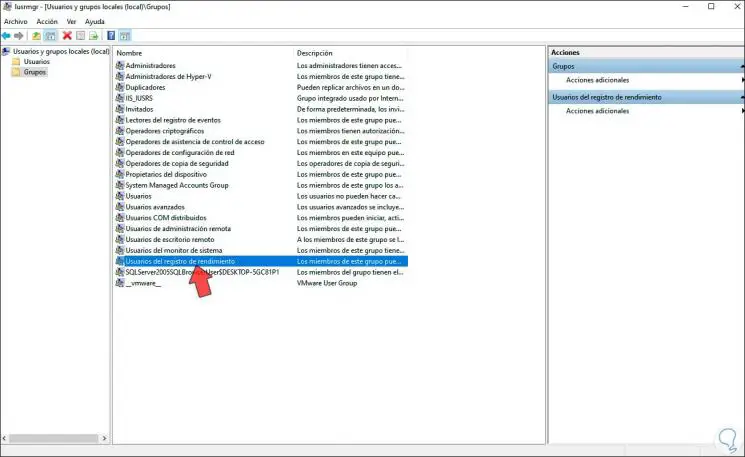
Step 5
We double click on it and we must add the system users. We apply the changes and restart the system.
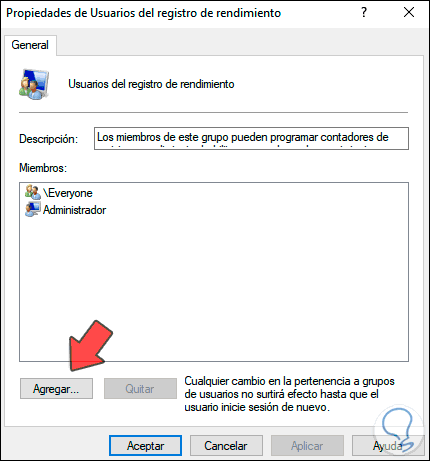
After this it will be possible to see the Minecraft FPS in Windows 10..