The sound recorder in Windows 10 is integrated into the recording hardware in Windows 10 in order to be able to record our voice or system sequences and then use them according to the need of the case. But little by little the sound recorder in Windows 10 has lost popularity due to the various software options available in the market, that is why if third-party software is used, the most viable thing is to disable the sound recorder in Windows 10..
The sound recorder allows us to collect the audio in our Windows 10 for a maximum time of 3 hours in the same final file. We can also use these audio files later in other editing programs that, for example, require our voice over. If it is a corporate team, you can prevent someone from recording audio by disabling the sound recorder in Windows 10.
To stay up to date, remember to subscribe to our YouTube channel! SUBSCRIBE
How to disable Windows 10 Sound Recorder
Step 1
To carry out this process, we open the Registry Editor from the Start menu:
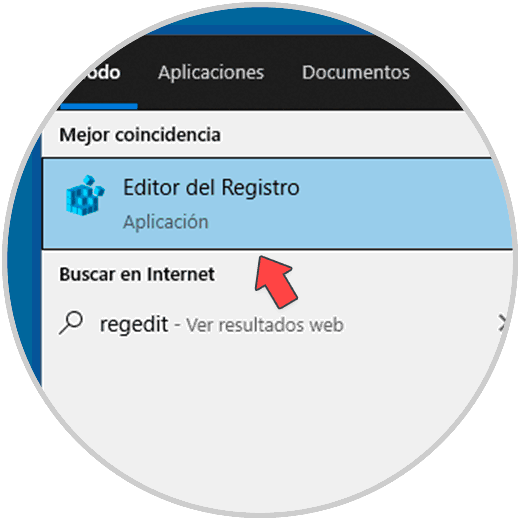
Note
it is recommended to create a backup of the logs in case of failure.
Step 2
In the editor we go to the path:
HKEY_LOCAL_MACHINE \ SOFTWARE \ Policies \ Microsoft
Step 3
There we right click on Microsoft and select "New - Key":
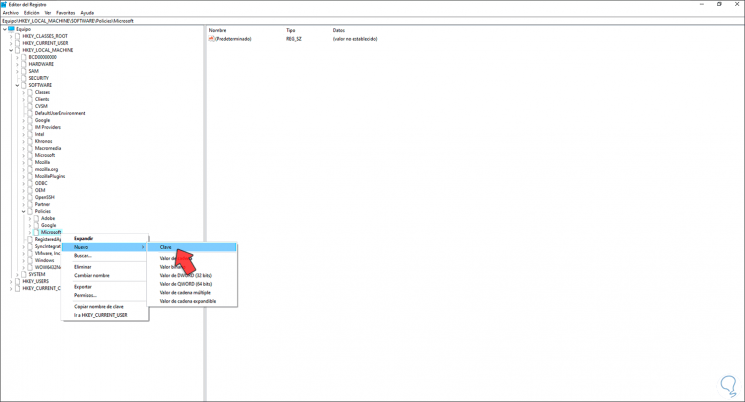
Step 4
This key will be assigned the name "SoundRecorder":
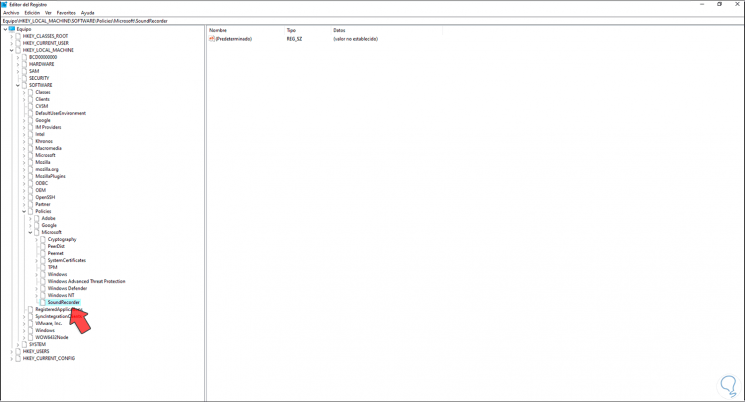
Step 5
We right click somewhere free and select the option "New - DWORD Value (32 bits)":
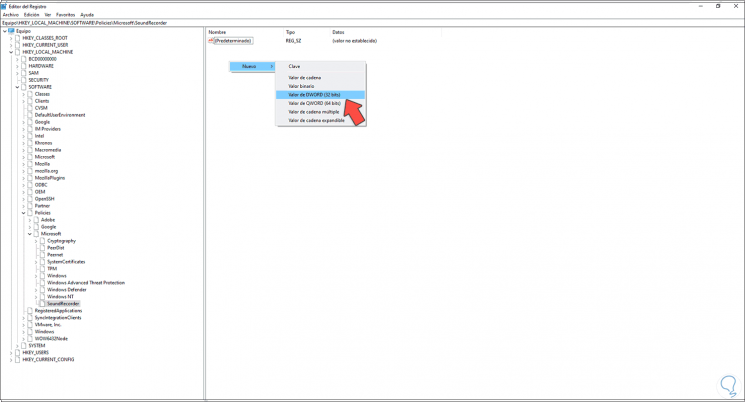
Step 6
This DWORD value will have the name Soundrec:
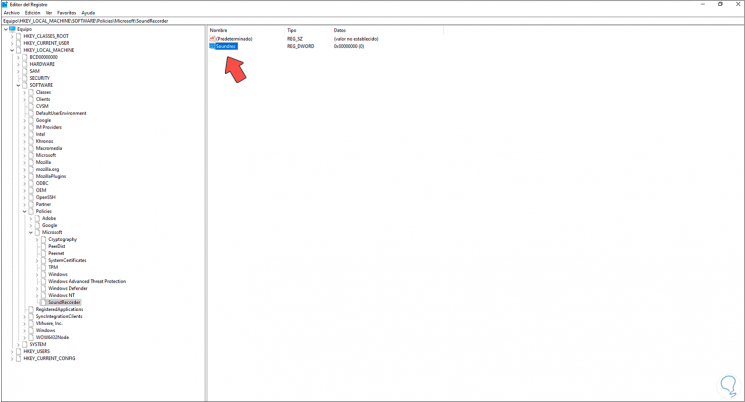
Step 7
We double click on it and assign the value 1. We apply the changes.
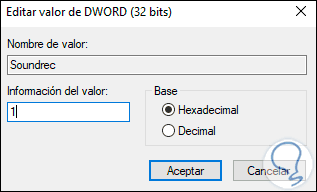
This is the way to disable the sound recorder in Windows 10..