Minecraft is one of the games that has the most attention today from millions of users where our ability to build block-based worlds comes into play. But behind all this there is a set of parameters that are vital for the game to perform as it is and naturally as users we like to establish our own styles, one of these is the game's pointer technically known as crosshair..
This crosshair has a default value based on the resource used and it is possible to change its style or design, getFastAnswer will explain the step by step to change the crosshair within Minecraft Windows 10 and thus customize it as we want.
To stay up to date, remember to subscribe to our YouTube channel! SUBSCRIBE
How to customize Crosshair in Minecraft
Step 1
We open Minecraft and observe the crosshair of the default resource:
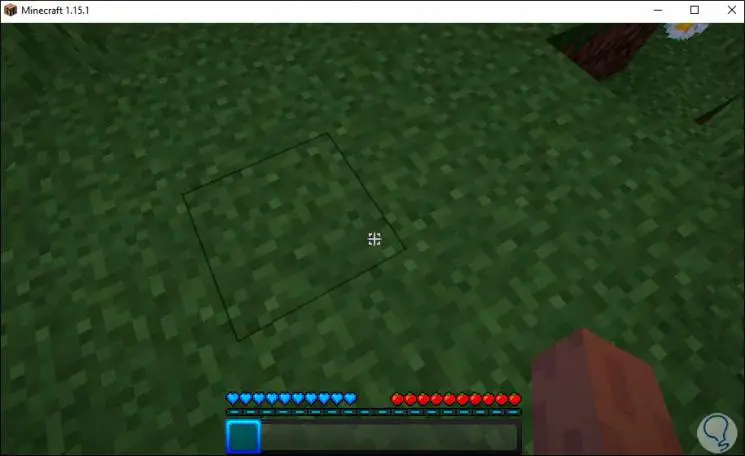
Step 2
We can see that as a general rule it is a cross with some design, to modify this we will go to the following route:
C: \ Users \ user \ AppData \ Roaming \ .minecraft \ resourcepacks \ assets \ minecraft \ textures \
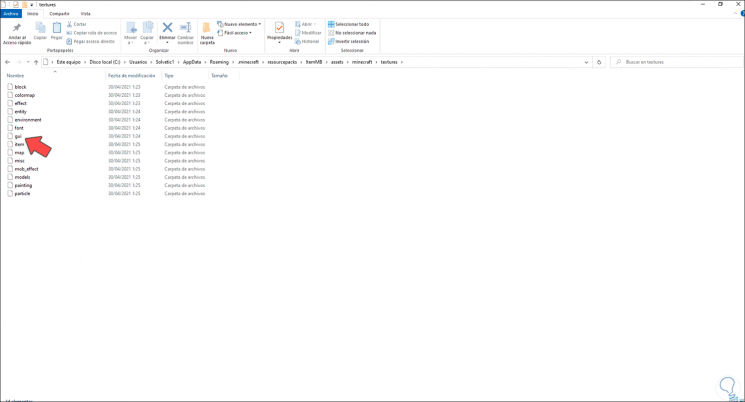
Step 3
There we go to the "gui" folder where we will see the following:
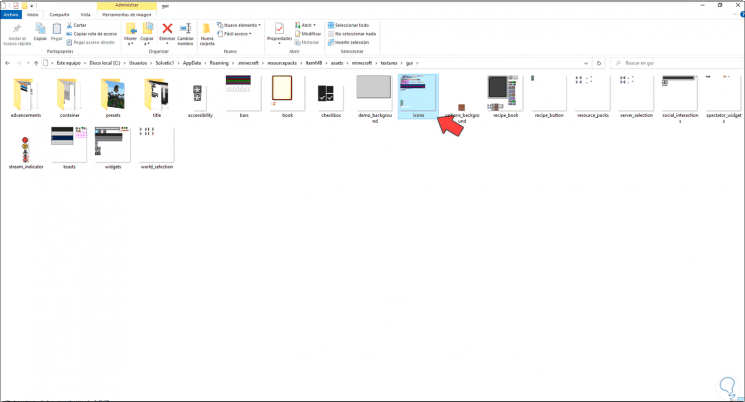
Step 4
We right click on "icons" and select "Open with - Paint 3D":
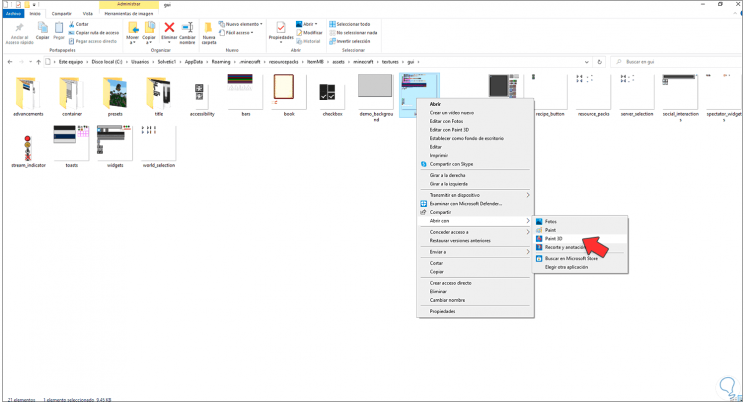
Step 5
We use Paint 3D to edit the icon, but it is totally free to use the desired application, when accessing Paint 3D we will see the crosshair which is the first icon from top to bottom:
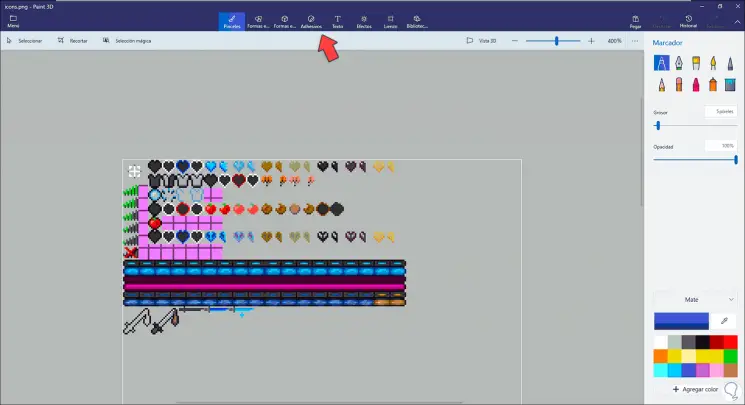
Step 6
Delete the crosshair icon using the "Select" tool. You can also edit the default icons using Paint 3D editing tools.
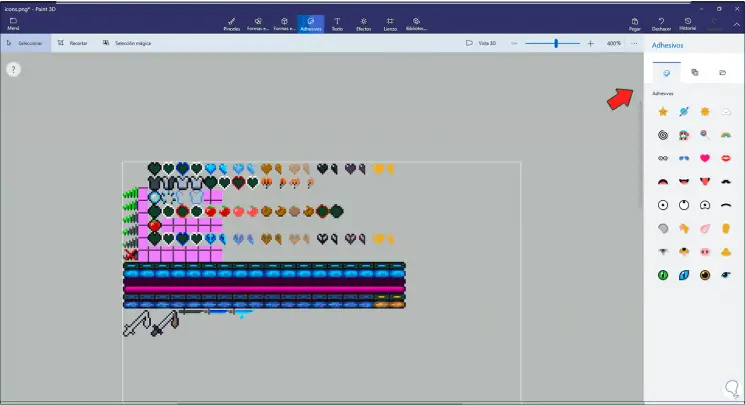
Step 7
Now we enter in this space the desired object as crosshair, this can be an emoticon, text, image, etc, in this case we will use a saturn adhesive:
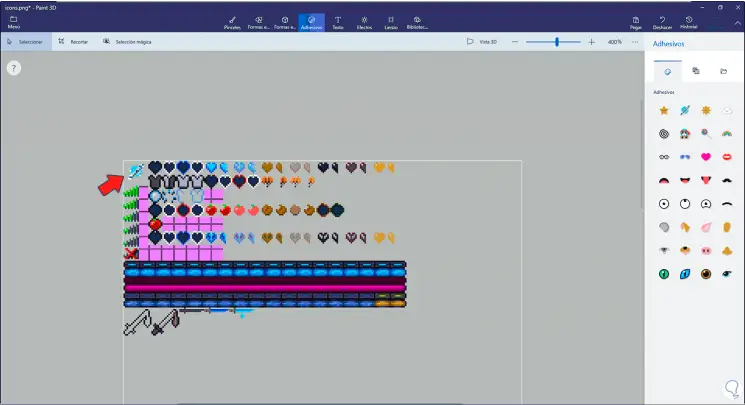
Step 8
We apply the changes:
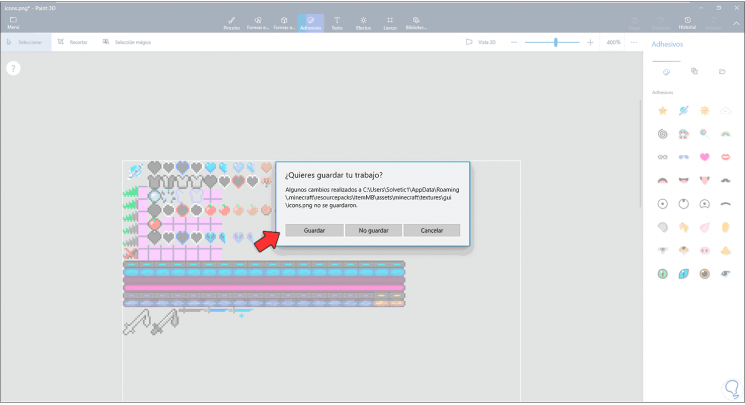
Step 9
After this we go back to Minecraft and there we go to "Options":
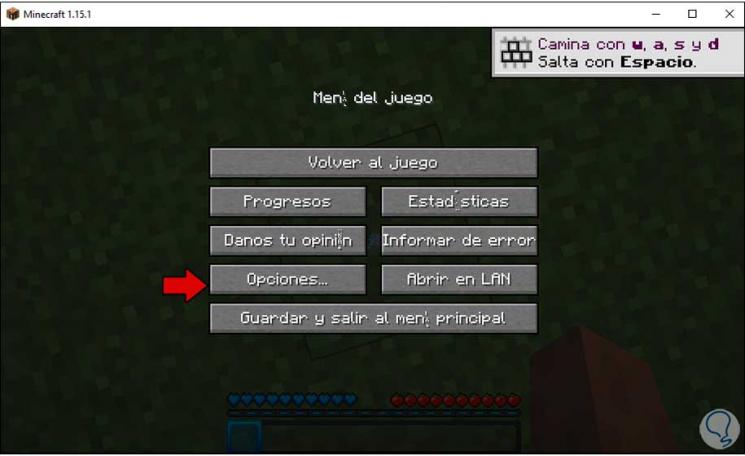
Step 10
After this we go to "Resource Packs":

Step 11
We select the package where the crosshair change was applied:
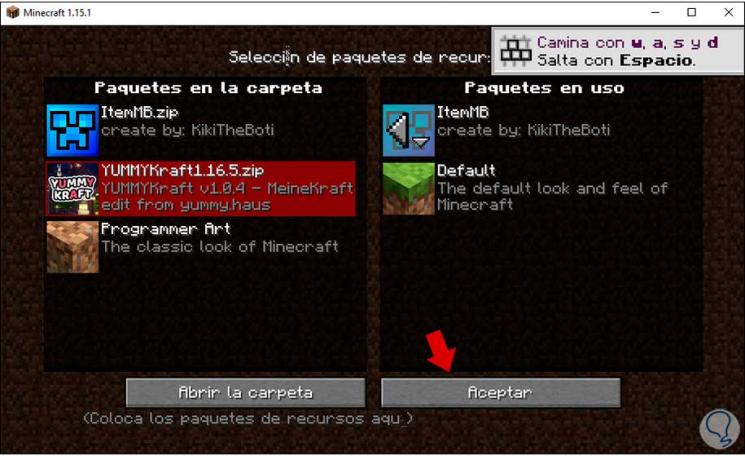
Step 12
We click OK and then we must return to the game:
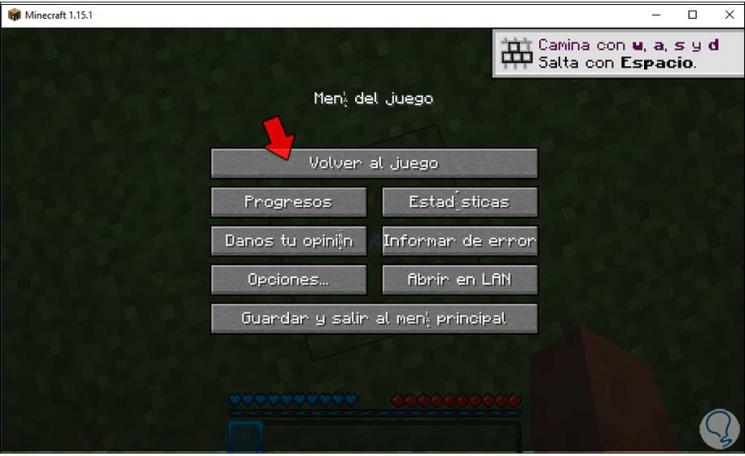
Step 13
Being in Minecraft we will see, in this case, Saturn in front of us as a crosshair:
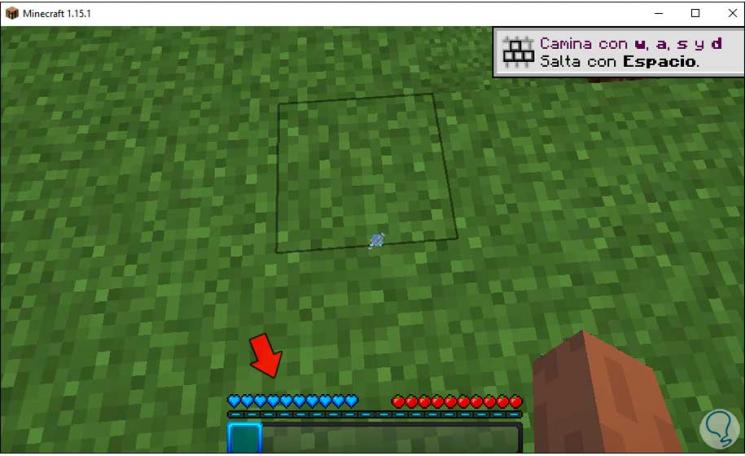
This is the way to change the crosshair in Minecraft..