Today the amount of information that we store on our computers is undoubtedly important for all of us, since we generally store both professional and personal content so having all data safe is important to be able to access them whenever we need it or we want to review them for a specific reason. That is why cloud storage management applications are increasingly used for this since they can also be used from the mobile phone..
Dropbox is one of the bets for hosting in the cloud which is available for various operating systems and offers us a wide set of features such as the following.
Dropbox features
- Allows access from anywhere
- Enable online collaboration
- Allows you to save captures in the cloud
- Allows you to create backup copies of the entire desktop or specific folders
- Allows access to previous versions of files
- Adjust notification settings and more
Dropbox is available on macOS, and as such to access it you need to go to Applications - Dropbox but getFastAnswer will explain how to create shortcuts to Dropbox..
To stay up to date, remember to subscribe to our YouTube channel! SUBSCRIBE
1. Create DropBox Mac shortcut
Step 1
For this process we open Applications and locate Dropbox:
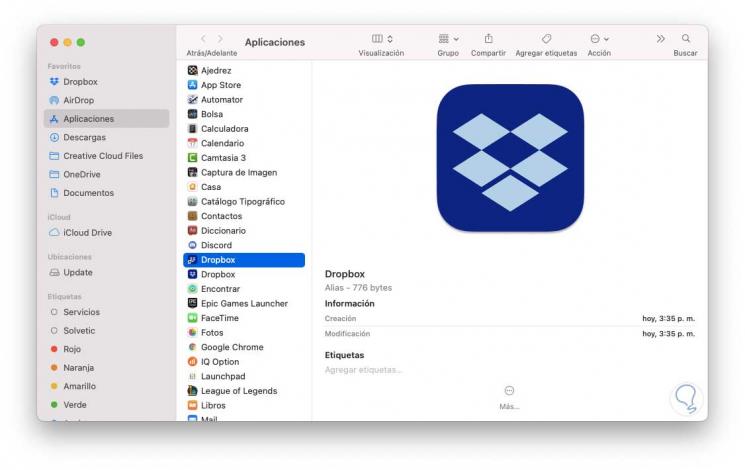
Step 2
Now we drag the Dropbox icon to the desktop:
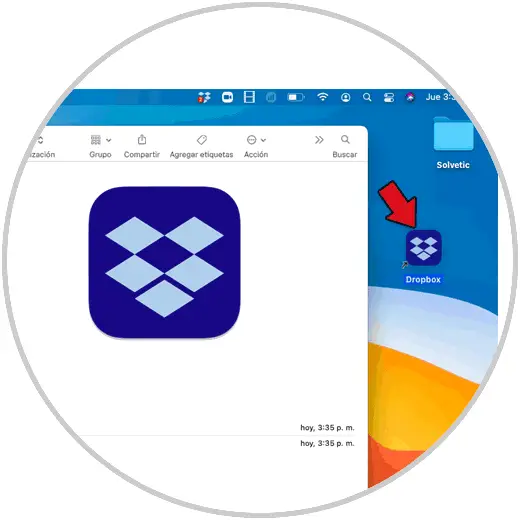
Step 3
The shortcut will be available on the macOS desktop:
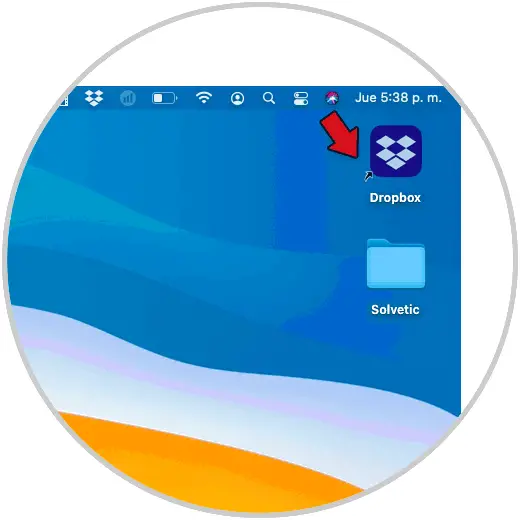
Dropbox can be accessed from there.
Create DropBox Mac shortcut with alias
Step 1
Another of the available options is through the alias which is nothing more than a copy of the original access, for this we open Applications:
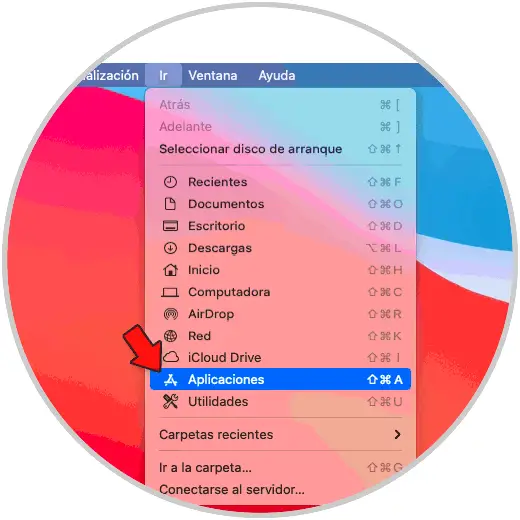
Step 2
We right click on Dropbox and select the option "Create aliases":
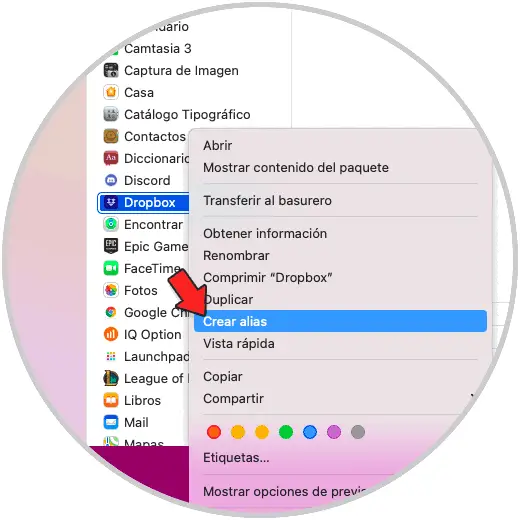
Step 3
We will see the Dropbox alias created:
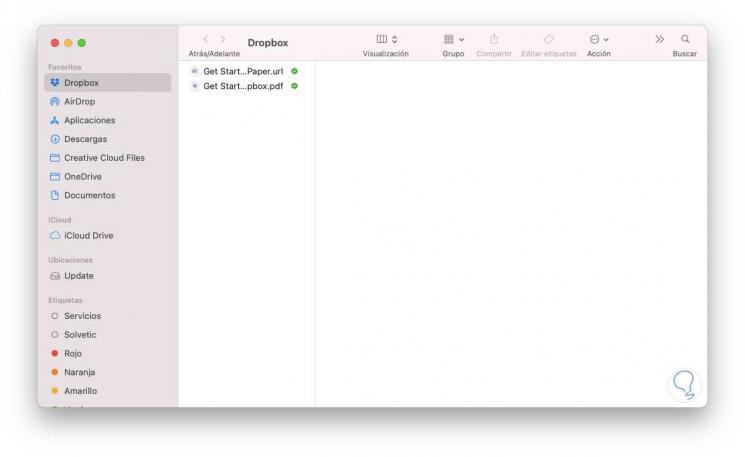
Step 4
We drag the alias to the desktop and from there it will be possible to access Dropbox:
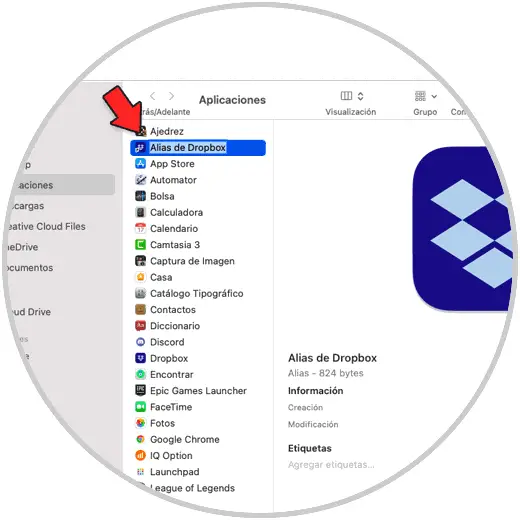
This has been the process to create the shortcuts to Dropbox on macOS..