Every time we use our web browser to interact on the web, we are storing invisible data that is stored in our web history. It is recommended that we erase this data from time to time, especially the search history since if someone sees it they will know what we have been looking for and when..
The vast majority of traditional browsers are configured to save the history of the sites we visit, this can help access a website that we have forgotten, but it can bring sensitive privacy and security consequences, although this is the default value. two options to avoid that Google does not save the history and getFastAnswer will explain these two ways in a simple way.
To stay up to date, remember to subscribe to our YouTube channel! SUBSCRIBE
1 . Don't save Google search history from browser
Step 1
To use this method, we will go to the Google activity URL:
Google Activity
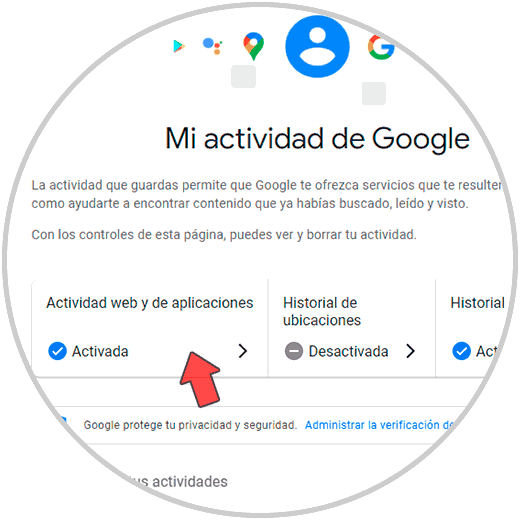
Step 2
We click on "Web and application activity" and then we will see the following:
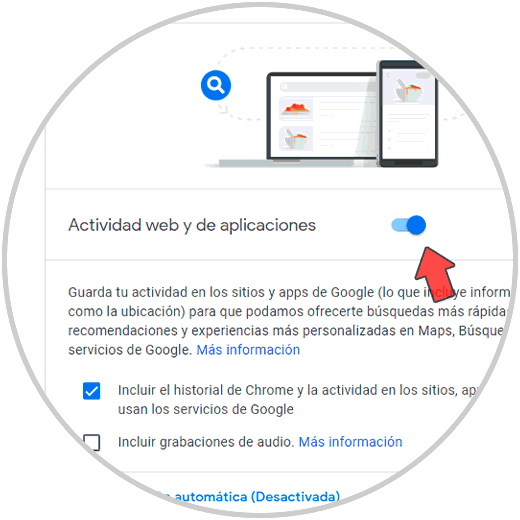
Step 3
We click on the switch "Web and application activity" in order to deactivate it, we will see the following window:
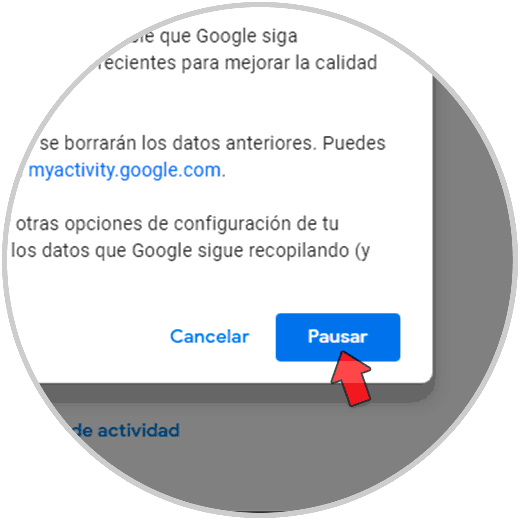
Step 4
As we can see, there is a brief explanation of what happens if this function is deactivated, this includes stopping saving the history, we click on "Pause" to confirm the action:
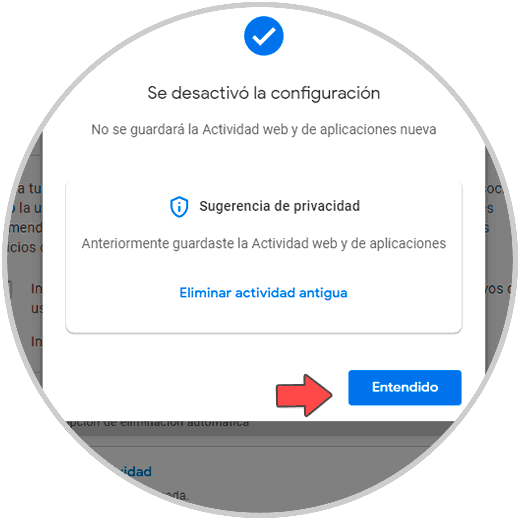
Step 5
When confirming the process we will see that the switch will be deactivated. This is the integral form that Google offers us from its platform.
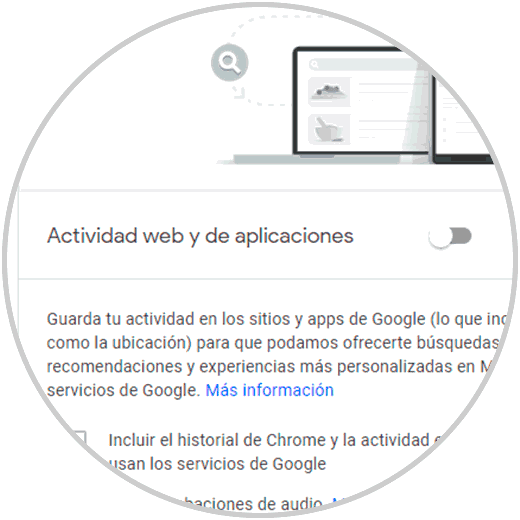
2. Don't save Google search history from Windows 10
Step 1
This is a method to use in Windows 10, for this process we open the Windows 10 File Explorer and go to the path:
C: \ Users \ user \ AppData \ Local \ Google \ Chrome \ User Data \ Default
Step 2
There we right click on "History" (where the browser history is hosted) and select the "Properties" option:
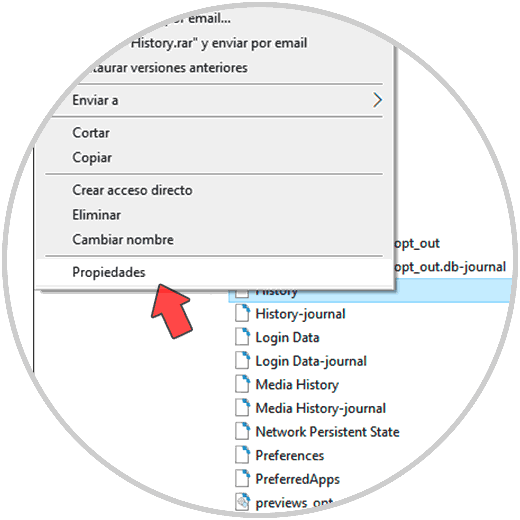
Step 3
We will see the following. We activate the "Read only" box.
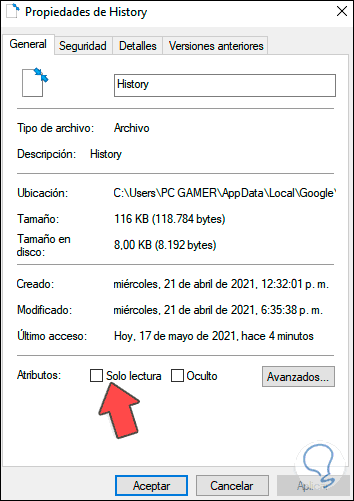
Step 4
We apply the changes and in this way the history will not be saved in Google.
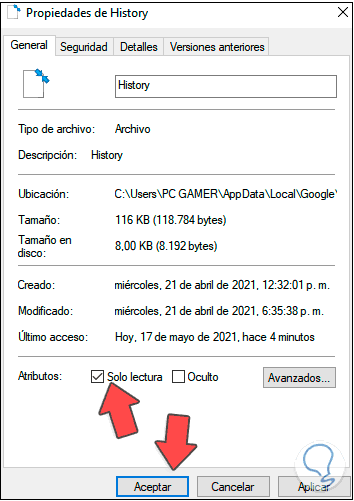
These are the methods available to prevent Google from logging sites visited daily..