The fingerprint was one of the security additions that was most applauded when it was incorporated into smartphones. It is no longer necessary to have to be putting a pattern or PIN every time the screen is unlocked and just by placing our fingerprint we can unlock it. In addition, we make sure we have a more secure method thanks to the biometric system that prevents someone from learning our PIN or pattern from entering the phone..
Not all smartphones have a footprint, but in the Oppo A54, A74 and A94 5G we do find this useful function. When we add a fingerprint, we also have the option to choose what we want to use it for or activate and deactivate it whenever we want. If you want to protect your Oppo A54, A74 and A94 5G, let's see how to activate the fingerprint on the Oppo A54, A74 and A94 5G.
To stay up to date, remember to subscribe to our YouTube channel! SUBSCRIBE
How to activate fingerprint on Oppo A54, A74 and A94 5G
Step 1
The first thing will be to enter the "Settings" option of our Oppo.
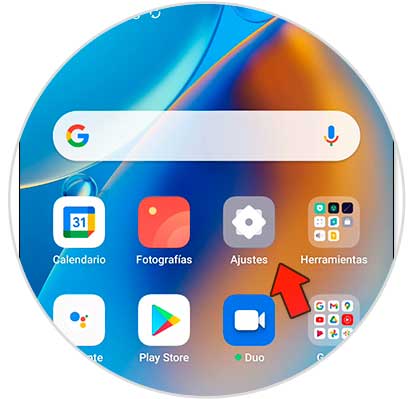
Step 2
Next, enter the option of "Fingerprint, face and password"
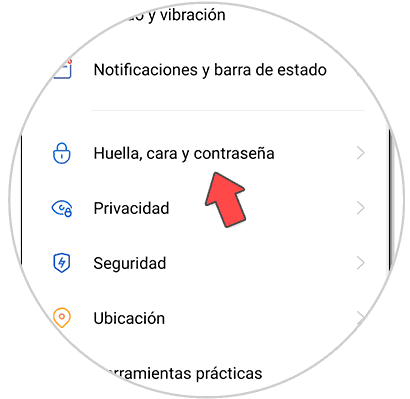
Step 3
Here we click on the option called "Add fingerprint".
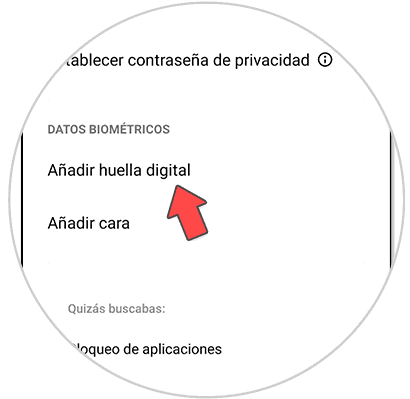
Step 4
It will ask you to add an alternate security method.
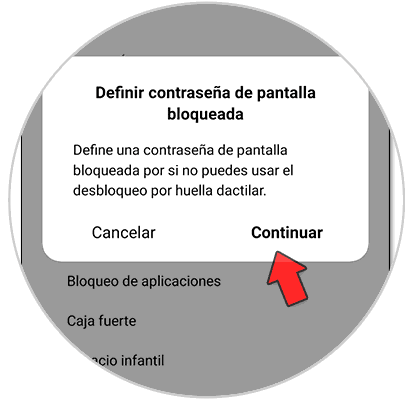
Step 5
After that, place your finger on the fingerprint panel that appears so that it is registered.

Step 6
We will see our added footprint. To configure its use you can activate or deactivate it as a password, app lock ... from "Use fingerprint for ..."
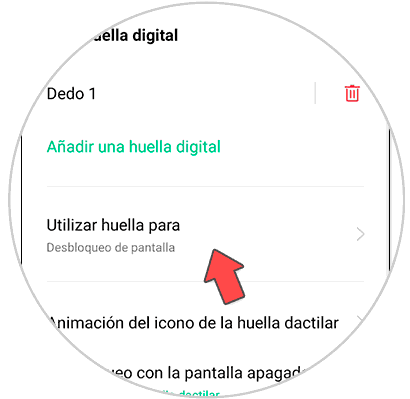
Step 7
Choose its function including app lock.
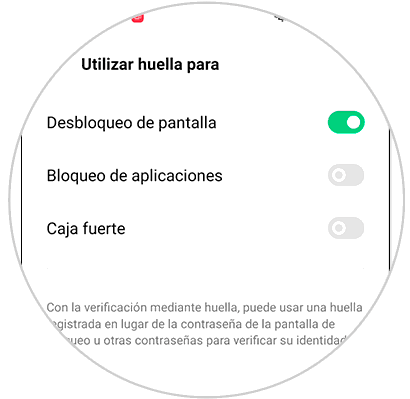
Step 8
If you want to delete it, click on the trash can icon that has the fingerprint on the right.
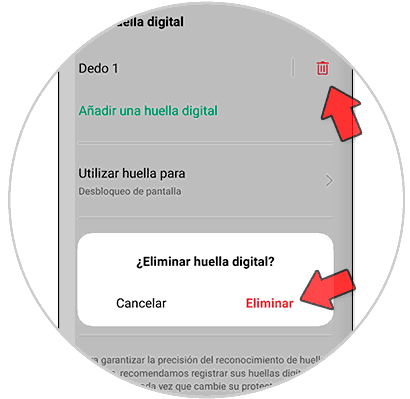
In this way we have seen how we can configure and how to activate the fingerprint on Oppo A54, A74 and A94 5G to block our Oppo with biometric security..