Auto-correction is useful when we are writing from our Oppo A54, A74 and A94 5G and we do not want some misspelling to damage our speech. In social networks such as WhatsApp it is normal that with the speed with which we usually write and reply to messages, we find ourselves with the need for an automatic correction that allows us to redeem those errors..
When we use auto-correction, at the moment we write a word with our keyboard, we will see how the keyboard automatically corrects it without us telling it anything. In many cases the correction is correct but other times we have seen how it puts words that differ a lot from what we wanted to say. That is why it is normal that you seek to remove the corrector on an Oppo A54, A74 and A94 5G and we will show you how easy it is.
To stay up to date, remember to subscribe to our YouTube channel! SUBSCRIBE
How to remove Oppo A54, A74 and A94 5G corrector
Let's see how we can put or remove the autocorrection on the Oppo A54, A74 and A94 5G.
Step 1
The first thing will be to enter "Settings" from the main icon.

Step 2
Now we will click on the "Additional Settings" option to see the additional settings.
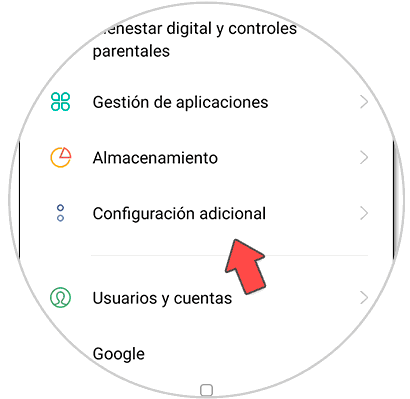
Step 3
Here we click on the option called "Keyboard and input method"
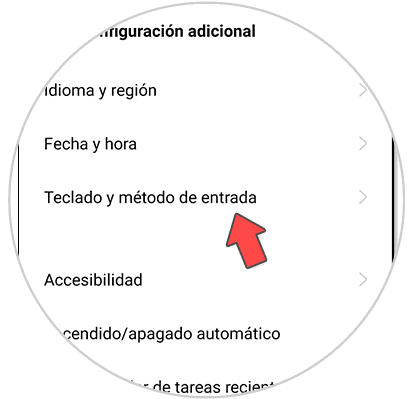
Step 4
Now you have to press on your active keyboard, in this case "Gboard" is the one we have by default in Oppo.
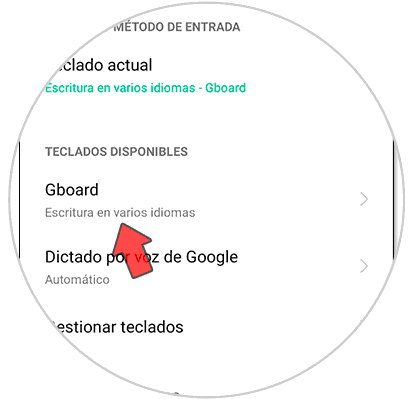
Step 5
Next, we enter the "Spell correction" option.
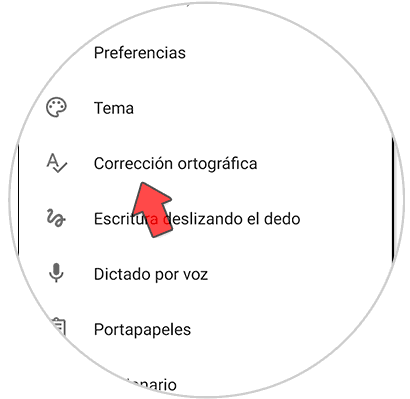
Step 6
Here in "Corrections" we can deactivate the "Auto-correction" or activate it whenever we want with the corresponding switch.
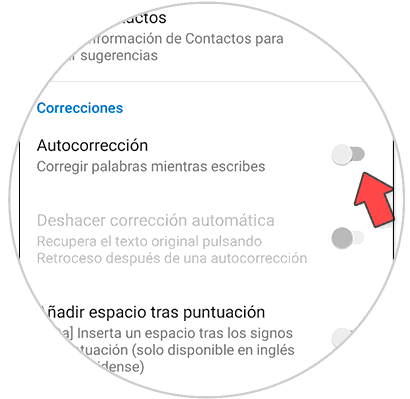
In this way we can decide if we want to put or remove the Oppo A54, A74 and A94 5G corrector easily when we write with our keyboard..