The use of multimedia today has had a quite remarkable boom since millions of users make use of audio, image, video or voice files to share moments and experiences, one of them is the use of podcast which can be used to Special themes or to narrate experiences, in macOS we can use multiple options for this, but what better way than using integrated tools such as QuickTime Player..
Characteristics
QuickTime Player offers us features such as:
- Allows you to record the macOS screen
- It is possible to capture the screen of iPhone, iPad or iPod touch
With QuickTime Player we can record our podcasts in a simple and functional way. In this way we will be able to make different recordings whenever we need it, in a simple way and we can do it without having to download any external program. That is why we are going to see the process and how to do it in macOS below.
To stay up to date, remember to subscribe to our YouTube channel! SUBSCRIBE
How to record podcast on macOS with QuickTime
Step 1
In SpotLight we enter "Quick", we open QuickTime Player:
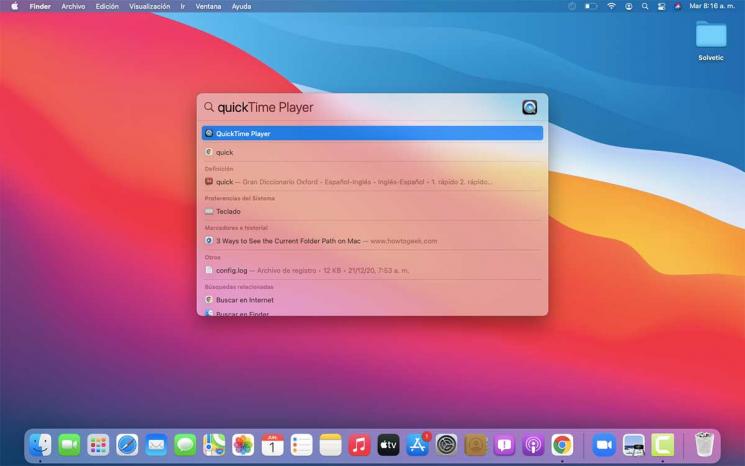
Step 2
When opening QuickTime, we go to the menu "File - New audio recording":
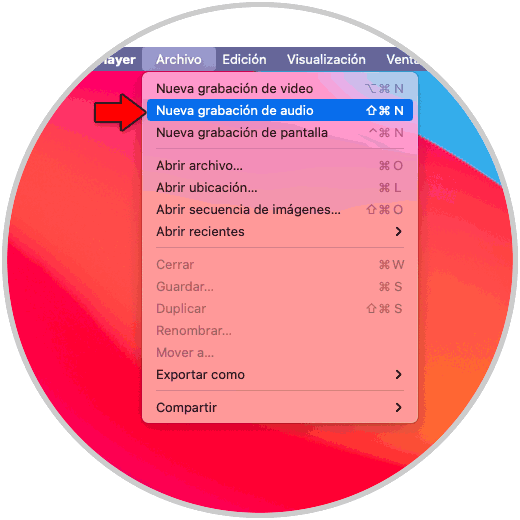
Step 3
The following pop-up window will be displayed:
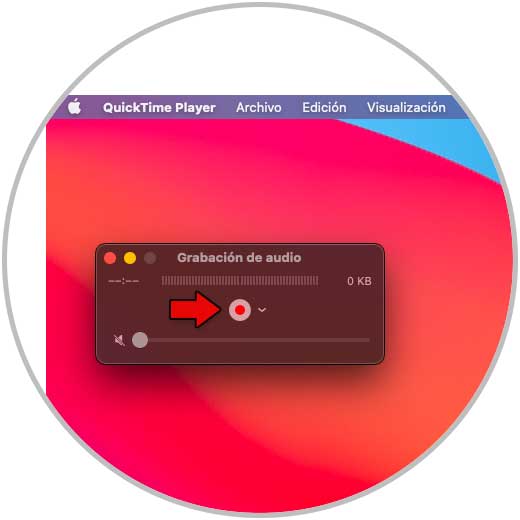
Step 4
Click on the central button to configure the microphone and quality:
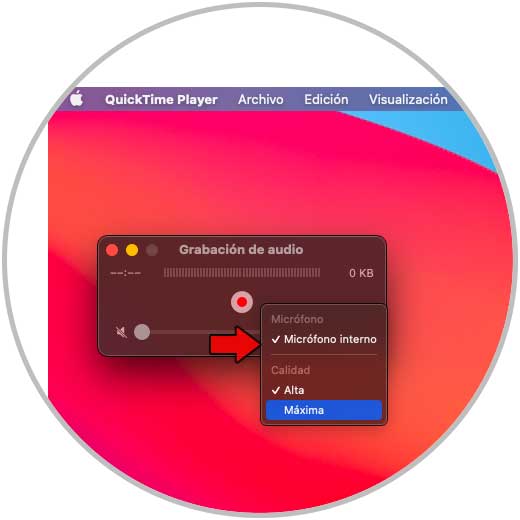
Step 5
We start the recording by pressing the central button:
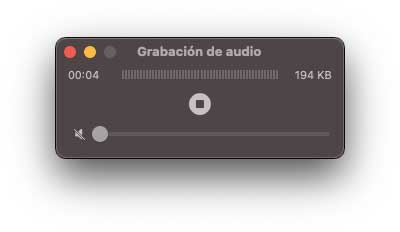
Step 6
There we will see the elapsed time and its size, it is possible to adjust the volume of the recording:
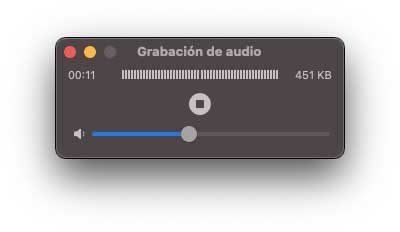
Step 7
We stop the recording to see the total time of this:
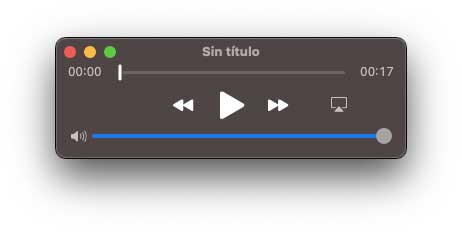
Step 8
We go to the menu "File - Save":
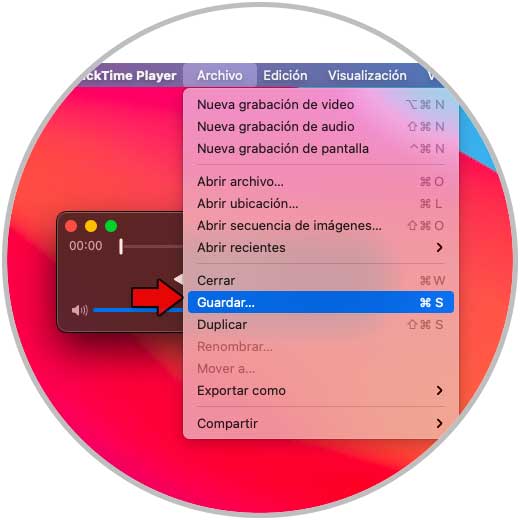
Step 9
We define the name and it will be saved in the QuickTime library:
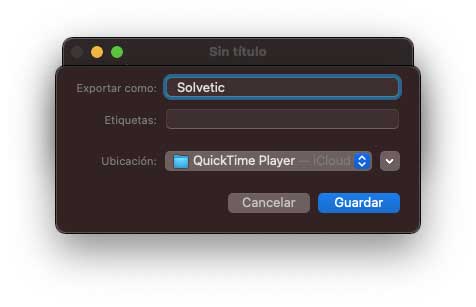
In this way it is possible to record a podcast on macOS thanks to QuickTime..