With the new updates applied to Google Chrome, more functions have been added designed to have a global control of the actions carried out, one of these is the ability of Google Chrome to show the multimedia controls at the moment we use the cast function, it is that is, when streaming content over the Wi-Fi network. These controls will be available, but for all users so that anyone will have access to modify volume, settings, etc., this can affect the content that is being transmitted..
One of the most demanded content from Chrome is the playback of videos, especially from the YouTube platform. Many times we put a video in the background that can be musical and we continue working or browsing the Internet. With the multimedia controls we can handle that playback without having to go to the location of the video. An alternative is to disable these controls in Google Chrome and getFastAnswer will explain how to achieve it.
To stay up to date, remember to subscribe to our YouTube channel! SUBSCRIBE
How to disable multimedia controls in Google Chrome
Step 1
We open a new tab in Google, there we enter "chrome: // flags":
chrome: // flags
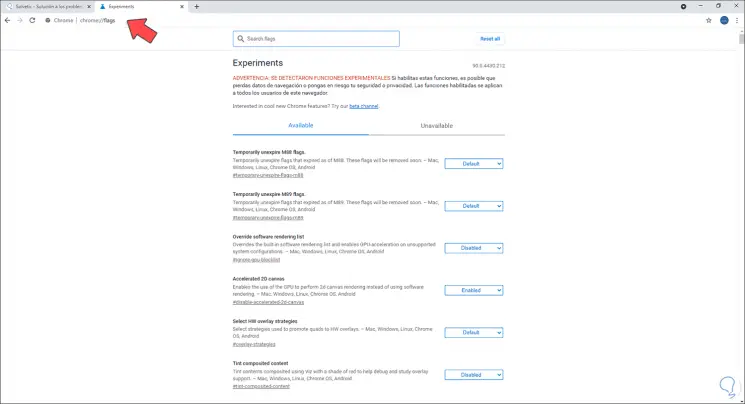
Step 2
In the search box we enter "global media controls for cast":
global media controls for cast
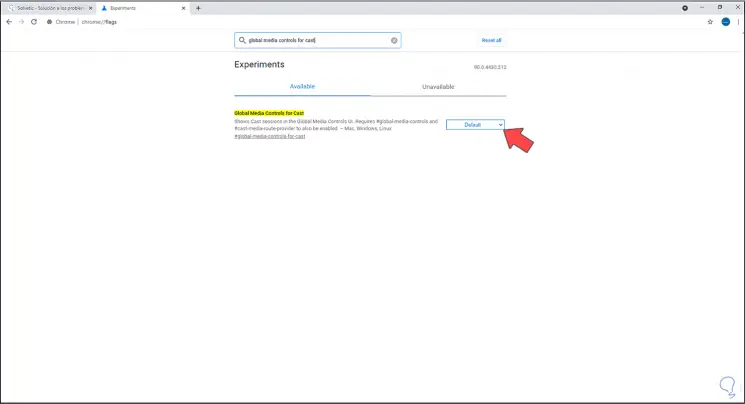
Step 3
We see that its default value is "Defautl", we set this value to "Disable" to disable the controls:
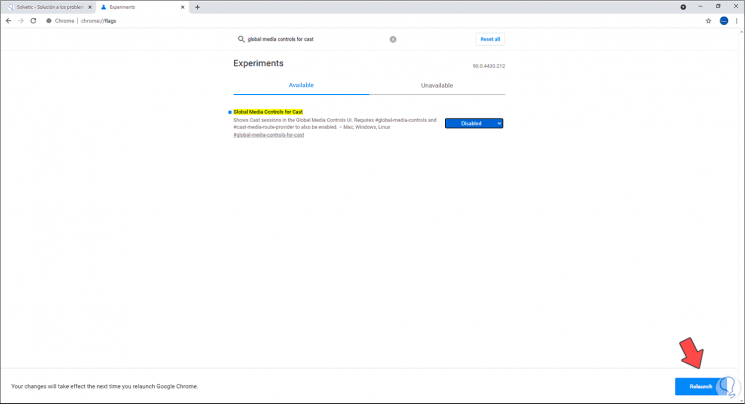
Step 4
We click on "Relaunch" to restart Chrome and apply the changes:
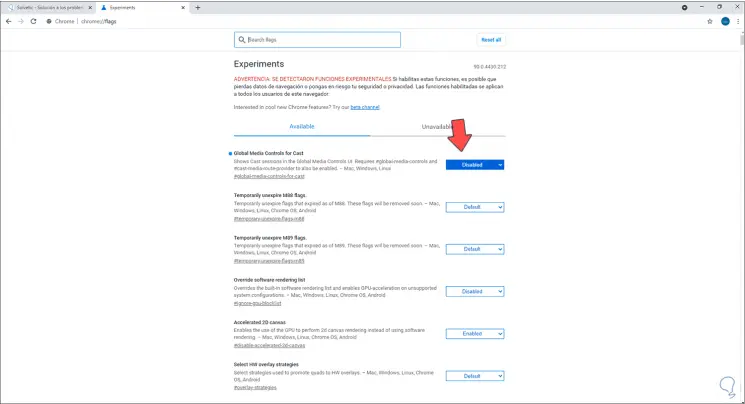
We can see that its status is now Disable, thus when transmitting through Cast the multimedia controls will not be visible to users..