Google spreadsheets are available for free with the Google account and allow the user to perform various tasks on numerical, date or text data, Google Sheets is available as a desktop application on ChromeOS as well for mobile devices on Android , Windows, iOS and BlackBerry..
Characteristics
Among its characteristics we find:
- Allows collaborative editing of spreadsheets in real time
- It is possible to see all the changes made by other users
- It integrates the Explore function which makes use of machine learning to generate additional functionalities.
- Supports .xlsx, .xls, .xlsm, .xlt, .xltx, .xltxm, .ods, .csv and .tsv files
- It can be integrated with other Google applications
In many cases the data we work with has been generated in a different currency format than ours and this may affect calculation operations, if this is your situation, getFastAnswer will explain how to change the currency in Google spreadsheets.
To stay up to date, remember to subscribe to our YouTube channel! SUBSCRIBE
How to change the currency in Google Sheets
Step 1
In case the currency values have a different format than required, we open the Google spreadsheet and use the Ctrl + A keys to select the cells:
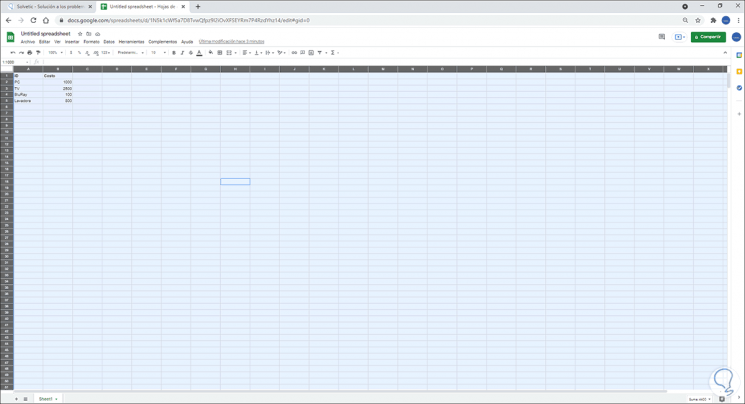
Step 2
Now we click on the 123 icon and select the option "More formats - Other currencies":
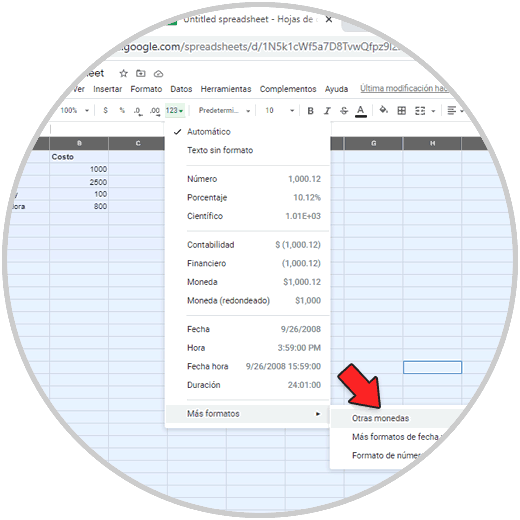
Step 3
In the displayed window we see the current form:
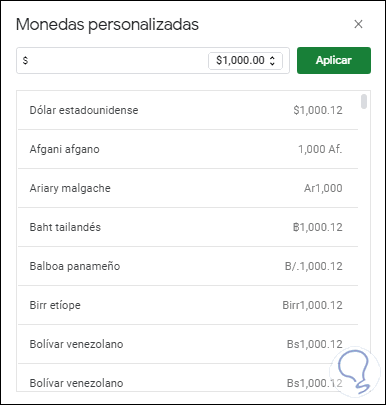
Step 4
In the search engine we enter the format that we want to use in the spreadsheet:
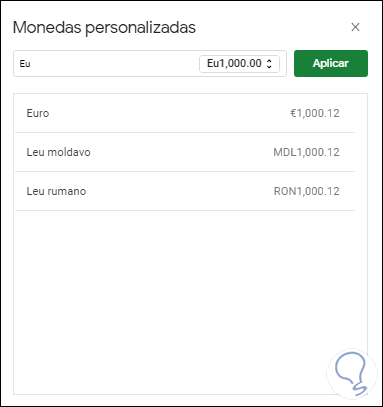
Step 5
We select the desired currency:
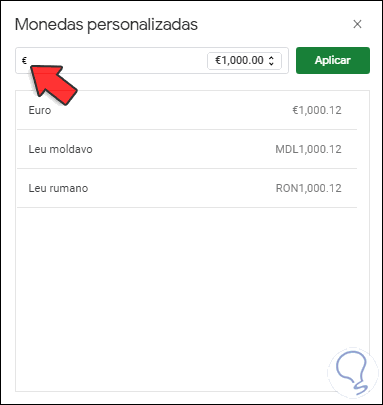
Step 6
Apply the changes by clicking on the Apply button, this will immediately change the currency format in the selected cells:
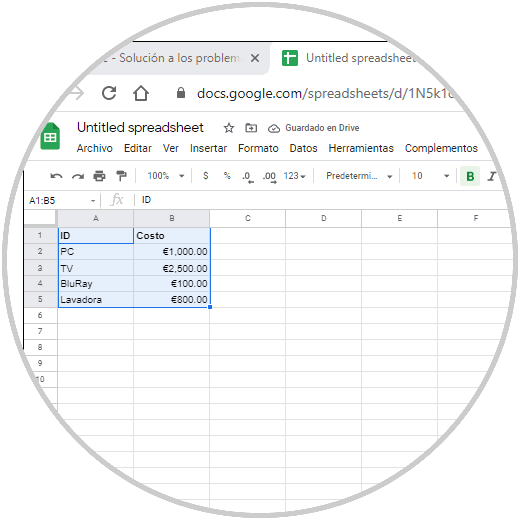
Step 7
Now, it is possible to change the general format of the Google spreadsheet, for this, we go to the "File - Spreadsheet Settings" menu:
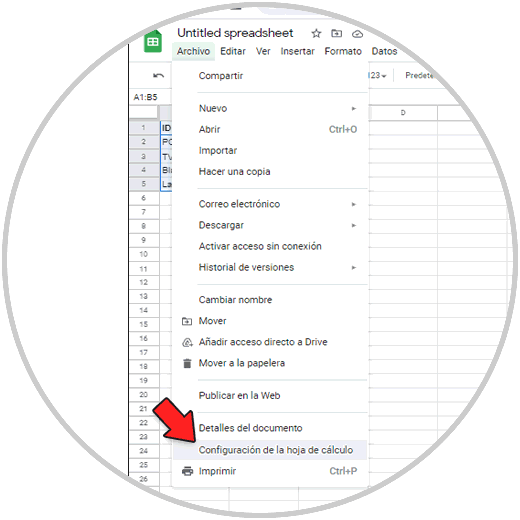
Step 8
In the pop-up window, we validate the desired language in the "Regional settings" field:
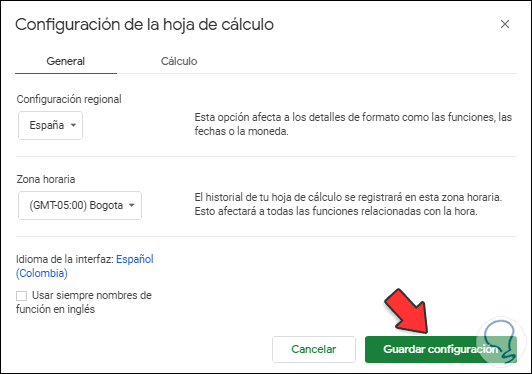
We click on "Save settings" to apply the changes..
Step 9
Now, if the objective is to change the general language of the Google account, we click on the profile and select the option "Manage your Google account":
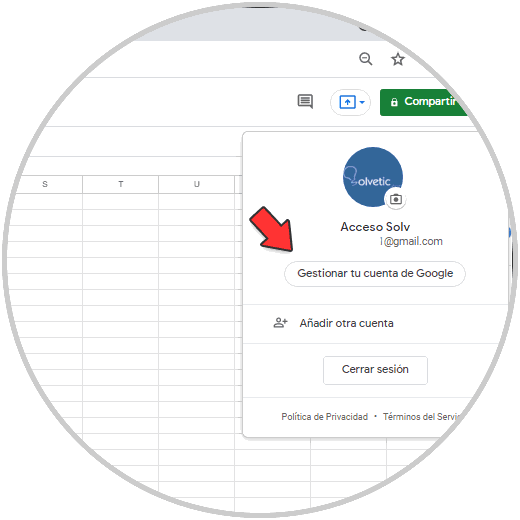
Step 10
In the new window that will open, click on "Manage your data and personalization":
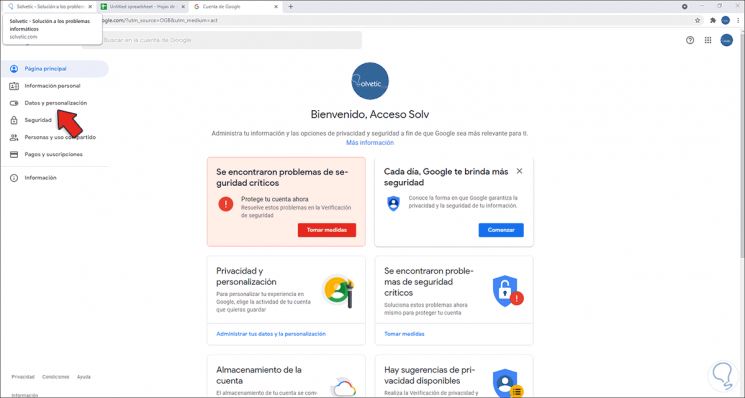
Step 11
Then we go to the bottom and click on "Language":
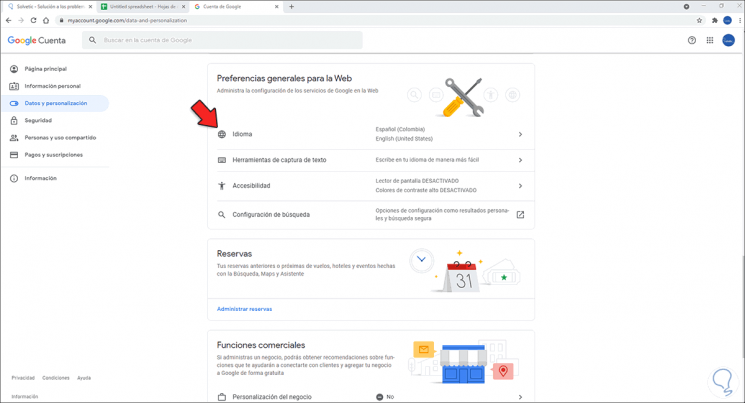
Step 12
After this we assign the general language of the Google account:
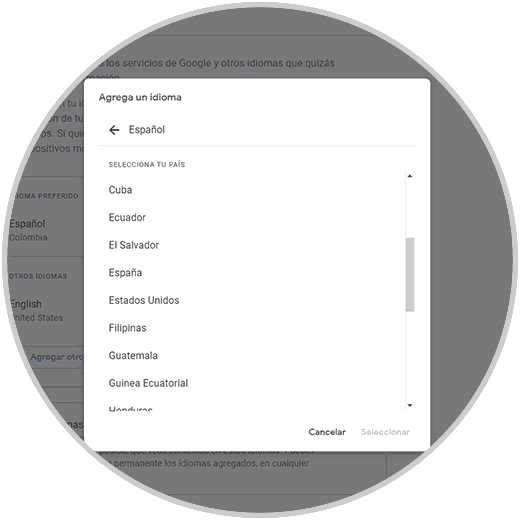
Step 13
Apply the changes:
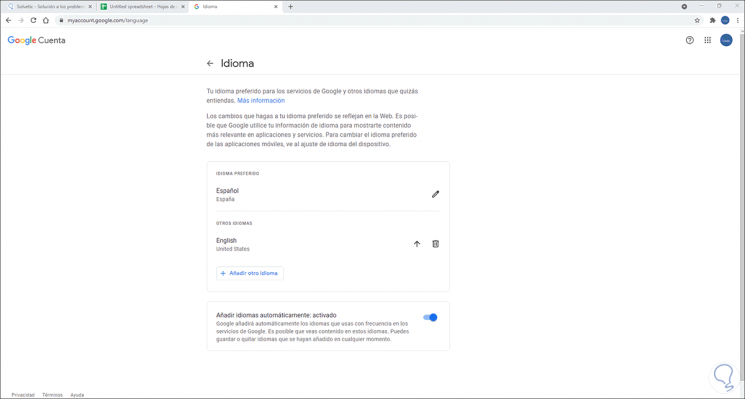
This language will affect all the parameters of the Google account as well as the applications, in this case the spreadsheets or Google Sheets will now have the currency format of the selected language. For example, if we have selected Spain, it will be euro, if we select the United States, it will be dollar, etc., let us remember the importance of the currency format for the calculation tasks and formulas available there.