Sometimes we may need to collect what is happening on our screen, but we cannot download a specific video or we want to make a recording of a series of movements within the Oppo A54, A74 and A94 5G. Imagine that you want to show a friend how he can help you vote in a contest, because you record the screen while you tell him the steps and in a few seconds he will easily understand..
We may also need to record screen on Oppo A54, A74 and A94 5G when we are viewing a specific story of ours where we have been tagged, but we cannot download the Instagram story, because we record the screen and we will already have the memory recorded. The best thing is that you will not need programs to know how to record screen in Oppo A54, A74 and A94 5G.
To stay up to date, remember to subscribe to our YouTube channel! SUBSCRIBE
How to record Oppo A54, A74 and A94 5G screen
Step 1
We are going to move the screen from top to bottom to open the shortcuts panel of our Oppo. We see that we do not have the Recorder icon active, so we are going to enter the icon editing icon.
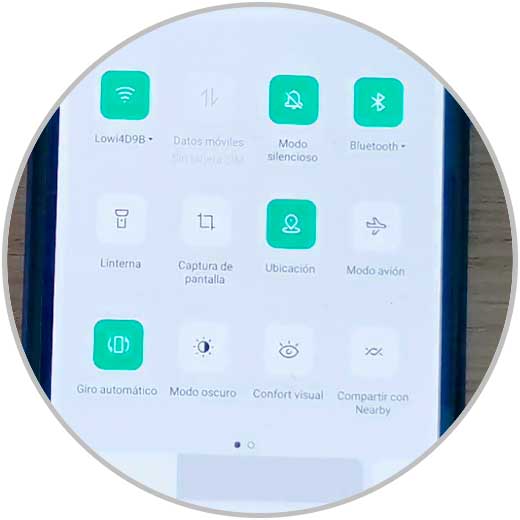
Step 2
There we will hold down the "Screen recording" icon and drag it between the main ones

Step 3
Now from the access panel we can click on "Screen recording" to start recording.

Step 4
We will see that while the recording is taking place we have a control button on one side of the screen and it becomes transparent while the screen recording is being made.
From there we can enter the recording configuration or start it

Step 5
To finish the recording, double-click on the icon
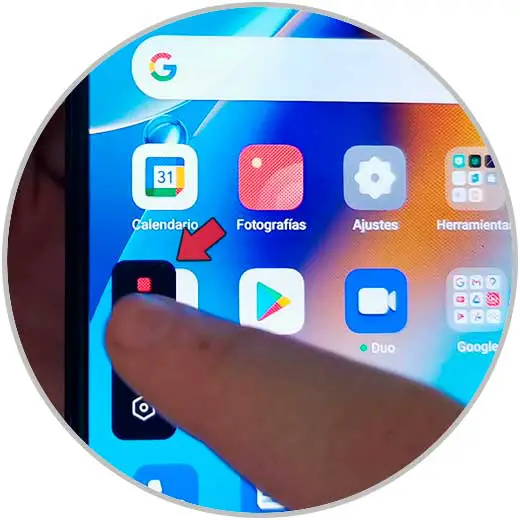
Step 6
Above you see a notice with the recording, click to see it.

Step 7
To see all the screen recordings made, go to "Photos" and there you can find them.
You will have options below the recording to edit or share it..

In this way we will see how we can record Oppo A54, A74 and A94 5G screen without applications easily.