macOS offers us the Screen Time function which has been developed to keep a precise control of the time we use for each of the applications, thanks to Usage Time it is possible to track the use of the device and integrates special functions such as the parental controls that allow to be configured with a password in order to prevent other users from modifying it..
By setting a Time of Use password we make sure that the user or ourselves are setting a usage limit that prevents being in front of the screen for too long. It is possible that for some reason we have forgotten the Time of Use password in macOS and you want to recover it, this process is simple and getFastAnswer will explain how to recover it.
To stay up to date, remember to subscribe to our YouTube channel! SUBSCRIBE
How to recover password Time of use Mac
Step 1
For this we open System Preferences from the Dock or do well from the Apple menu:

Step 2
When accessing System Preferences we will see the following:
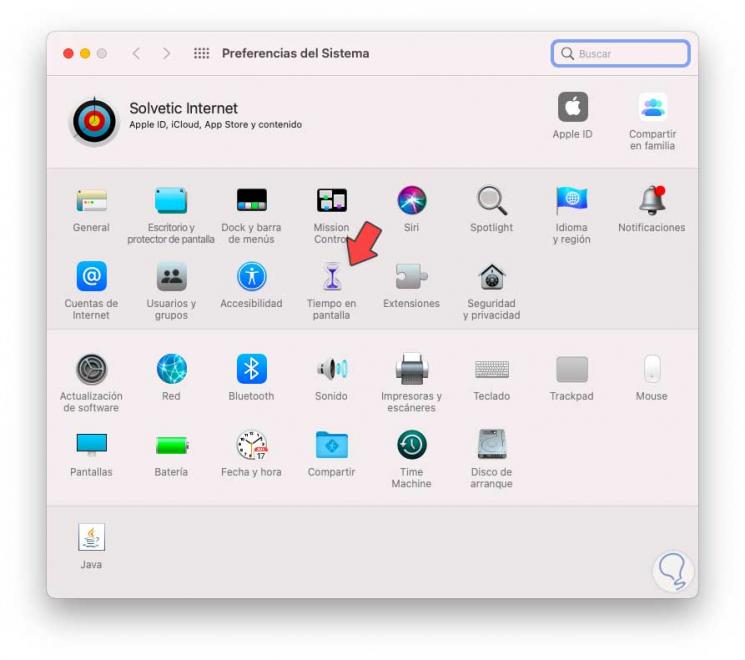
Step 3
There we click on "Screen time" and the following will be displayed:
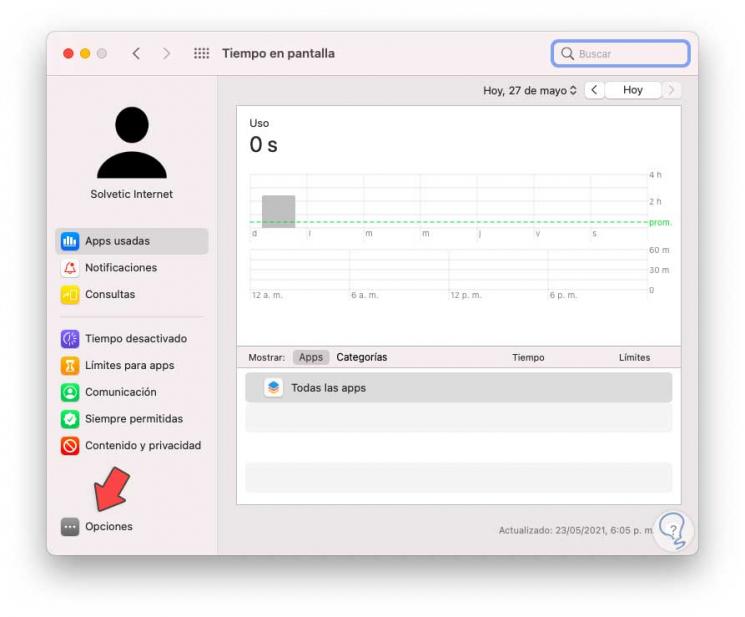
Step 4
We click on "Options" and we will see the following options:
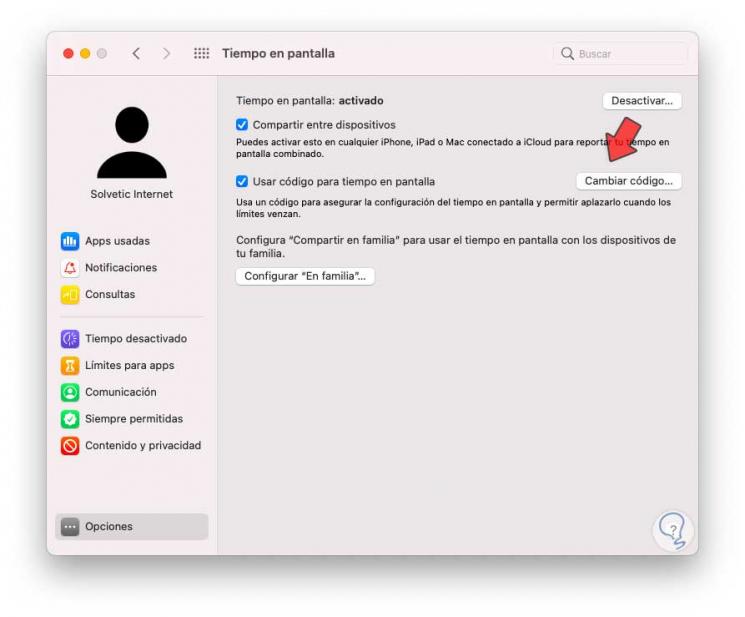
Step 5
We will click on "Change code" and we will see the following pop-up window:
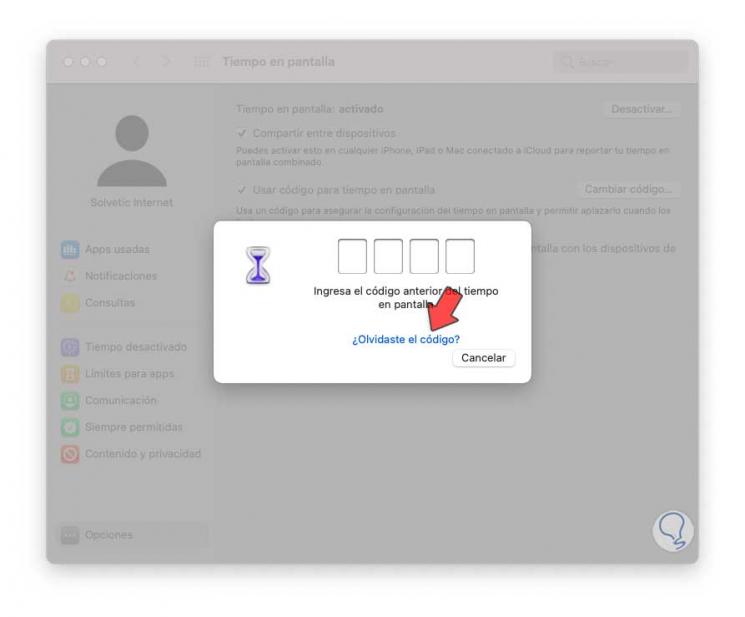
Step 6
We click on "Forgot the code?" and after this it will be necessary to enter the Apple ID:
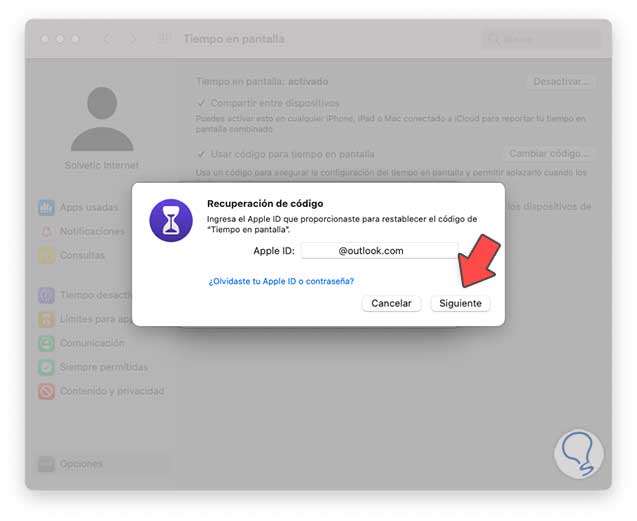
Step 7
Click Next and enter the Apple ID password:
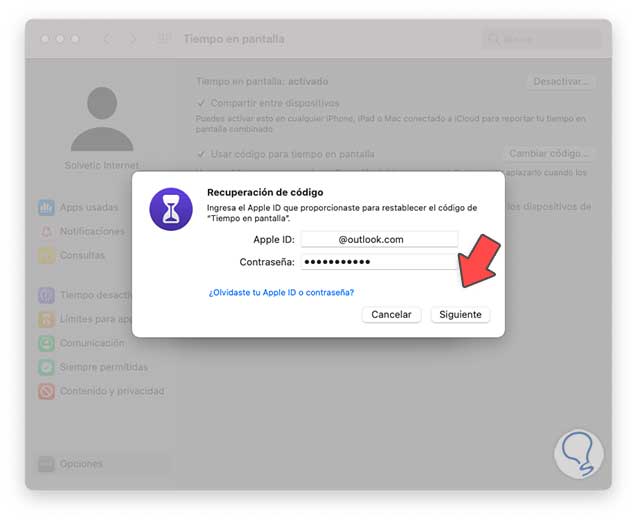
Step 8
We click Next and now it will be possible to assign the new Time in use code:
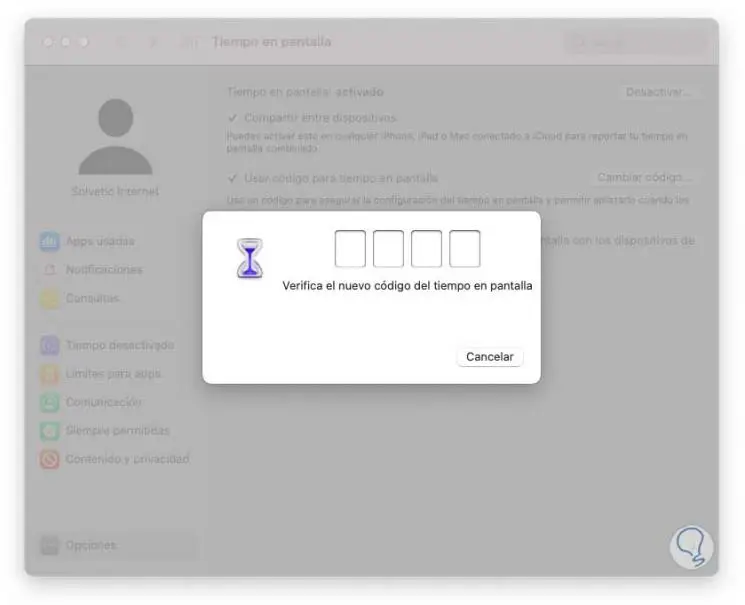
With this process, the access code to this function has already been recovered in macOS..