Windows 10 is made up of different libraries that have been developed so that the user has a central point to manage this type of elements, for example, in the images library it is sought that there are only photos or images, in the Music library we are expected to have audio files, etc. One of the most used libraries is Downloads, which is where by default all the files from the different browsers are downloaded..
Downloading content to our computer is common and that is why it is useful to control the amount and type of elements that we store on our PC. Hence, a well-known Downloads folder comes by default but that we can lose sight of at some point. There are some ways to access Downloads in Windows 10 and we will see them in this tutorial.
To stay up to date, remember to subscribe to our YouTube channel! SUBSCRIBE
1. Open downloads folder from Windows 10 taskbar
Step 1
One of the most used methods is through the system taskbar, for this method, we click on the File Explorer icon on the taskbar:
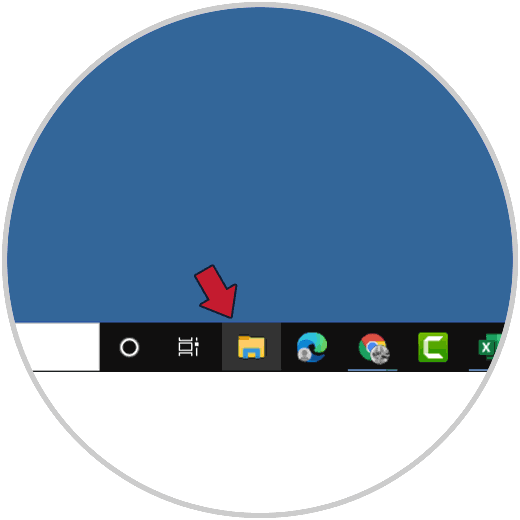
Step 2
When we open the Explorer, we go to the Downloads library:
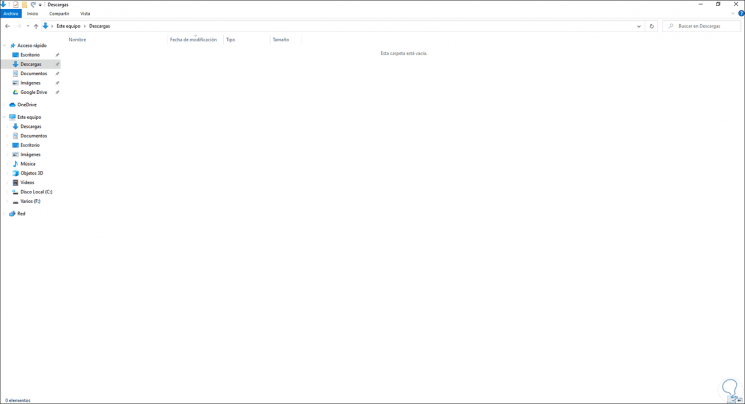
2. Open downloads folder from Windows 10 User
Step 1
In this case, we open the File Explorer, then it is possible to go directly to Downloads from the library on This computer:
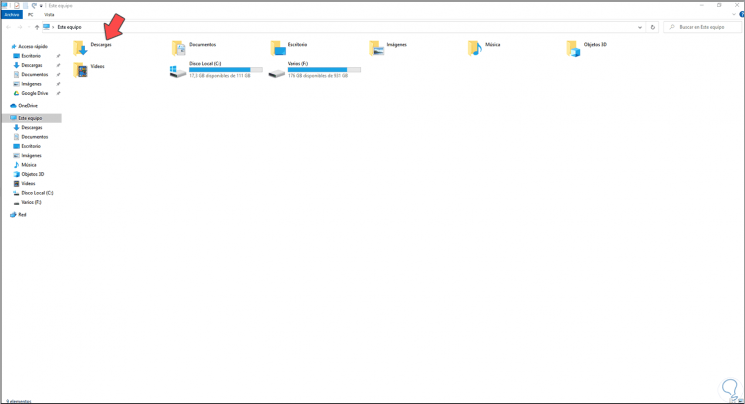
Step 2
But if for some reason the Downloads library is not available, double-click on disk C, then double-click on Users and the user's profile will have access to Downloads:
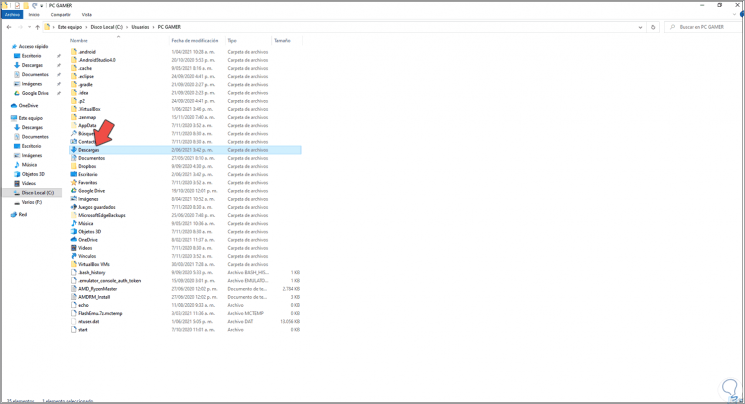
Step 3
There we double click to see the content:
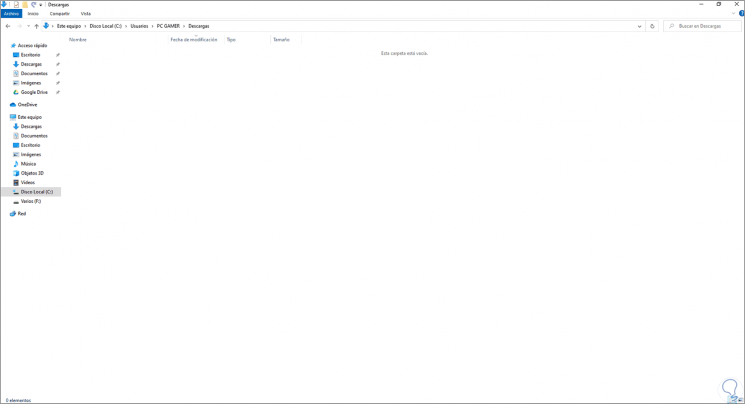
3 . Open downloads folder from Windows 10 Finder
Step 1
Finally, another popular method is from the Home search engine, for this process, in the home search engine we enter "downloads":
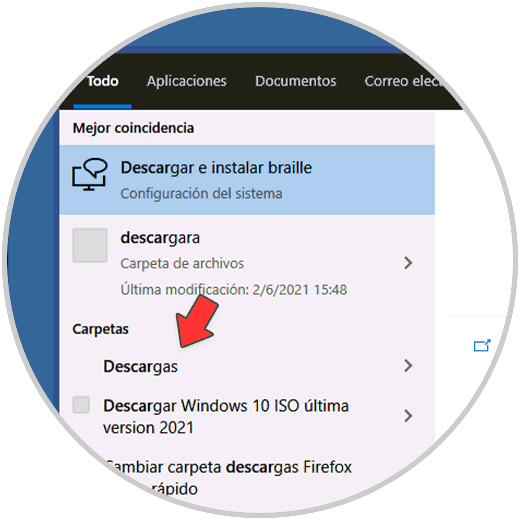
Step 2
From there we access the Downloads library:
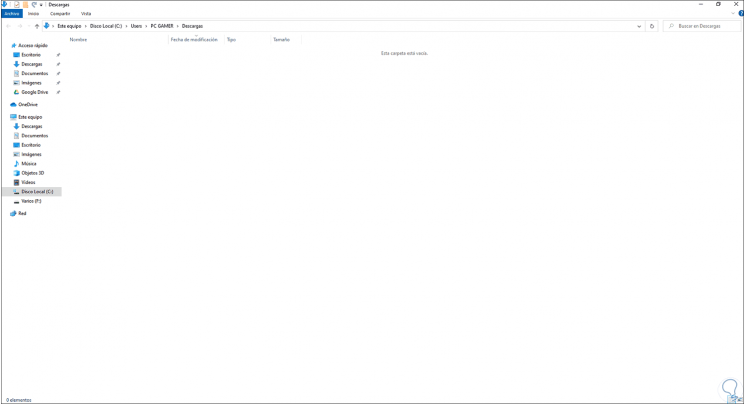
These are the options to access Downloads in Windows 10..