Windows 10 Explorer manages the system's desktop environment, it is different from File Explorer, which is where we access disk drives and partitions, as well as Windows 10 libraries. With Explorer the taskbar is managed and more elements of the operating system..
Windows 10 Explorer is important to try to interact with the Windows 10 interface in an efficient way since if we find errors we cannot enjoy its multiple functions. The default Explorer starts from the moment we start the computer, but for different reasons this may not happen, if this error is on your computer, getFastAnswer has for you the integral solution to it.
To stay up to date, remember to subscribe to our YouTube channel! SUBSCRIBE
Fix explorer.exe not automatically starting Windows 10
Step 1
To solve this, we access the Task Manager from the task bar:
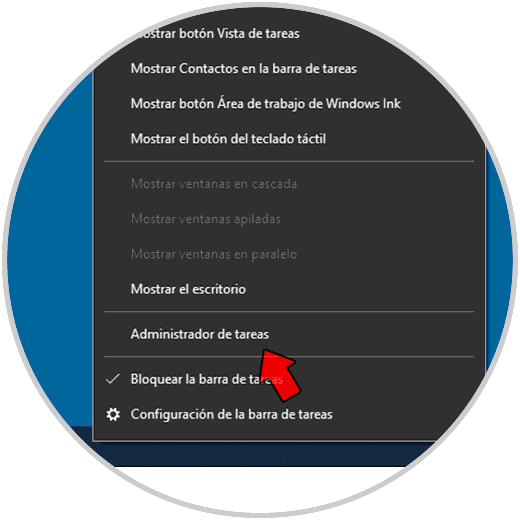
Step 2
In the Task Manager, we go to the menu "File - Execute new task":
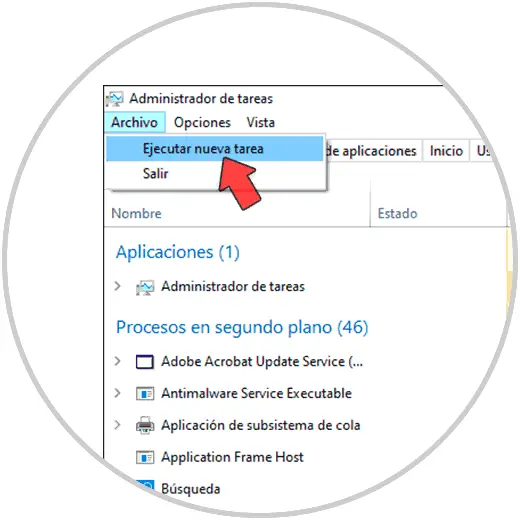
Step 3
In the pop-up window we enter "explorer.exe":

Step 4
We activate the box "Create this task with administrative privileges" and click OK, this will refresh the explorer services and the file explorer will be opened:
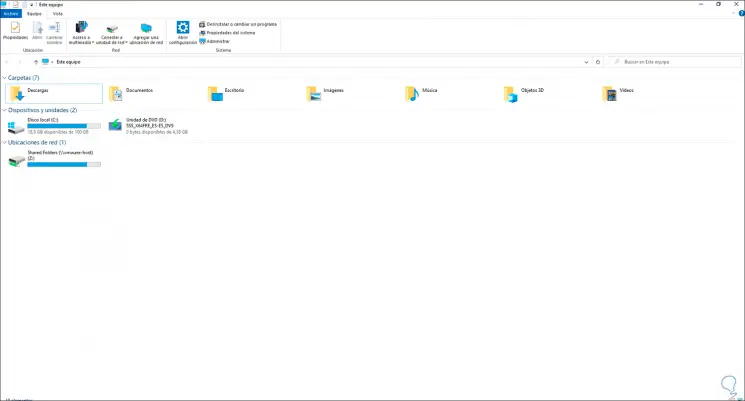
Step 5
Now we access CMD as administrator:
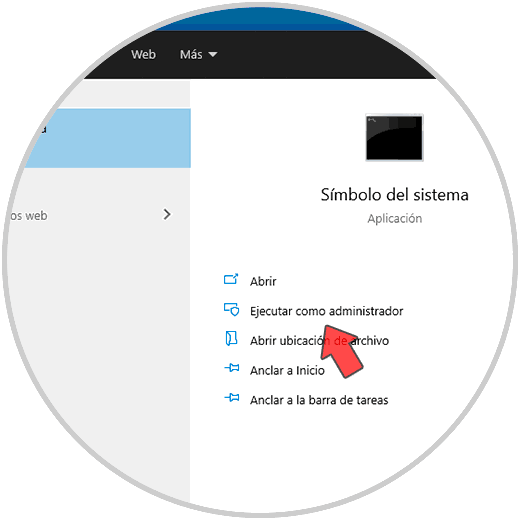
Step 6
In the CMD console we will use SFC, SFC (System File Checker - File System Checker) is a Windows 10 tool with which an analysis of the NTFS file system is made to detect errors and proceed to correct them. In the console we execute "sfc / scannow":
sfc / scannow
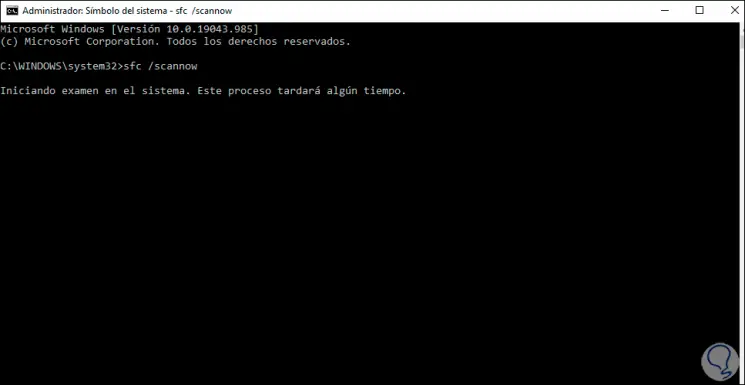
Step 7
The analysis process will take place:
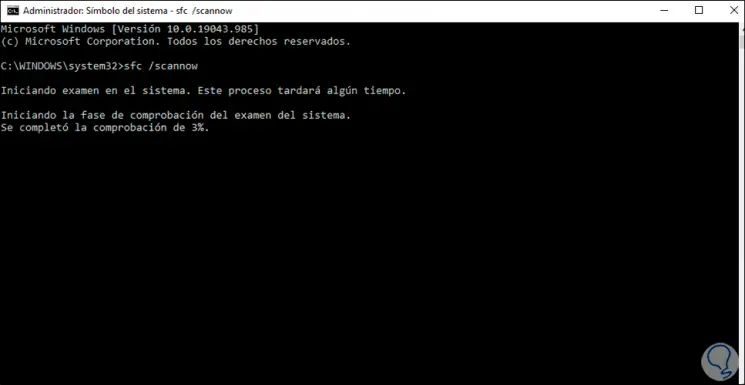
Step 8
At the end of the analysis we will see the following:
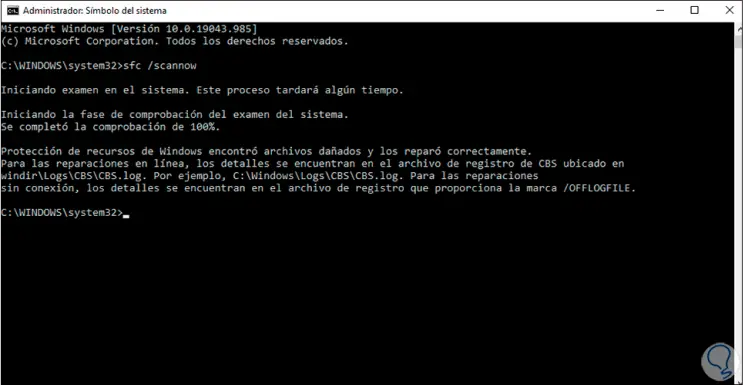
As we can see, the system automatically corrects the file system errors. With this explorer.exe will start automatically as is its default value..