One of the first things that most of us usually do when we buy a computer or configure one for the first time, is to download different applications and programs so that in this way the options for use are multiplied and we can access other types of services..
macOS integrates various applications by default for all types of work in the system and of course we can install more applications if it is the case, but a default value is that all applications will be available by default in the language in which the system is.
This in order to better work for the user. In some situations it is possible that one or more applications are in a different language than the default, macOS allows one or more applications to be in different languages, let's see how to achieve this..
To stay up to date, remember to subscribe to our YouTube channel! SUBSCRIBE
How to change the language of an application in macOS
Step 1
The first thing to do will be to open System Preferences from the Dock or from the Apple menu:
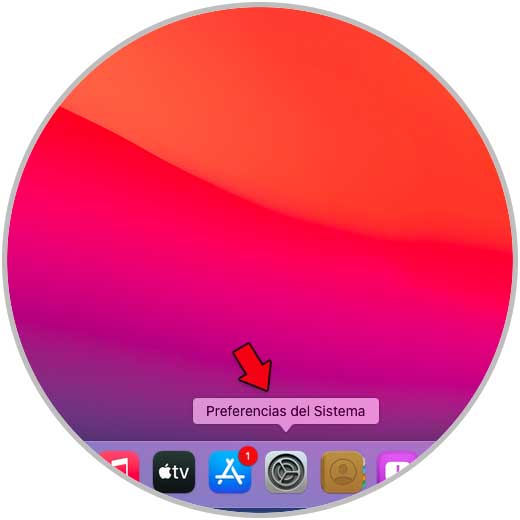
Step 2
We will see the following. We click on "Language and region"
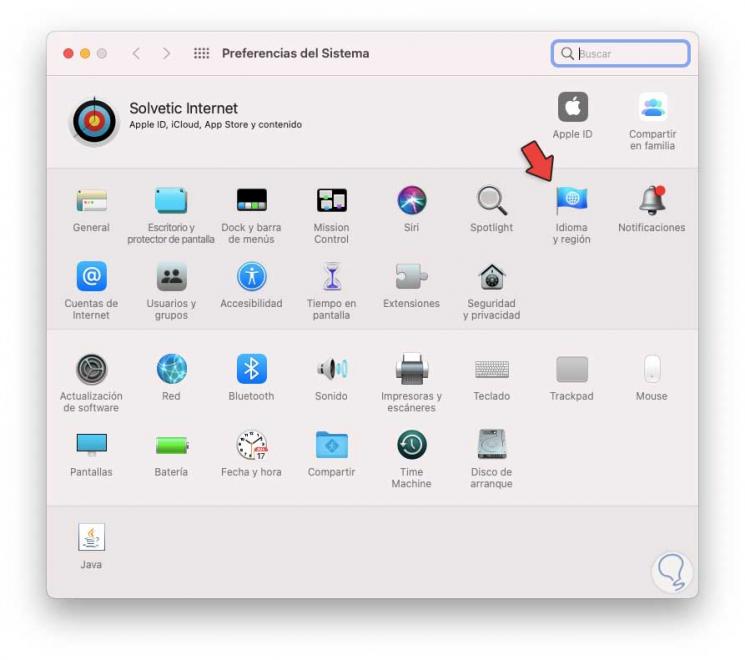
Step 3
Then we go to the Apps tab where we will see the following. We click on the + sign to add the desired application to modify the language:
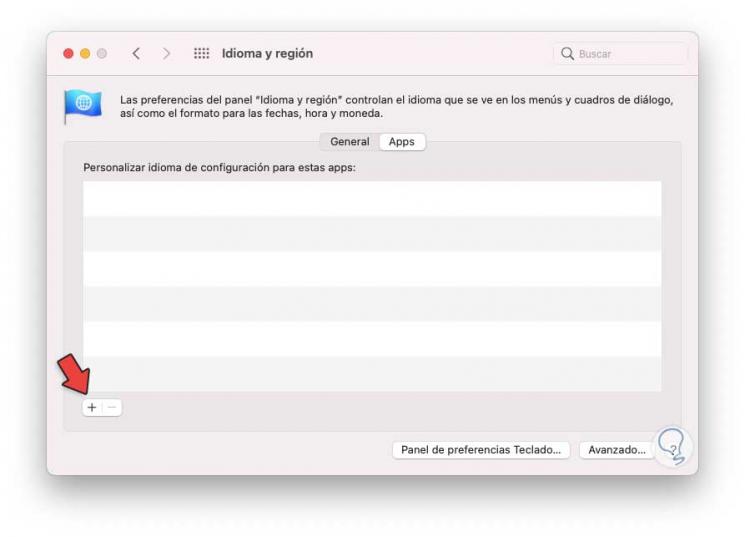
Step 4
We can see that it has the default value
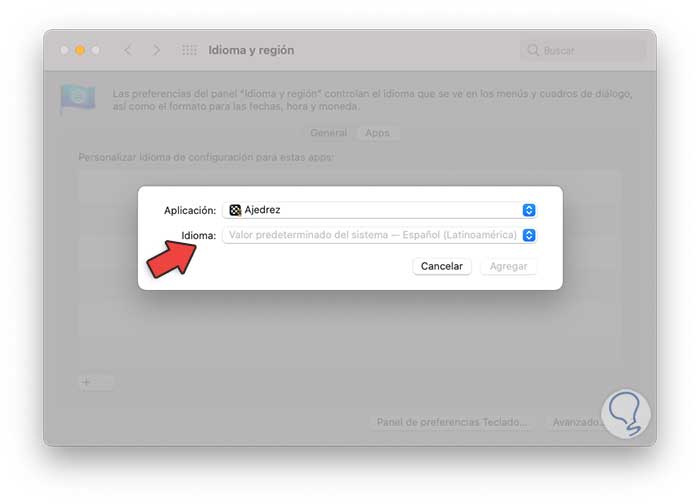
Step 5
In the "Language" field we select the language to use for that app:
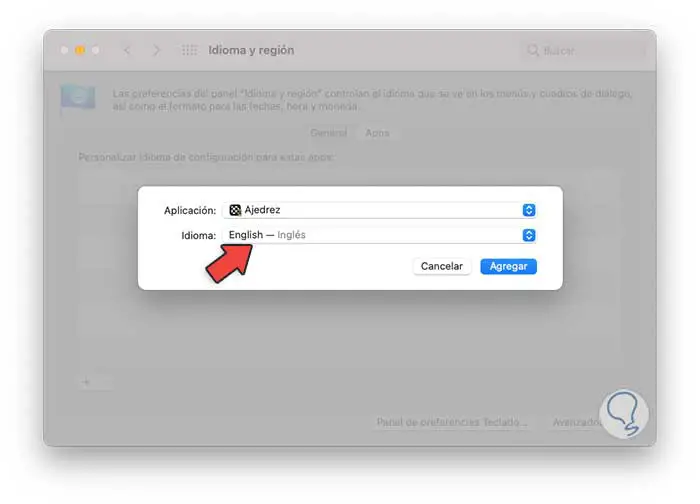
Step 6
We click on Add to configure the change:
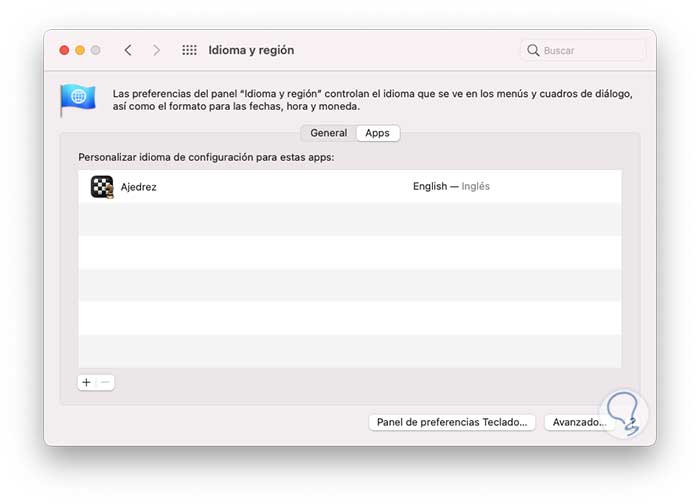
Step 7
We access the application to see the language change applied:
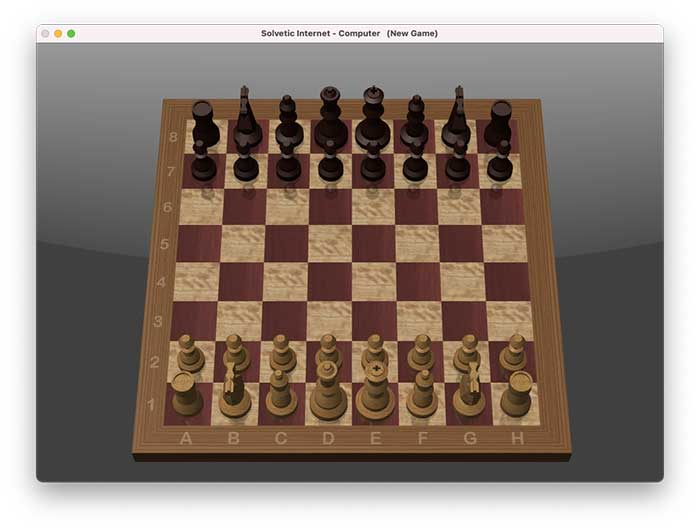
This is the simple process to set a different language in one or more applications on macOS. In this simple way you can select the language you want to put in each of the apps you have on your computer.