In our phones we are storing a quantity of information frequently, since through them we have the possibility of managing different data either at the application level, as multimedia or in many cases different document downloads etc..
That is why our phone fills up with the passage of time and it is possible that there will come a point where we do not have enough memory for example and we want to transfer all this information to your computer for example, to keep it safe and be able to erase it from the telephone.
For this we do not need to activate developer mode and UBS debugging in the terminal. Below we show you all the steps you must follow to know how to carry out this process in a detailed and fast way in Realme 8, Realme 8 Pro and 5G..
To stay up to date, remember to subscribe to our YouTube channel! SUBSCRIBE
1. How to activate Realme 8, Realme 8 Pro and 5G developer mode
The steps you must follow to know how to activate the developer mode are the following.
Step 1
The first thing you should do is enter the "Settings" of the PC.
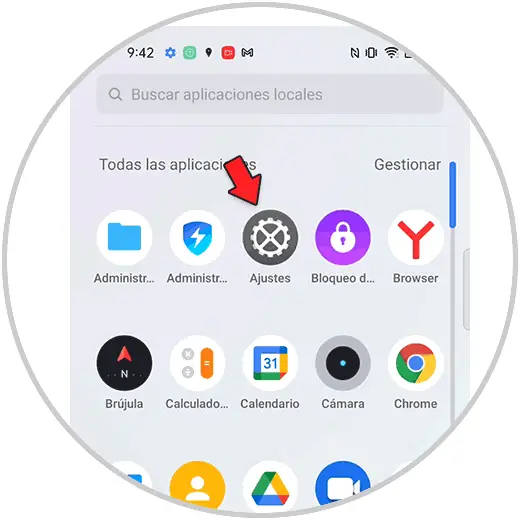
Step 2
The next thing will be to click on "Phone information"
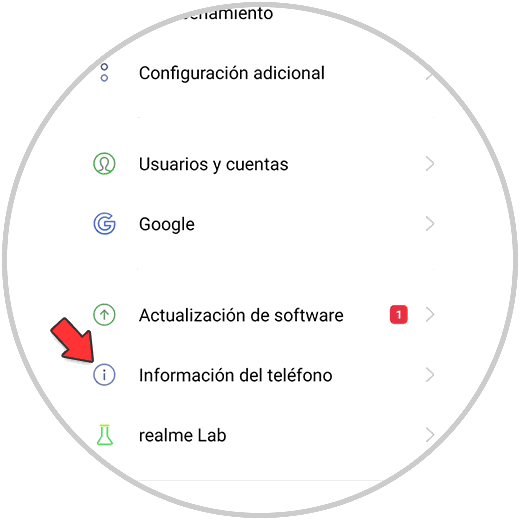
Step 3
Now you must click on "Band and Kernel base"
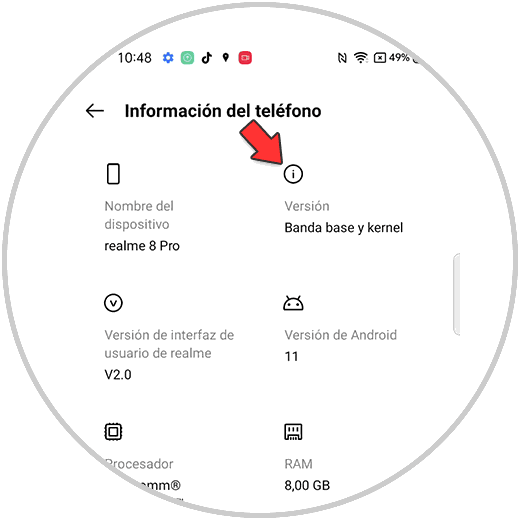
Step 4
The next thing you should do is click on "Version number" 7 times in a row and enter your phone password. You will see that after this a message appears informing you that you have already activated the developer mode.
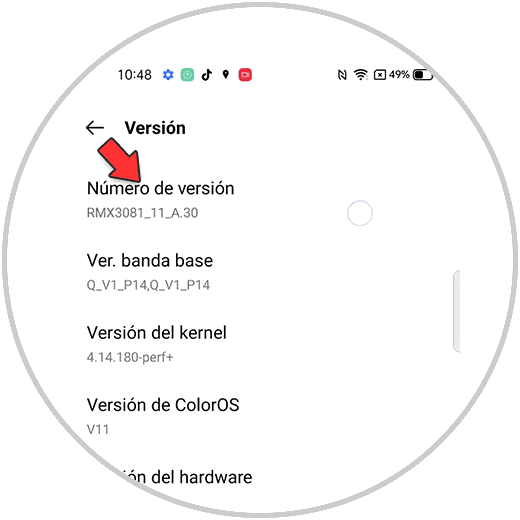
Step 5
Now you must return to the configuration add and click "Developer Options"
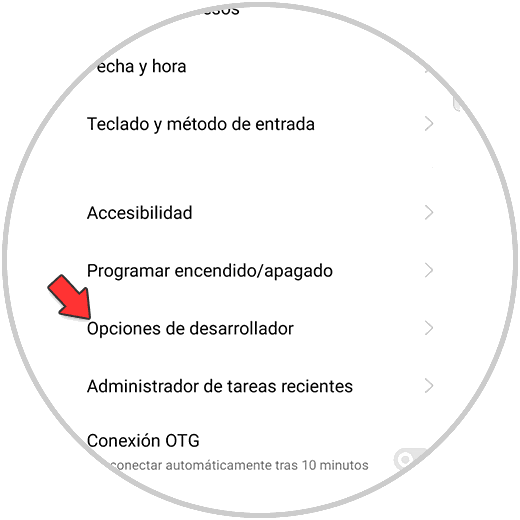
Step 6
Finally from here you can activate the UBS debugging.
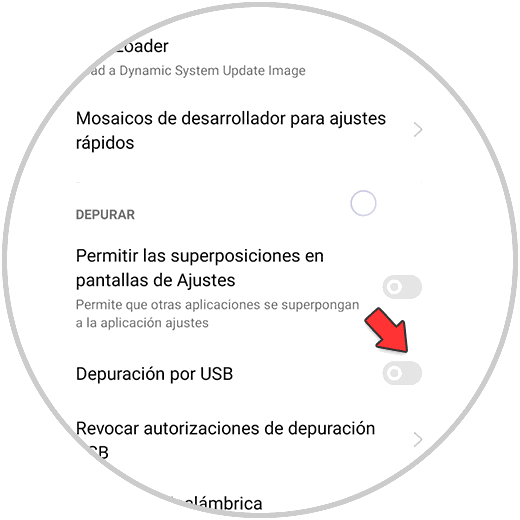
2. How to connect Realme 8, Realme 8 Pro and 5G to PC
Now to connect the phone to the PC the steps you must follow are the following.
Step 1
The first thing you should do is connect the phone with the PC through the USB cable and click on "Transfer files"
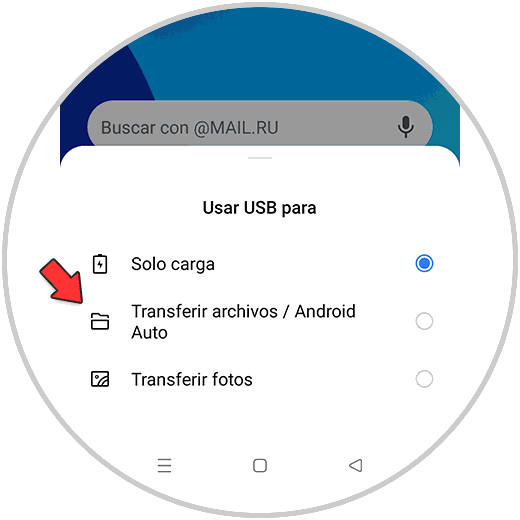
Step 2
The next thing will be to click on your phone model.
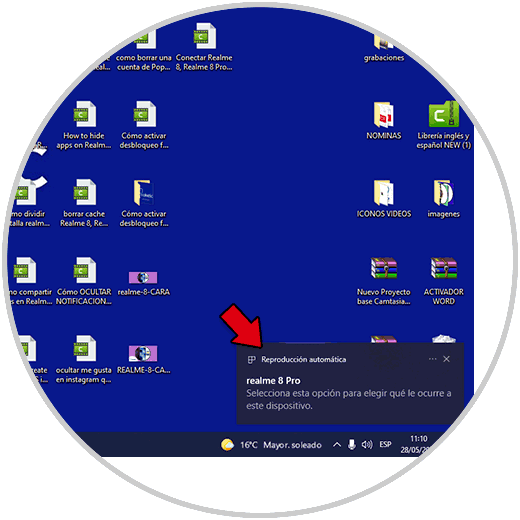
Step 3
Now you have to do is click on "Open devices to view files"
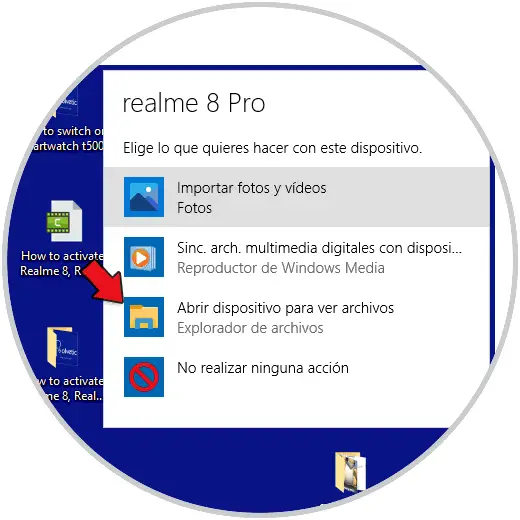
Step 4
Next you will have to click on "Internal memory"
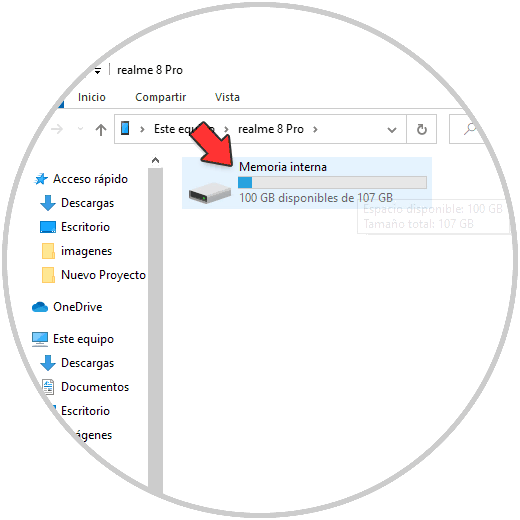
Step 5
Finally you will see all the files you have on the phone. You can save all those you want.
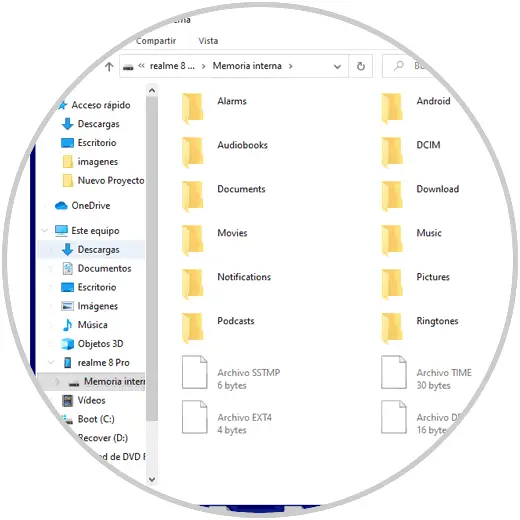
In this way you will be able to activate the developer mode and activate the USB debugging in the Realme 8, Realme 8 Pro to connect it to the PC correctly and transfer all its information.