Excel 2019 (and its available editions), is an Office application that offers us a great set of functions to work and manage data in a dynamic, safe, simple way and with accurate results. In Excel 2019 we normally handle a large amount of numerical data and one of the most popular functions to work there is to add the data, Excel 2019 allows us to add a whole range of data or just a few cells in particular..
From Excel we can manage large databases that require formulas or conditioning procedures between them in a simpler and more mathematical way. The sum function is one of the most widely used formulas when it comes to data in Excel. getFastAnswer will explain how to use the SUM function to comprehensively perform this type of action in the spreadsheet.
To stay up to date, remember to subscribe to our YouTube channel! SUBSCRIBE
How to use SUM function in Excel 2019, 2016
Step 1
We open Excel, first it is possible to make the sum of several cells using the following syntax:
+ cell1 + cell2
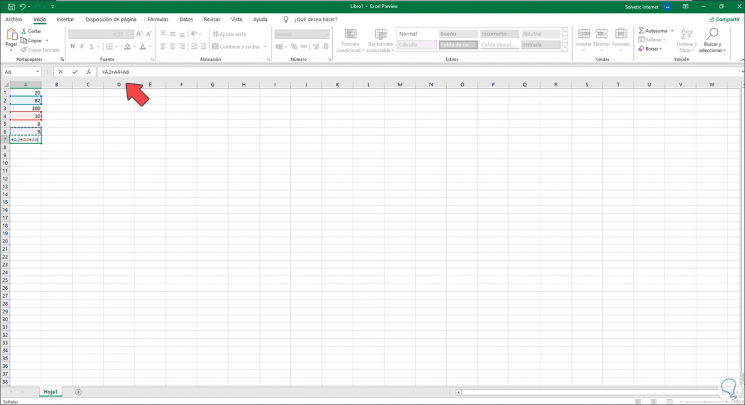
Step 2
We can see the cells to be added highlighted, when pressing Enter the sum function is automatically assumed with the precise result of the selected cells:
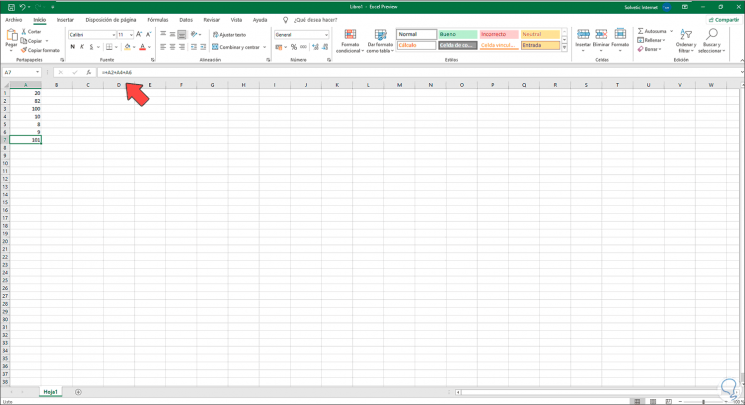
Step 3
Now, if the objective is to add the entire range, there the SUM function comes into play, to add a range of cells, we will use the syntax:
= SUM (start_cell: end_cell)
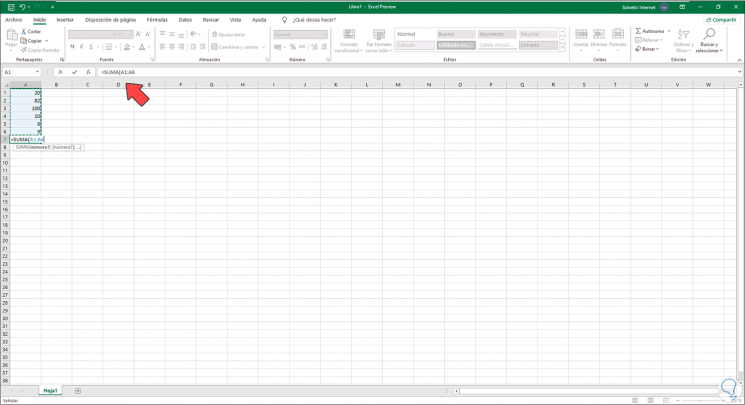
Step 4
Excel will highlight the range that has been selected, we press Enter to see the result of the operation:
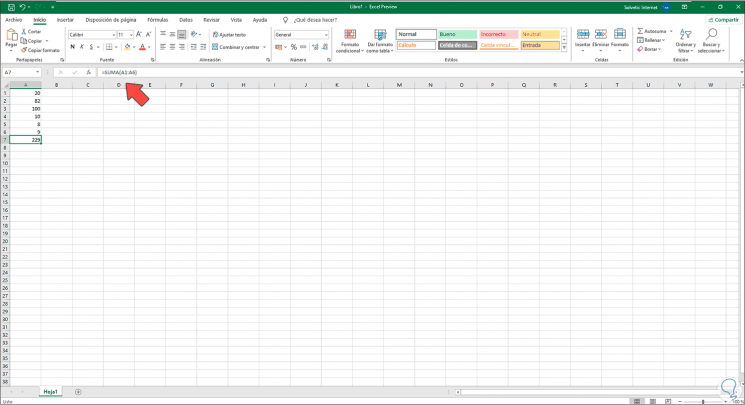
Step 5
This function is possible both vertically and horizontally, for example we have entered data in different columns and applied the range selection with the SUM function:
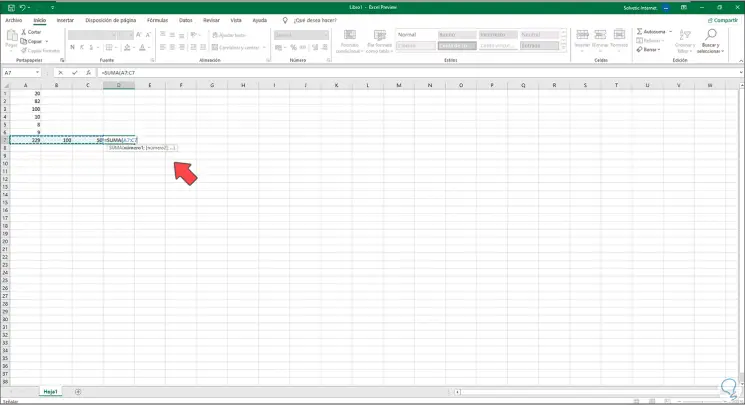
Step 6
Pressing Enter will give the result of the sum of these cells:
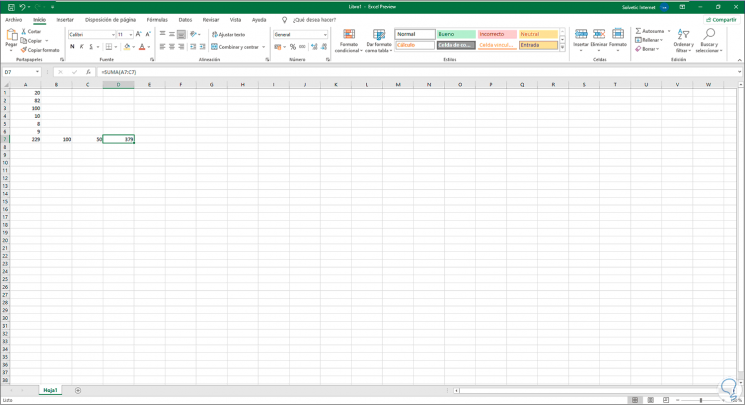
Thanks to the SUM function, the exact results of each operation will be obtained in Excel 2019..