PDF files are one of the safest ways to transfer and transmit information since their design has been created not only to be lightweight and compatible with almost all operating systems, but also their security options are extensive. From the Android mobile we can control various file formats that we can then continue to manage from superior equipment such as PC..
In Android it is possible that we handle different images and if we must share or work on them and therefore getFastAnswer wants to tell you that it is possible to convert an image to PDF and thus allow both its size and the security options on it to be the best, let's see how achieve it.
To stay up to date, remember to subscribe to our YouTube channel! SUBSCRIBE
How to convert an image to PDF on Android
Step 1
To do this we open the browser on our mobile and go to the following URL:
Smallpdf
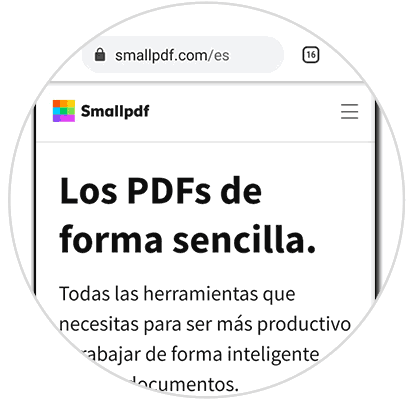
Step 2
This is a free application that offers us various options to convert and work on PDF files, we scroll down a bit to see the options:
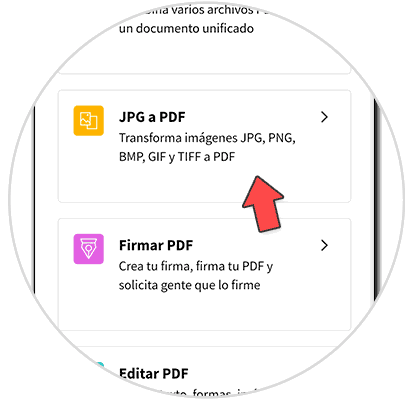
Step 3
Click on the option "JPG to PDF", then we will see the following:
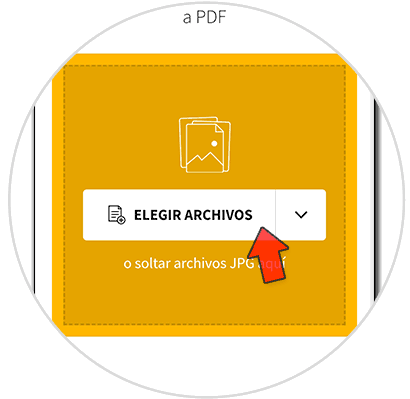
Step 4
Click on "Choose files" to select the desired image (s):
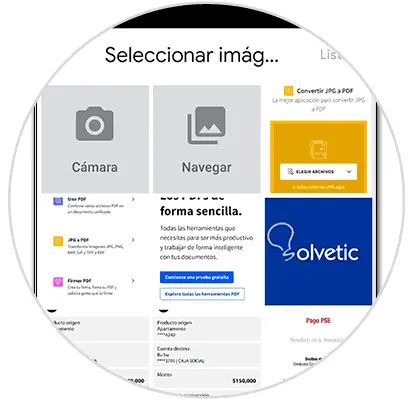
Step 5
By clicking on the image we will see the following:
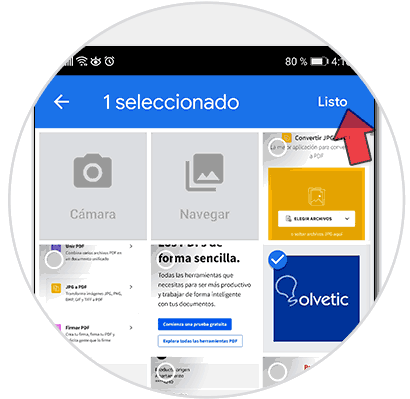
Step 6
Once the image is selected, click on "Done" at the top, the image will be uploaded to the website:
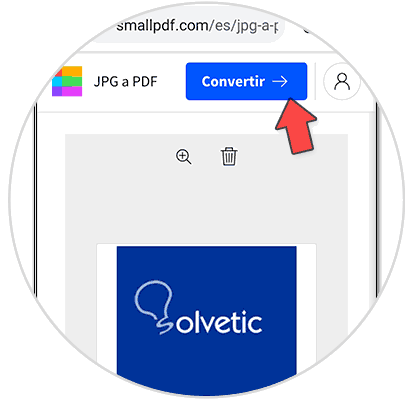
Step 7
Click on "Convert" to start the process of converting to PDF:
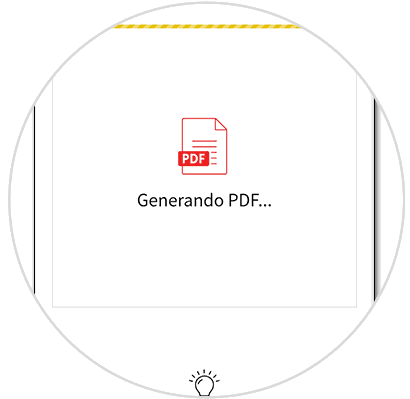
Step 8
Once the PDF is created we will see the following:
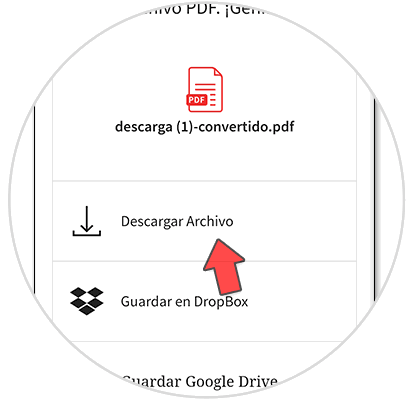
Step 9
As we can see there, it is possible to download it either locally on the cell phone or upload it to the cloud (DropBox or Google Drive ”, in this case we click on“ Download file ”to have the image in PDF locally:
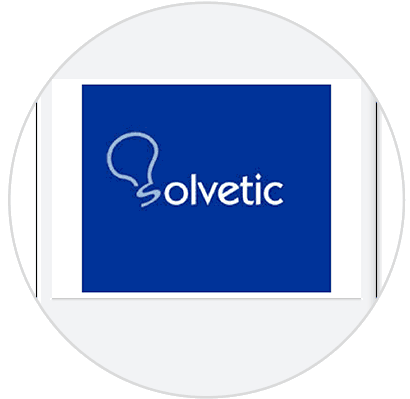
We see that the PDF will be created from the selected image thanks to this practical option..